The Folder Preferences page enables administrators to create, edit, and remove the document folders that appear on the Snapshot Documents page. Administrators can also customize the availability and visibility of each folder within Snapshot Documents. This enables administrators to determine for which users a folder is available on their Snapshot Documents page and which users have access to the folder for a specific set of users.
To access the Folder Preferences page, go to .
| PERMISSION NAME | PERMISSION DESCRIPTION | CATEGORY |
| Snapshot Folder Preferences - Manage | Enables administrator to view the Folder Preferences Admin page and manage folder creation, access, and deletion for the Documents page within Universal Profile: Snapshot. This permission cannot be constrained. This is an administrator permission. | Universal Profile |
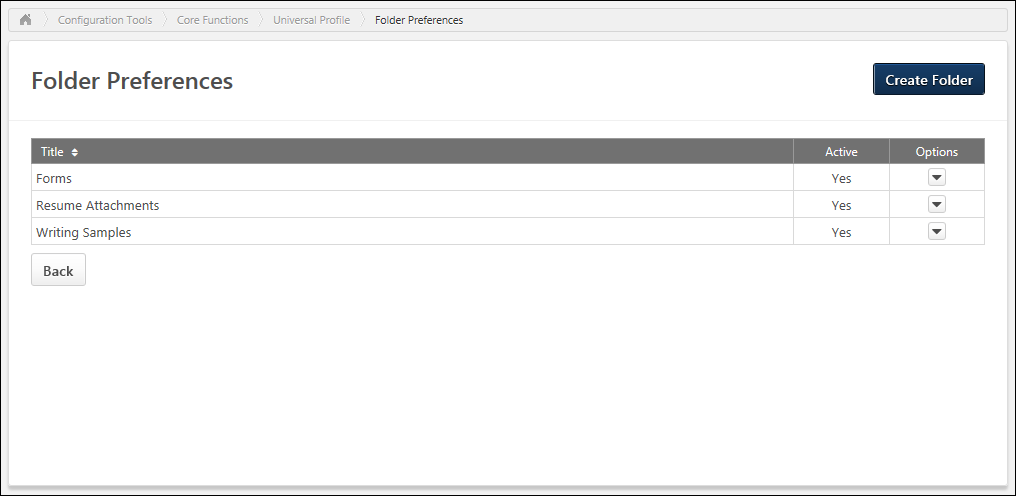
Create Folder
To create a folder that may be available on the Snapshot Documents page, click the button. See Folder Preferences - Create/Edit Folder.
Folders Table
The Folders table displays all active and inactive folders that have been configured by the administrator. Folders are displayed in alphabetical order. The following information is displayed for each folder:
- Name - This displays the folder name. The folder title may appear on the Snapshot Documents page when the folder is active.
- Active - This displays whether the folder is active. When active, the folder may be available to users on the Snapshot Documents page. When the folder is inactive, it is never available to users on the Snapshot Documents page.
- Options - The following options are available in the Options column:
- Edit - See the Edit Folder section below for additional information.
- Delete - See the Delete Folder section below for additional information.
Edit Folder
To edit a folder, click the Options drop-down menu, and select Edit. See Folder Preferences - Create/Edit Folder.
Delete Folder
To delete a folder, click the Options drop-down menu, and select Delete. This opens a confirmation pop-up which informs the administrator that deleting the folder also deletes any documents users have uploaded to this folder on the Documents page. Click to delete the folder, or click to cancel the delete action.
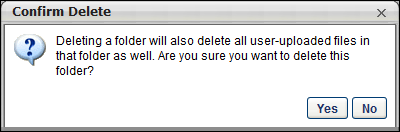
Back
Click to return to the Universal Profile Preferences page.