The Welcome Page Preferences can be set in two different manners, which is controlled by a backend setting. To set the Welcome Page Preferences using the Traditional method, see Welcome Page Preferences - Traditional. See Welcome Page Preferences - Traditional.
To set Welcome Page Preferences, go to .
| PERMISSION NAME | PERMISSION DESCRIPTION | CATEGORY |
The Link Name for Welcome pages is set in the Navigation Tabs and Links.
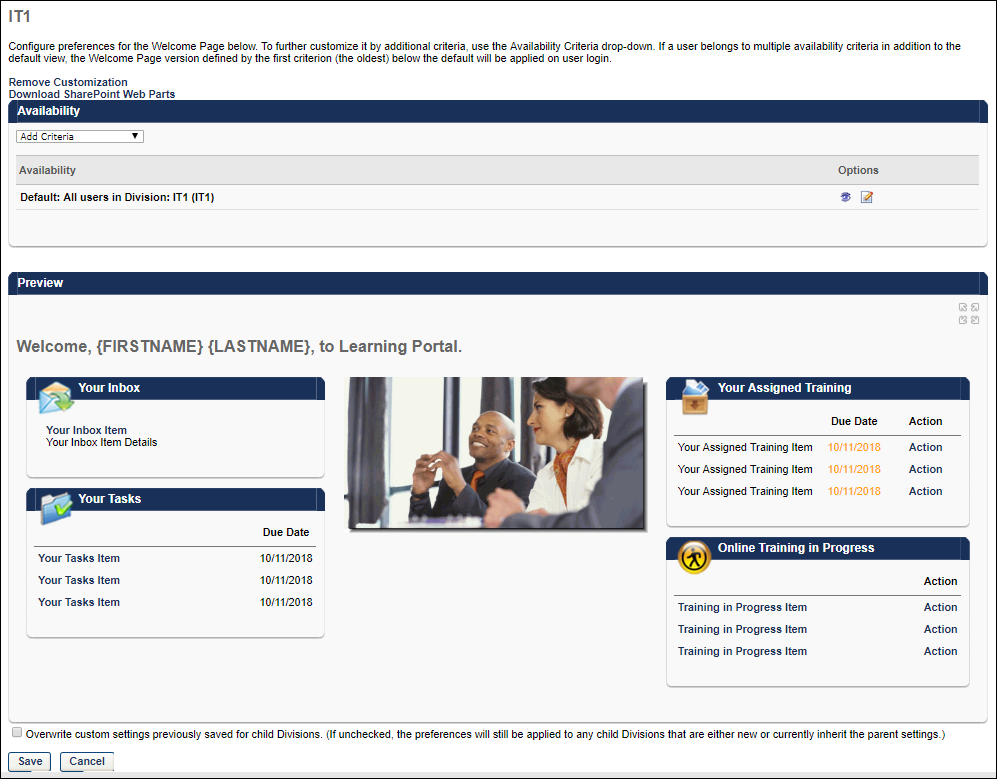
Configure Welcome Pages
The Welcome Page Preferences are configured by division. However, within each division, you can set the default preferences for that division, and you can also set additional custom preferences for specific OUs or groups within that division, such as position or location. The Availability section lists each of the OUs or groups that have custom Welcome Page preferences, including the default preferences for the division.
Configure Default Welcome Page
To set the default Welcome Page preferences for the selected division, click the Edit icon in the Options column. See Custom Page Builder.
Create Welcome Page for Particular OU
To create a custom Welcome Page for a particular OU or group, from the Availability drop-down list, select the appropriate OU type and click the pop-up icon to select the appropriate OUs or groups. The selected OUs or groups appear in the Availability list. By default, the Welcome Page preferences for the custom Welcome Page are the same as the preferences for the default division. Click the Edit icon in the Options column to customize the Welcome Page preferences for the selected OU or group. See Custom Page Builder.
Remove Customization
When the Remove Customization link is available, it appears below the page description and above the Availability section.
The Remove Customization link is only available when editing the Welcome Page Preferences for an OU that has customized settings, which means that the OU is not inheriting the settings from it's parent OU. Administrators can identify whether the OU has custom settings when selecting the OU for which you are editing the Welcome page. If there are custom settings for the OU, then "(Custom)" is displayed next to the OU. If there are not custom settings for the OU, then the parent OU name is displayed.
Select the Remove Customization link to remove the customized preferences for the OU and any child OUs that currently inherit the settings. Any child OUs that have different customizations are not affected by this action. When this link is selected, a confirmation pop-up is displayed. Select to remove the customizations, or select to continue utilizing the customized preferences. Caution: Removing customization from an OU cannot be reversed.
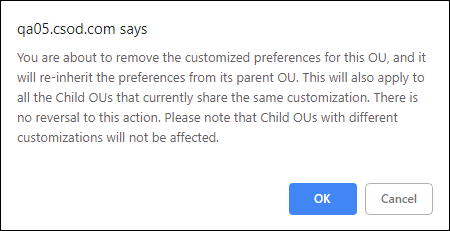
Delete Welcome Page for Particular OU
Any custom Welcome Page preferences other than the default division can be deleted by clicking the Delete icon in the Options column.
Preview Welcome Page for Particular OU
Click the View Details icon in the Options column to preview the Welcome Page for the selected OU or group. The preview is displayed in the Preview section. In the upper-right corner of the Preview section, you can click the Full Screen Preview link to view a full-screen version of the Welcome Page in a new window.
Save Welcome Page Preferences
After creating or editing a Welcome Page, click to return to the Welcome Page Preferences. Click at the bottom of the Welcome Page Preferences page to save any changes made to your Welcome pages.