Welcome pages can be customized by Position, Grade, Cost Center, Location, Group, Self Registration Group or User. Welcome pages can be customized for any of these OUs within the top node parent division or within any of the subordinate child divisions. For example, to create a custom Welcome Page for all users assigned to a particular Position, set availability, set availability for that position at the top node parent division. To create a custom page for one position at a subordinate of the parent only (for example, only Admin Assistant in Finance) set availability for that position at the subordinate division.
Important: If a user is in multiple OUs that have customized Welcome pages, the Welcome page that the user sees is determined by the order in which the user's OUs were created. The user sees the Welcome page that is associated with the OU that was created first. For example, if there is a page that is available to the Marketing Cost Center OU and the Content Management Position OU, which page the user sees is dependent on whether the Marketing Cost Center OU or the Content Management Position OU was created first. Because of this, if an organization is using multiple custom Welcome pages, it is a best practice that the availability of these pages is determined using groups that are mutually exclusive. This enables the organization to control which page each user sees.
| PERMISSION NAME | PERMISSION DESCRIPTION | CATEGORY |
- Select division from hierarchy.
- Select OU type for which to create custom page by selecting type from availability drop-down menu for Position, Grade, Cost Center, Location, Group, Self Registration Group or User.
- Click search icon
 to select the specific OU. Search OUs by Name, Owner, or ID. Enter full or partial information and click Search.
to select the specific OU. Search OUs by Name, Owner, or ID. Enter full or partial information and click Search. - Select the appropriate OUs and click Done when all are selected.
- The Selected OUs appear individually in the Availability section. You can then customize the Welcome Page preferences for each OU in the Availability section by clicking the View Details icon
 . This refreshes the Preferences page to display the preferences for the highlighted OU. Any changes that are made are applied only to the selected OU. Verify you are changing welcome page preferences for the selected OU in the header.
. This refreshes the Preferences page to display the preferences for the highlighted OU. Any changes that are made are applied only to the selected OU. Verify you are changing welcome page preferences for the selected OU in the header.
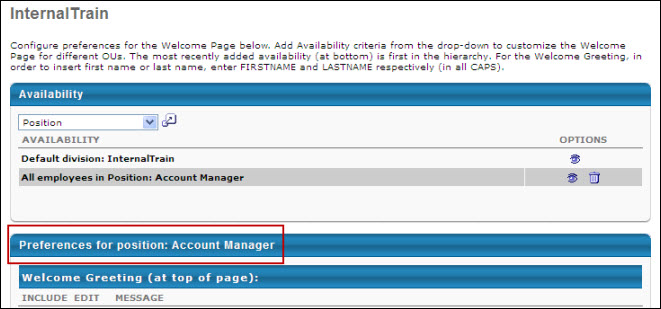
- Modify the Welcome Page preferences as desired. See Welcome Page Preferences.