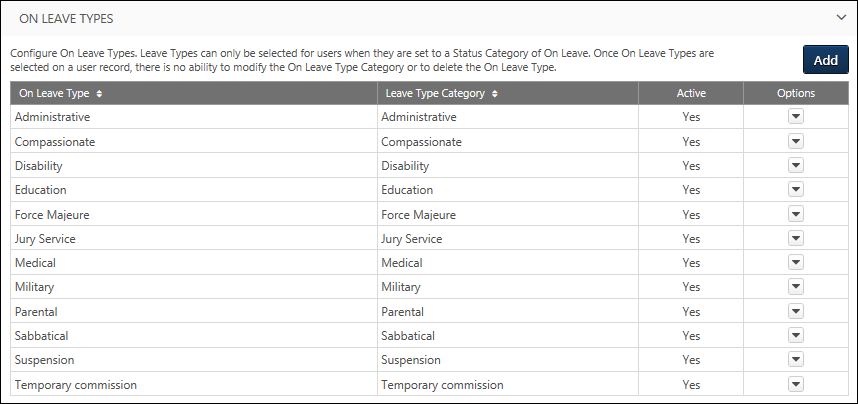On leave types enable organizations to track when employees are excused from work or duty and the reason for their leave. All leave types are pre-defined with default names and categories so that specific functionality can be associated with on leave types within the system. Although the system uses pre-defined on leave types, administrators can configure the on leave type names to match their organization's terminology.
Leave types can only be selected for a user when their user status is set to On Leave.
The availability of this section is controlled by a backend setting. In addition, the On Leave Types section is only available to administrators who have permission to manage leave types within User Preferences.
To access the User Preferences page, go to . Select the arrow ![]() to the right of a section name to expand the section.
to the right of a section name to expand the section.
| PERMISSION NAME | PERMISSION DESCRIPTION | CATEGORY |
| User Preferences - Core Information: View | Grants ability to view the User Preferences administrator page. This permission does not allow administrators to modify the preferences. This permission cannot be constrained. This is an administrator permission. | Core Administration |
| User Preferences - Leave Types: Manage | Grants ability to manage Leave Types on the User Preferences administrator page. Administrators must also have the User Preferences - Core Information: View permission to access the User Preferences page. This permission cannot be constrained. This is an administrator permission. | Core Administration |
On Leave Type - Add
To add a new on leave type, click the button. This opens the Add On Leave Type pop-up. See User Preferences - On Leave Type - Add/Edit.
Default On Leave Types
The following default on leave types are available:
- Sabbatical
- Parental
- Medical
- Compassionate
- Force Majeure
- Military
- Jury Service
- Education
- Administrative
- Suspension
- Disability
- Temporary commission
On Leave Type Table
The following information is displayed for each on leave type:
- On Leave Type - On leave types are sorted alphabetically. If the type name has been modified, then the modified type name is displayed in this column. This is the on leave type name that is displayed on the User Record.
- Leave Type Category - This displays the system-defined category that cannot be modified.
- Active - When an on leave type is active, it can be selected when creating or editing a user. If an on leave type is deactivated, the on leave type continues to be associated with the user. However, inactive on leave types cannot be selected when creating or editing a user.
The following options may be available from the Options drop-down menu:
- Edit - Select this option to edit the on leave type. See User Preferences - On Leave Type - Add/Edit.
- Delete - Select this option to delete the on leave type. This option is not available if the on leave type has been associated with a user. A confirmation pop-up opens to confirm the deletion.