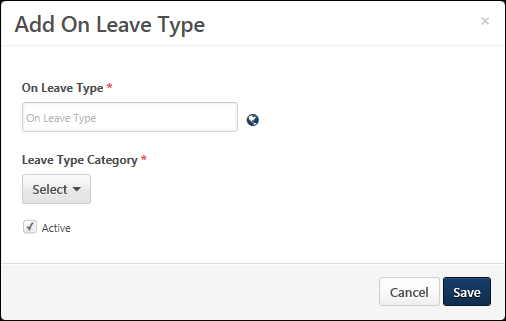On leave types enable organizations to track when employees are excused from work or duty and the reason for their leave. All leave types are pre-defined with default names and categories so that specific functionality can be associated with on leave types within the system. Although the system uses pre-defined on leave types, administrators can configure the on leave type names to match their organization's terminology.
To access the User Preferences page, go to .
- To create a new on leave type, click the button in the On Leave Type section. This opens the Add On Leave Type pop-up.
- To edit an on leave type, select Edit from the Options drop-down menu.
| PERMISSION NAME | PERMISSION DESCRIPTION | CATEGORY |
| User Preferences - Core Information: View | Grants ability to view the User Preferences administrator page. This permission does not allow administrators to modify the preferences. This permission cannot be constrained. This is an administrator permission. | Core Administration |
| User Preferences - Leave Types: Manage | Grants ability to manage Leave Types on the User Preferences administrator page. Administrators must also have the User Preferences - Core Information: View permission to access the User Preferences page. This permission cannot be constrained. This is an administrator permission. | Core Administration |
Enter the following information for the on leave type:
- On Leave Type - Enter the on leave type name, up to 40 characters. This should clearly describe the general reason associated with the type of leave. This is required. If multiple languages are enabled for your portal, select the Translate icon to translate the field into other available languages.
- Leave Type Category - From the drop-down, select the type associated with the new on leave type. Only a default leave type can be selected. For example, organizations may create a Maternal leave type and a Paternal leave type, and both of these leave types should be associated with the Parental leave type. If the on leave type has been associated with a user, then this field can no longer be modified.
- Active - When an on leave type is active, it can be selected when creating or editing a user. If an on leave type is deactivated, the on leave type continues to be associated with the user. However, inactive on leave types cannot be selected when creating or editing a user.
Save or Cancel
Click to save the on leave type and return to the User Preferences page. Or, click to discard any unsaved changes.