Requisition and Applicant Preferences - Duplicate Applicants Management
The Duplicate Applicants Management section enables administrators to define the parameters that the system will use to identify and auto-merge duplicate applicants. The Prevent Duplicates and Flag Potential Duplicates options are only enabled if the Phone Required option is selected in the Applicant Preferences section. Additional duplicate applicant options are enabled if the Flag Potential Duplicates option is selected.
Mobile-Friendly Candidate Experience Note: Merging duplicate applicants is not currently supported on mobile-friendly application workflows.
To access Requisition and Applicant Preferences, go to .
| PERMISSION NAME | PERMISSION DESCRIPTION | CATEGORY |
| Requisition Preferences - Manage |
Grants ability to access and manage Requisition and Applicant Preferences. This permission cannot be constrained. Note: Users with the Requisition: Manage permission will not be affected by Field Level Access settings. |
Recruiting Administration |
- An applicant applies to a job using his personal email address. The application requires completion of an external assessment that the organization uses to gather general information about applicants. All applicants, regardless of the requisition to which they apply, are required to complete the assessment. However, the assessment should only be completed once by a single applicant.
- An applicant creates multiple profiles on an organization's career site. The applicant applies to multiple jobs and is rejected each time as an unqualified applicant. A recruiter checks the ATS for duplicate applicants and sees that the applicant has applied to various jobs and been rejected over and over. The system has automatically flagged each additional profile as a duplicate. In order to ensure that the applicant does not continue to be reviewed and is no longer in consideration for any of the requisitions, she updates the applicant's status to Closed for each profile.
The applicant completes the assessment, for which the organization is charged by the vendor. One week later, the same applicant applies to the same job using his university email address. He takes the same assessment, and the organization is charged a second time by the vendor.
A recruiter checks the ATS for duplicate applicants and sees that the applicant has applied to the same job twice and completed the assessment twice. She enables the Prevent Duplicates option in Requisition and Applicant Preferences so that in the future, applicants can no longer create duplicate profiles in the career site. This eliminates the possibility that the same applicant will complete the general assessment more than once. This also reduces assessment costs.
- Candidates who are in a Hired status cannot be merged.
- If an applicant's submission is merged, the applicant can no longer log in to the career site using the login credentials for that submission. The applicant can only log in to the career site using the login credentials for the target profile.
- Once an applicant is merged, the resume and any documents are moved from the merged applicant profile to the target profile.
- Merged profiles can still be accessed, but, as noted above, the application materials associated with the profile are moved to the target profile.
- When a submission is merged, only the target profile is used within the Applicant Tracking System (ATS). For example, the merged profile is not accessible from the Interview Manager, Requisition Snapshot, Manage Applicants, and Manage Candidates pages.
- Upon implementation, applicants who already exist in the ATS are not impacted by this enhancement. The system does not merge applicants retroactively.
- If there are no other potential duplicate applicants associated with an applicant who has been flagged with the Potential Duplicate Applicant flag, then when the applicant is merged into the target profile, the Potential Duplicate Applicant flag is removed from the merged profile. The system then flags the target profile with the Merged Duplicate Applicants flag.
- The Potential Duplicate Applicant flag remains on the target profile if there are other potential duplicate applicants.
- For merged applicants who are in an Offer Letter status type, the approval status of the offer letter is not impacted.
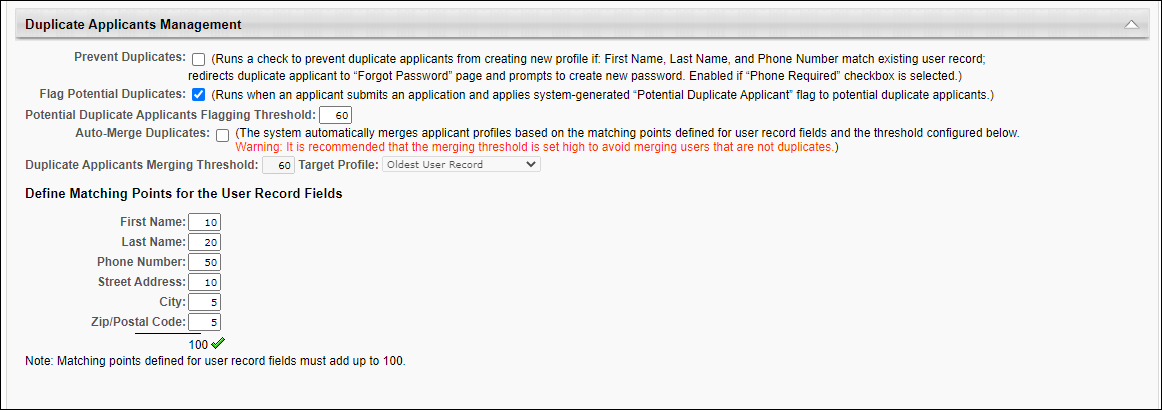
The following options are available in the Duplicate Applicants Management section:
Prevent Duplicates
When checked, this setting prevents external applicants from creating a duplicate profile on the career site. When an applicant creates a profile, if their phone number and first and last name exactly match an existing user record, then the match is considered a duplicate applicant. The match prompts the Forgot Password pop-up to open for the applicant so that they can log in to the career site with their existing profile to apply to the job. The duplicate check is also performed when a recruiting agency submits an applicant. If a duplicate applicant is found, a Forgot Password pop-up appears for the agency user.
If this setting is not checked, then applicants can inadvertently create duplicate profiles by using the same phone number and name but a different email address.
Flag Potential Duplicates
When checked, Flag Potential Duplicates enables applicants to be flagged automatically when a potential duplicate is found in the Applicant Tracing System (ATS). The system checks for an exact match of User Record fields for the applicant. If the similarity threshold reaches 60, then the applicant is flagged as a potential duplicate using the system default applicant flag Potential Duplicate Applicant.
The following similarity weights are applied to the matching criteria that are checked for potential duplicate applicants:
| Field | Weight |
|---|---|
| First Name | 10 |
| Last Name | 20 |
| Phone Number | 30 |
| Street Address | 20 |
| City | 10 |
| Zip/Postal Code | 10 |
| Threshold | 60 |
If Flag Potential Duplicates is not checked, then the system does not automatically check for potential duplicates.
If Flag Potential Duplicates is checked and then is later unchecked, then the Potential Duplicate Applicant flag is hidden from the following areas of the ATS:
- Manage Candidates Flags filter
- Manage Applicants Applicant (User) Flag filter
- Applicant Profile page of flagged applicants
- Potential Duplicate Applicant option on the Candidate Search page
In addition, checking Flag Potential Duplicates enables the following in the Duplicate Applicants Management section:
- Potential Duplicate Applicants Flagging Threshold field
- Auto-Merge Duplicates field
- Define Matching Points for the User Record Fields section
Deselecting Flag Potential Duplicates disables these options but preserves the values in the Define Matching Points section.
Potential Duplicate Applicants Flagging Threshold
This field is unchecked by default. This field is only enabled and is also required when Flag Potential Duplicates is checked.
This field displays the threshold for automatically flagging applicants with the Potential Duplicate Applicant flag. The system uses the threshold number to identify duplicate applicants. Applicants who are at or above the threshold are considered duplicates and are automatically flagged with the Potential Duplicate Applicant flag.
This field displays the system defined threshold of 60. To change the value, enter a new threshold, up to 100. Decimals are not accepted.
Note: Previously, administrators did not have the ability to configure the threshold. The threshold was system defined.
Auto-Merge Duplicates
This field is unchecked by default. This field is only enabled if Flag Potential Duplicates is checked.
When this field is selected, the system automatically merges duplicate applicants based on the point values configured in the Define Matching Points section.
In addition, checking this field enables the Duplicate Applicants Merging Threshold and Target Profile fields.
Note: Unchecking Auto-Merge Duplicates after at least one duplicate applicant has been auto-merged does not impact the auto-merged applicant. The applicant remains auto-merged.
Duplicate Applicant Merging Threshold
This field is only enabled and required if Auto-Merge Duplicates is checked. This is a required field if Auto-Merge Duplicates is checked.
This field displays the threshold for the matching points that are defined in the Define Matching Points section. The system uses this number to identify duplicate applicants. Applicants who are at or above the threshold are considered duplicates and are automatically flagged with the Potential Duplicate Applicant flag.
To define the threshold, enter a value up to 100. Decimals are not accepted. The value must be greater than or equal to the value in the Flag Potential Duplicates field.
Note: If Auto-Merge Duplicates is deselected, the Duplicate Applicants Merging Threshold field is disabled and the value is grayed out and cannot be modified. The Auto-Merge Duplicates field must be checked again in order to modify the threshold value.
Target Profile
This field is only enabled if Auto-Merge Duplicates is checked.
This field determines which Applicant Profile the system will use to compile all duplicate applications. If a submission meets the merging threshold criteria based on its match to the selection in the Target Profile field, then the submission is considered a duplicate. Note: The selection in the Target Profile field does not signify which duplicate profile will be closed with the Closed as Duplicate disposition. The profile that is farthest in the application process is always the profile with which the duplicate applicant is merged. This only applies if duplicate applicants have applied to the same job requisition and their applications are active.
The following options are available in the Target Profile drop-down:
- Oldest User Record - This option is selected by default. This option uses the first application submitted as the target submission. This means that subsequent submissions that meet the merging threshold criteria are compared to this applicant.
- Last Submitted Application - This option uses the most recently submitted application as the target submission. Note: Applicants who have created a profile but who have not yet submitted an application for the job requisition are not included.
- Newest User Record - This option uses the most recently created user record as the target submission.
Define Matching Points for the User Record Fields
This section is only enabled if Flag Potential Duplicates is checked.
The fields in this section allow administrators to define the weights used in the flagging threshold. The following similarity weights can be defined:
- First Name
- Last Name
- Phone Number
- Street Address
- City
- Zip/Postal Code
Each field in the section displays the default system defined values. To change the values, enter a value in the fields, up to three numeric characters.
The total of the weights displays at the bottom of the list. The values must add up to 100.