Interview Management Preferences (by Division)
Interview Management Preferences (by Division) enables administrators to configure Interview Management settings for each Division Organizational Unit (OU). Administrators can manage the settings for interview events and guidelines, as well as Outlook integration. Administrators can also manage the visibility of interviewer comments.
Note: Configuring Interview Management Preferences settings is a required step for implementation of the Interview Management functionality.
Note: You can also set preferences for all Division OUs by setting them at the top level Division OU. However, setting preferences for each Division OU can be helpful because you can create interview locations that are specific to each Division OU.
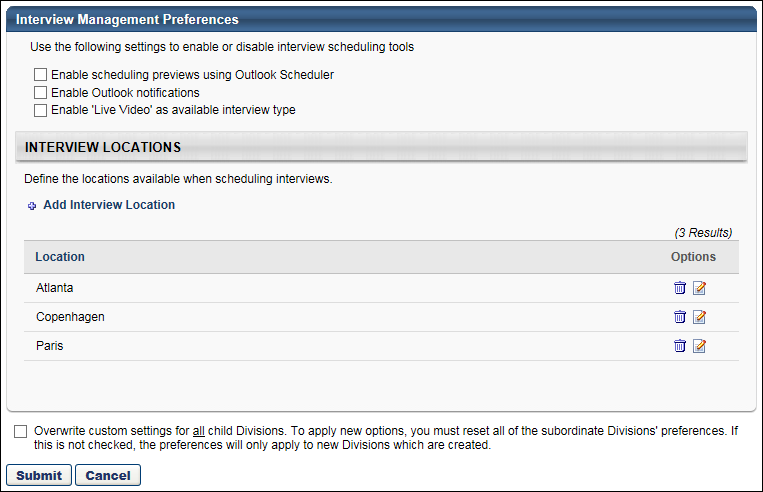
Interview Scheduling Tools
The following interview scheduling options are available in the upper portion of the Interview Management Preferences page:
- Enable scheduling previews using Outlook Scheduler - Select this option to enable the Preview in Outlook link to display on the Interview Scheduling page. This option is unchecked by default.
- Enable Outlook notifications - Select this option to enable an Outlook notification to be sent to interviewers for interviews. The notification is automatically sent when interviews are scheduled and is only available when using Interview Scheduler. This option can be used as an alternative to scheduling interviews in Outlook. This option is unchecked by default.
- Enable 'Video Interview' as available interview type - Select this option to enable Video as an option when defining the interview type. If this option is not selected, Live Video and On Demand Video interviews are not available as an interview type. Note: This option is only available if the HireVue integration is enabled. To enable this integration, access the Edge Marketplace. If the functionality is not enabled, then the Enable 'Video Interview' option is hidden on the Interview Management Preferences page.
Interview Locations
Interview locations are the physical locations where an interview is held. You can add and remove locations from this panel. For portals with multiple languages enabled, you can also translate the location name. There are no default interview locations configured.
Note: Locations are defined in Manage Organizational Unit Hierarchy. New Location OUs cannot be created using the Add Interview Location link. Location OUs can only be created in Manage Organizational Unit Hierarchy. See Location OU - Create.
Add Interview Location
To add an interview location:
- Click Add Interview Location. This opens the Select Location pop-up.
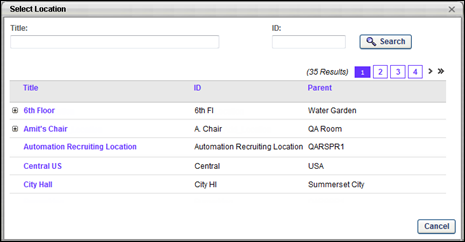
- Select one of the available Location OUs. This closes the pop-up and adds the location to the Interview Locations table.
Interview Locations Table
The following information appears for each location:
- Location - This column displays the title of the location. This column also defines the default sort order alphabetically by location. This column is sortable.
- Options - The following options are available in the Options column:
- Remove - Click the trash can icon
 to delete the location. This opens a confirmation pop-up. Click to delete the location. Or, click to keep the location. Once a location is removed, the location is no longer available to select when configuring interviews.
to delete the location. This opens a confirmation pop-up. Click to delete the location. Or, click to keep the location. Once a location is removed, the location is no longer available to select when configuring interviews. - Edit - Click the Edit icon
 to open the Edit Interview Location pop-up. The following options are available in the Edit Interview Location pop-up:
to open the Edit Interview Location pop-up. The following options are available in the Edit Interview Location pop-up:- Language Drop-Down - This field displays for portals with multiple languages enabled. Select the language from the drop-down. The language selected corresponds to the applicant's language when viewing the interview details from the career site or Career Center.
- Location Name - Enter the location name, up to 50 characters.
- Location Address - Enter the address of the location. There is no character limit for this field.
- Remove - Click the trash can icon
For portals with multiple languages enabled, applicants can view the translated location when viewing the interview information from the career site or Career Center.
Overwrite Settings
Select this option to overwrite custom settings for child division OUs. If you overwrite custom settings for child division OUs, the selected settings are applied to both new and existing child OUs. Any previously customized child OUs are updated with the selected settings.
- If there are no customizations to the child OU, then the parent OU customizations are applied to all child OUs.
- Overwrite custom settings checkbox setting
- If this option is selected, all child OU customizations are deleted from the database, which means the parent OU customizations will be applied to new and existing child OUs.
- If this option is unselected, all existing child OU customizations will remain unchanged, and any new child OUs will inherit the parent OU customizations by default.
- If a child OU has been customized to display any widgets, then regardless of the parent OU customizations, the child OU customizations are applied.
- If a child OU has been customized to hide all widgets, then parent OU customizations will take precedence and will be applied.
Submit/Cancel
Once all preferences are configured, click to save the settings. Or, click to cancel the changes.