Use the Fields Administration section, to select which fields are configurable when users create goals. See Goals - Create/Edit.
Administrators can configure required and read-only fields, and configure field names tthroughout goals. These configurations can be different between OUs, so the goal page can have varying views based on assigned OU.
Note: The sample image on this page displays which each field corresponds to a goal. This image does not change as you change the various options on this screen.
To modify Goals Configuration, go to .
| PERMISSION NAME | PERMISSION DESCRIPTION | CATEGORY |
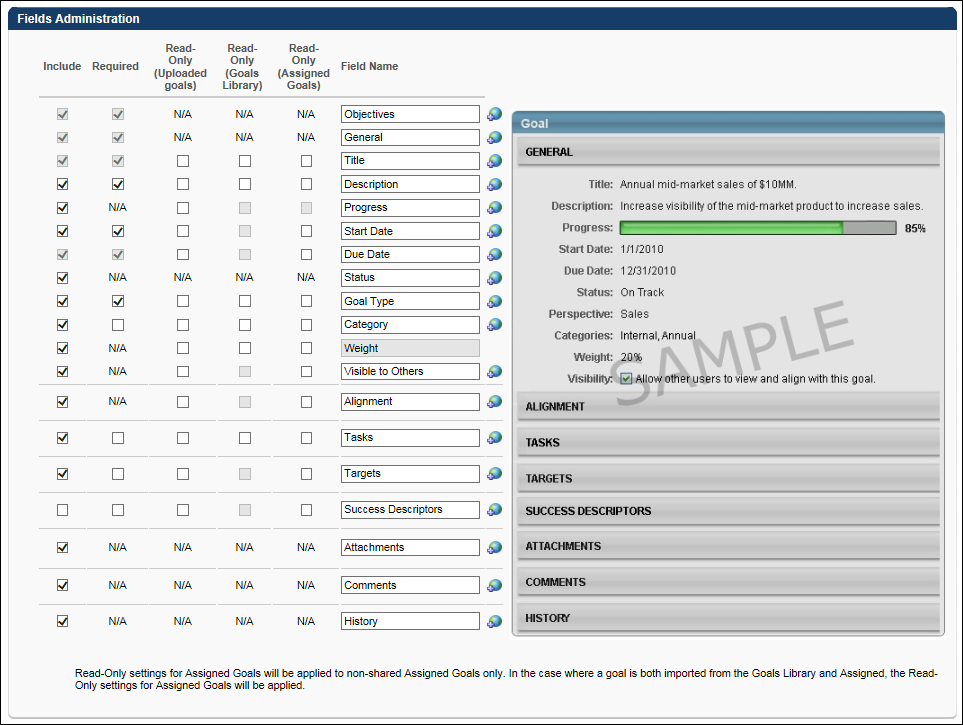
Before you start making fields included or required, consider which information you would like to be available for users to set in each goal and which information you would like to be a part of every goal. This will help you determine which fields should be included and also which fields should be required.
The available fields for customization are:
- Goals - This is always included and required.
- General - This is always included and required.
- Title - This is always included and required.
- Description
- Progress - If this is set to Read-Only for a goal, users cannot update the progress of their goal via the Manage Goals screen. This includes the tasks, targets, and overall progress of the goal.
- Start Date - If Start Date is turned off, the Start Date of a goal will default to the day it is created. If this is set to Read-Only for a goal, the goal cannot be advanced. The Advance option is not available for the goal.
- Due Date - This is always included and required. If this is set to Read-Only for a goal, the goal cannot be advanced. The Advance option is not available for the goal.
- Status
- Perspective - Perspective is used to specify to which aspect of the company the goal relates. If Perspective is included, by default it is also required. This cannot be changed.
- Categories - This is a similar to Perspective, in that it is a way to distinguish a type of goal. Users may select more than one Category. By default, Categories are not included or required.
- Weight - If Weight is included, by default it is also required. This cannot be changed. This field name cannot be changed.
- Visibility (to others) - When this option is included, it can be selected to allow other users to see the goal and align their goals with it.
- When included, this option is generally used by managers to allow their direct reports to view manager goals and align their individual goals with them, but other users can use this function if the system administrator allows all users to align with each other. If alignment is disabled, this option is not available even if it is included.
- Alignment - This field controls the Alignment widget on the Create Goal page. If this is set to Read-Only for a goal, the goal's Alignment is read-only when configuring a goal.
- Tasks - If this is set to Read-Only for a goal, tasks cannot be edited or added to the goal. However, the progress of existing tasks can be updated via the Manage Goals screen as long as the Progress field is not read-only.
- Targets - If this is set to Read-Only for a goal, targets cannot be edited or added to the goal. However, the progress of existing targets can be updated via the Manage Goals screen as long as the Progress field is not read-only.
- Success Descriptors - Success Descriptors enable employees to define how they deem success in relation to a goal.
- Attachments
- Comments
- History
Include
Select this option if you want this field to appear to users during goal creation and throughout goals. Any field not selected does not display to users in the corresponding OU. This includes Progress and Status, so be sure to select fields you intend to utilize.
Required
Select this option to make if mandatory for users to enter or select information for this field. For example, if Targets is required, a user must enter at least one target for each goal.
Read Only
Select this option if you want this field to be read-only for the user. Selecting this option automatically selects the Include option for the field. The read-only settings apply to all types of goals in the system (e.g., individual goals, team goals, company goals, subordinate's goals) as long as they are uploaded, Goals Library, or assigned goals. The read-only attribute applies when creating and editing a goal, when copying a goal that contains read-only attributes, and when advancing a goal that contains read-only attributes. Applies as follows:
- Read-Only (Uploaded Goals) - Goals that are uploaded to the system via a data feed.
- Read-Only (Goals Library) - Goals that are imported from the Goals Library. Note: Some fields cannot be set as read-only for goals imported from the Goals Library, because these fields are not set when creating a goal template for the Goals Library.
- Read-Only (Assigned Goals) - Non-shared goals that are assigned to a user. Read-only settings for Assigned goals are applied to non-shared assigned goals only. If a goal is both imported from the Goals Library and assigned, the read-only settings for assigned goals are applied.
Field Name
Rename a field to something more appropriate for your company. This changes the field name everywhere it exists throughout goals. The image on this screen always displays the default name of each field. This may be helpful if you decide to change it again in the future. These fields have a 50 character limit.
If multi-language is enabled, a globe appears next to each field name. Click the globe to localize the field name or turn the field on or off for different languages.
Overwrite Settings
Select this option to overwrite custom settings for child division OUs. If you overwrite custom settings for child division OUs, the selected settings are applied to both new and existing child OUs. Any previously customized child OUs are updated with the selected settings.
- If there are no customizations to the child OU, then the parent OU customizations are applied to all child OUs.
- Overwrite custom settings checkbox setting
- If this option is selected, all child OU customizations are deleted from the database, which means the parent OU customizations will be applied to new and existing child OUs.
- If this option is unselected, all existing child OU customizations will remain unchanged, and any new child OUs will inherit the parent OU customizations by default.
- If a child OU has been customized to display any widgets, then regardless of the parent OU customizations, the child OU customizations are applied.
- If a child OU has been customized to hide all widgets, then parent OU customizations will take precedence and will be applied.