Modality Preferences (Early Adopter)
Administrators can configure which training types and which modalities can be used by users on the Learning Search page. Administrators can configure modality preferences via the Modality Preferences page.
To access the Modality Preferences page, go to: and click the Modality Preferences link.
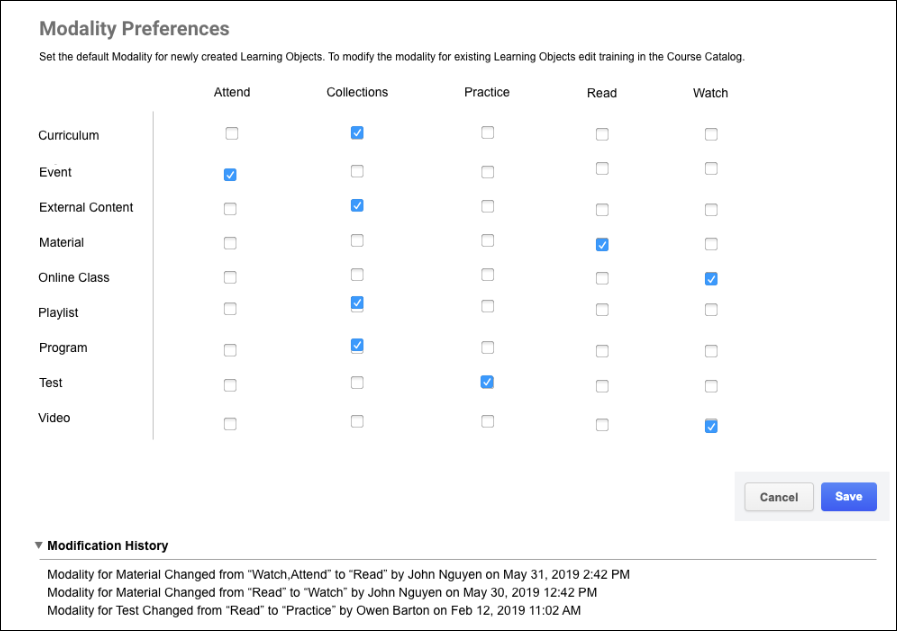
Configure Modalities
On the Modality Preferences page, the different training types available in the system display in the left-hand column, and the available learning modalities display in columns next to the training types. To enable a modality for a training type, check the box for that modality in the training type's row.
Click the button at the bottom of the page. The Modality section will then be available to users in the filter panel on the Learning Search page. If you wish to discard any changes you have made to the Modality Preferences page, click the button. Your changes will not be saved.
The modality types are not currently configurable. As a result of user feedback, the following default modality types are available in the Modality section of the Learning Search filter panel:
- Attend (includes events)
- Collections (includes curricula, playlists, external content, and programs)
- Listen (includes none by default)
- Practice (includes tests)
- Read (includes materials)
- Watch (includes online courses and videos)
Users can select these modality filters to filter the Learning Search page for training mapped to those modality types. For more information about using the Learning Search page: See Learning Search.
In addition to the default training types associated with different modalities, administrators can manually associate modalities with specific training items.