The Learning Object Associations page enables administrators to manage the LOs that are associated with a certificate. When a certificate is associated with an LO, the certificate is issued to users who complete the LO.
To access the Learning Object Associations page, go to . Then, to the right of the appropriate certificate, click the View Details icon.
Important: After modifying the learning object associations on this page, click . Then, on the Manage Certificates page, click . If you do not click , your LO associations are not saved.
Any specific LO associated with a certificate overrides the certificate defaults. For example, Certificate A is the default certificate for all Online Class LOs, and LO A is an Online Class, but Certificate B is specifically associated with LO A in Learning Object Associations. When a user completes LO A, they receive Certificate B, because the LO Association overrides the defaults if available.
To set the custom certificate defaults, you must go to the Custom Certificate Defaults page. See Manage Custom Certificate Defaults.
If an LO is associated with a certificate and then associated with another certificate, the newest association is saved and the previous association is automatically deleted.
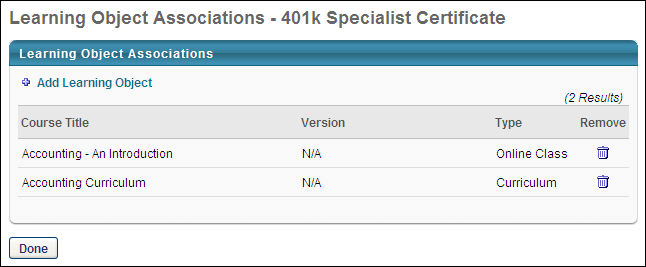
To associate a learning object with a certificate, click the Add Learning Object link. This opens the Search for Training pop-up. In the pop-up, you can search for LOs by title, description, language, provider, and LO type. After selecting the necessary LOs, click to close the pop-up. The selected LOs are added to the list of LO associations.
Administrators can associate a certificate with as many LOs as necessary.
The following information is displayed for each associated LO:
- Course Title
- Version
- Type
To remove an associated LO, click the Remove icon.
After setting the necessary associations, click . Then, on the Manage Certificates page, click . If you do not click , the associated LOs are not saved.
LO Versioning Rules
There can only be one custom certificate associated with an LO. However, this does not mean that all versions of the LO display the certificate; some versions may not display a certificate or they may display the default certificate, depending on the configuration.
- When a certificate is associated with an LO, the current version of that LO displays the certificate, but previous versions do not.
- If previous versions were associated with a default certificate, then they continue to show the default certificate.
- If previous versions had no certificate, then they continue to not have a certificate.
- When a new version of the LO is created, the LO is automatically associated with certificate that the previous version was associated with.