The Related Jobs tab allows administrators to define related Jobs that are associated with the current Job OU. This will allow for the ability to have career pathing functionality in the Career Center. For each OU, the administrator can determine the previous and next jobs to define the career path. Completing this section of the setup is NOT mandatory.
To create a Position OU, go to . Then, click the Manage Organizational Unit Hierarchy link. Select Position from the Organization Unit category drop-down list. Then, click the Add Position link.
| PERMISSION NAME | PERMISSION DESCRIPTION | CATEGORY |
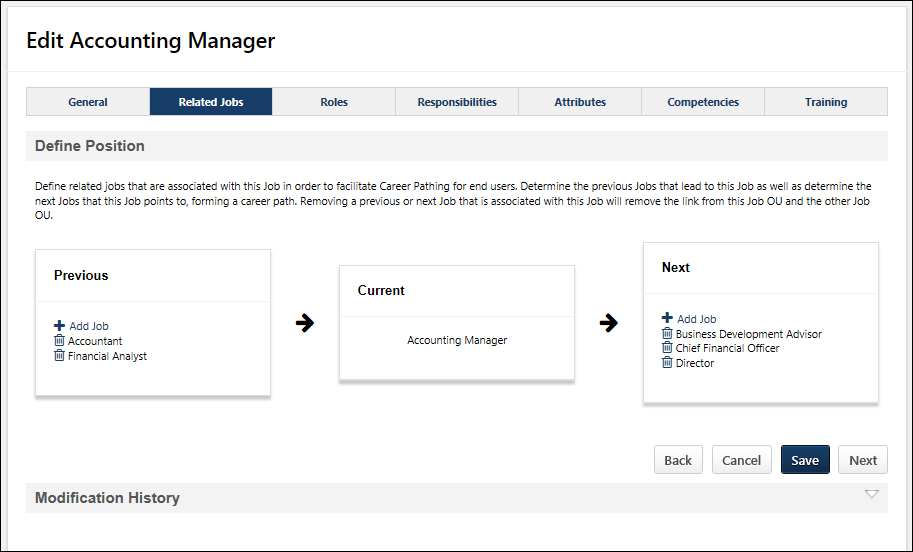
Add a Related Job
To add a job that is related to the position OU, select the Add Job link in the Previous or Next sections.
- There is no limit to the number of related jobs that can be added to the Previous or Next position sections.
- The same position cannot be added to both the Previous or Next position sections.
- The current position cannot be added to either section.
- If a position OU is added as a related job, then a relationship will be created between the current position and the related position.
- If a related job is added as a Next job to the current job, then the current job will be added as a Previous job to the related job OU.
- If a related job is added as a Previous job to the current job, then the current job will be added as a Next job to the related job OU.
- If a Job is removed as a related Job on this page, then the relationship between the current Job and the related Job is removed from both the current Job OU and the related Job OU.
- If a related Job is made inactive, then the relationship will be removed from both the current job and the inactive Job.
- If a related Job is deleted as an OU from the system, then the relationship between the deleted Job and the current Job will be removed and the deleted Job will no longer appear on this page as a related job.
Next or Save
Click to proceed to the Roles step. See Position OU - Create - Step 3 - Roles.