Create Review Section - Sign Off
To create a performance review section, go to . Then, click the Create Review Section link.
| PERMISSION NAME | PERMISSION DESCRIPTION | CATEGORY |
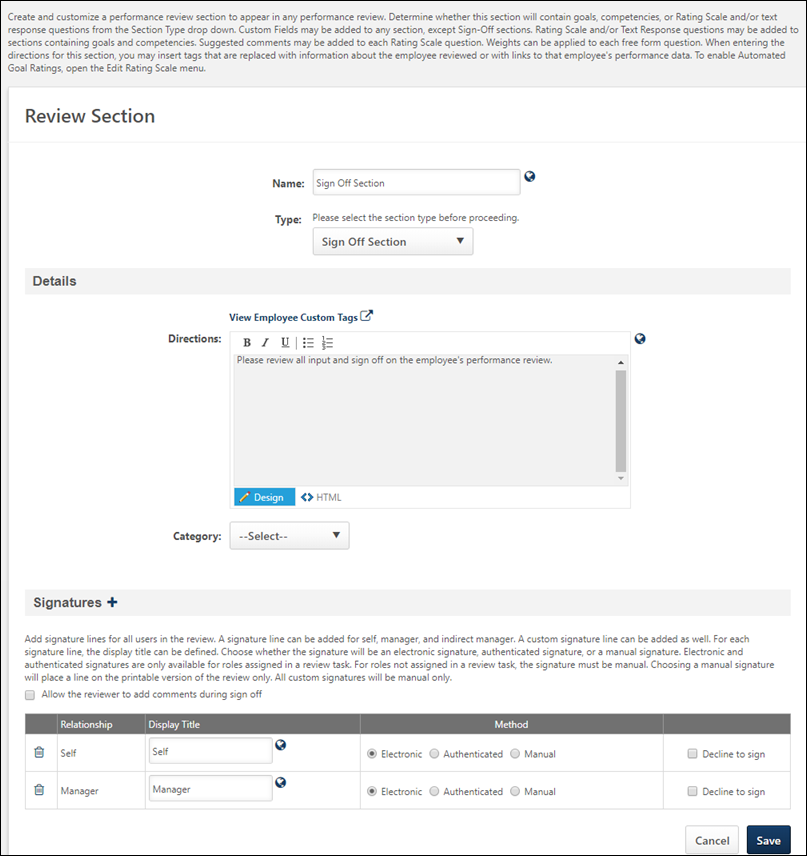
Details
- Directions - Enter directions that appear to the reviewers at the top of the performance review section. The character limit for this field is 3000 characters. To see a list of available tags that can be used in the directions, click the View Employee Custom Tags link. When utilized in the directions, the tags are automatically replaced with a hyperlink on the review form, similar to the way email tags work. HTML can be used. The system only accepts certain customizable HTML elements in the WYSIWYG Editor. Elements that are not acceptable display as text. See Safe Listed Customizable Elements. If multiple languages are enabled for your portal, select the Translate icon to translate the field into other available languages.
- Category - Select the appropriate category from the drop-down.
Signatures
To add a signature to the section, click the Add Signature icon, which opens the Add Signatures window. From the Add Signatures window, select the signatures to add to the section. Signatures will be required from each of the selected roles. The options include Self, Manager, Indirect Manager, Custom Relationship, etc. Click Add to add the signatures to the section.
- Allow the reviewer to add comments during sign off - Select this option to all the reviewer to add comments within the sign off section at the end of the review. These allows reviewers to make some closing comments or clarifications regarding the review.
- Display Title - Set the title that displays for each role on the online and printed version of the review. If multiple languages are available for the portal, the display title can be localized by clicking the Translate icon to the right of the field.
- Signature Method:
- Electronic - When selected, users enter their name electronically and click a button. If this option is selected, the corresponding role must be assigned a review step within a task for the signature to appear. If the corresponding role is not assigned a review step, the signature line appears on the printable version only. Note: This option must be selected in order for the reviewer to use the Bulk Sign Off functionality for the performance review.
- Authenticated - When selected, users sign off on the review by selecting an acknowledgment checkbox and clicking a button. With this method, users do not type their name and cannot edit their name or signature. This prevents typos because the user's system name is automatically entered. All signatures that are designated as Authenticated revert to Manual if the selected relationship is not included as a reviewer.
- Manual - When selected, users sign their names manually. For this option, a signature line appears on the printable version. This option is the only option available for Custom roles.
- Decline to sign - This option is unselected by default. When this option is selected, the corresponding role (e.g., Self, Manager) has the option to decline to add their signature to the Sign Off section of the performance review. This allows the reviewer to indicate that they do not agree with the outcome of the performance review. This option is only available when Electronic or Authenticated is selected as the signature method. If Manual is selected, this option is disabled and cannot be selected.
- Best Practice: As a best practice, this option should only be selected for the Self reviewer role, and it should only be selected for organizations in which a performance review can be completed without a reviewer's sign off.
Save
Click the button to save the performance review section.