Use the Objective Categories page to enable users to categorize their development plan objectives. From the Objective Categories page, administrators can create, view, edit, and manage development plan objective categories.
To access the Objective Categories page, go to , and in the Development Plan section, select Objective Categories.
| PERMISSION NAME | PERMISSION DESCRIPTION | CATEGORY |
| Development Plan Objective Categories - Manage | Grants ability to create and edit objective categories used in the development plans and templates. | Performance - Administration |
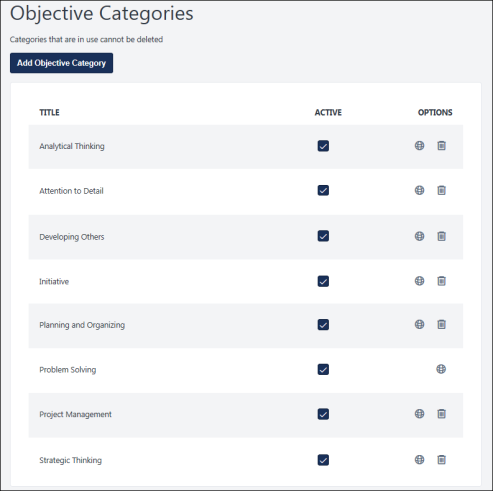
Add Objective Category
To add an objective category:
- Click the button.
- On the Add Objective Category flyout, enter the objective category name. The character limit for this field is 256. If multiple languages are enabled for your portal, you can provide localized content for all available languages. This is a required field.
- Click the button. The new category appears on the Objective Categories main page.
After you create an objective category, you must add them in the Objective Categories section of Development Plan Preferences to make them available within a development plan. See Development Plan Preferences .
Objective Categories Table
- Title - The name of the objective category.
- Active - To make an objective category active or inactive, select or deselect the Active option next to the category. This action is automatically saved. When a category is inactive, it is not available for selection within the system.
- Options - For each existing objective category, select the appropriate icon:
- Localize/Edit - Either the Localize or Edit option is available for each item.
- Localize - If multiple languages are enabled for your portal, select the Translate icon to translate the field into other available languages. This option also enables you to edit the category name for the default language.
- Edit - If multi-language is not enabled, select this icon to edit the objective category name. This opens a flyout in which you can modify the name.
- Delete - Select this icon to delete the objective category. A confirmation pop-up opens. This option is only available if the objective category is not in use.
- Localize/Edit - Either the Localize or Edit option is available for each item.