Use the Assessment Result tab to set who has access to the assessment results and create the format of the Assessment Report.
To access competency assessment tasks, go to
- If you are creating a new assessment task and you completed the previous page, you can enter information on this page.
- To edit an assessment task, in the Options column, click View Settings for the appropriate assessment task.
| PERMISSION NAME | PERMISSION DESCRIPTION | CATEGORY |
| Competency Assessment Model Admin - Edit | Grants ability to edit competency models. This permission cannot be constrained. This is an administrator permission. | Performance - Administration |
| Competency Assessment Model Admin - Manage | Grants ability to create, edit, delete, and view competency models. This permission cannot be constrained. This is an administrator permission. | Performance - Administration |
| Competency Assessment Model Admin - View | Grants ability to view competency models. This permission cannot be constrained. This is an administrator permission. | Performance - Administration |
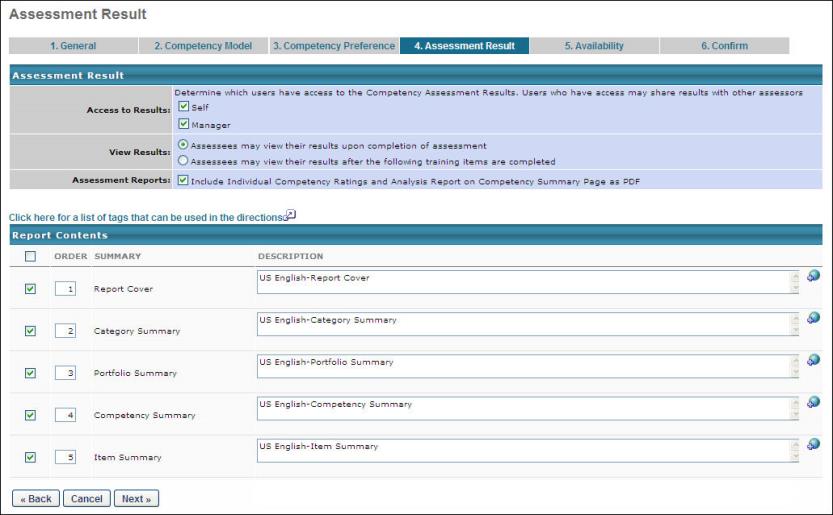
Assessment Result
Enter or edit the information in this section as described below.
Access to Results
- Select if either Self, Manager, or both can access to the Assessment Results. By default both users have access.
- If only the Self or Manager has access, either user can provide access by clicking on the Share Results link found on the Summary page of the assessment.
View Results
Select one of the following options:
- Assessees may view the results upon completion of assessment - If this option is selected, the results will immediately be available upon completion of the assessment
- Assessees may view their results after the following training items are completed - If this option is selected, the results will be made available after the user has completed required training Learning Objects selected for the task
Assessment Reports
- The administrator can include or exclude any of the summaries.
Report Contents
View or edit information in this section as follows:
- Checkbox - Click to include a report.
- Order - Enter numbers to indicate the order in which the reports should appear.
- Summary - The name of the report summary.
- Description - The descriptions for each of the different summaries indicating to the Assessee what the ratings mean and how to interpret the results.
- If multiple languages are available for the portal, the description for each summary can be localized by clicking the Translate icon to the right of the field.
This report is also an administrative report that can be run for any OU. If the report is included, the report will be included as a link on the assessment summary page.
Back/Cancel/Next
- Click to return to the previous page.
- Click to close this page.
- Click to proceed to the Availability tab. See Competency Assessment Task - Create/Edit Availability.