Email tags can be included in email templates that allow you to automatically substitute specific information, such as the User's name, the Approver's name, the Price of the training, the Date of the Request was made, etc., in any new email created. Clicking the Display a list of tags that can be used within the subject and body of the Email link within the new Email template will display the tags that can be used in that specific Email.
For emails that support the "RECIPIENT.FIRST.NAME" and "RECIPIENT.LAST.NAME" tags, these tags always populate with the name of the person who receives the email. For example, if you have an email where the "To" field is set to "Instructor", if a Session has multiple instructors, using the "INSTRUCTOR.FIRST.NAME" and "INSTRUCTOR.LAST.NAME" tags may not align to the email recipient. However, addressing the email "Dear RECIPIENT.FIRST.NAME RECIPIENT.LAST.NAME" will ensure the name is correct.
The tags used in this example are:
- TRAINEE.FIRST.NAME
- TRAINEE.LAST.NAME
- TITLE
- TRAINING.DESCRIPTION
- DURATION
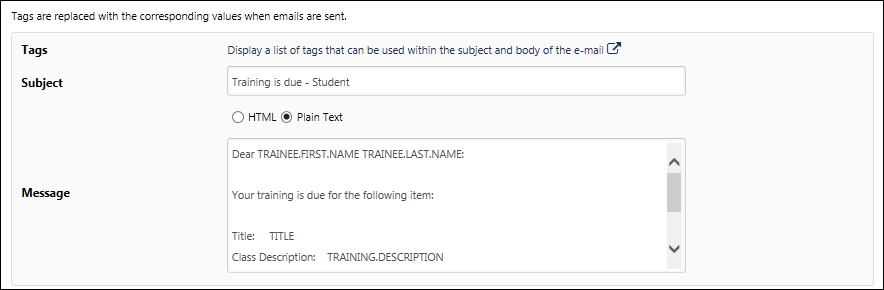
Example of how these tags would appear to users in an email.
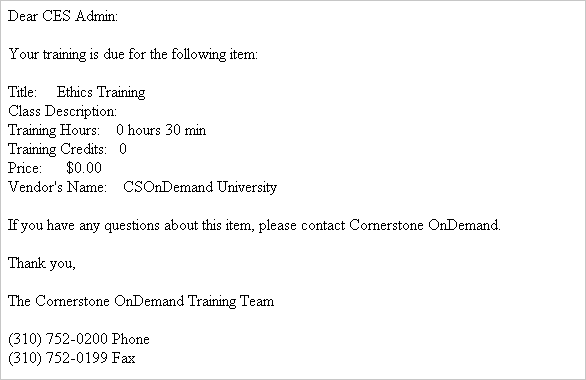
Billing Emails
The following tags are available for the Unpurchased Items in Shopping Cart email:
| Tag Name | Description |
|---|---|
| ACTION.DATE | Date that the user added the first item to empty shopping cart. |
| CART.LINK | Displays a deep link to the cart owner's shopping cart. In the email text, the tag is replaced with a linked message, Click here to proceed to your Shopping Cart. For portals with SSO enabled, the user is directed to the Shopping Cart page. For portals that require sign-in, the user is directed to the portal's sign-in page. Once signed in, the user is taken to the Shopping Cart page. |
| CART.LIST.HTML | Displays HTML list of unpurchased items in the shopping cart. |
| CART.LIST.TEXT | Displays text list of unpurchased items in the shopping cart. Each item listed includes the item name, duration, quantity, and unit price. |
| CART.OWNER.FIRST.NAME | First name of shopping cart owner. |
| CART.OWNER.LAST.NAME | Last name of shopping cart owner. |
| UNSUBSCRIBE.LINK | Deep link to the Unsubscribe page, from which the shopping cart owner can unsubscribe from the Unpurchased Items in Shopping Cart email. |
Careers Emails
The following tags are available for Check-Ins email:
| Tag Name | Description |
|---|---|
| CHECK-IN.CREATOR.FIRST.NAME | The first name of the user who created the discussion. |
| CHECK-IN.CREATOR.LAST.NAME | The last name of the user who created the discussion. |
| CHECK-IN.LINK | A hyperlink that takes the user to the check-ins page. |
|
CHECK-IN.PARTICIPANT.FIRST.NAME |
The first name of a participant in the discussion. |
| CHECK-IN.PARTICIPANT.LAST.NAME | The last name of a participant in the discussion. |
| CHECK-IN.TITLE | The name of the check-in discussion. |
The following tags are available for Follow-Ups email:
| Tag Name | Description |
|---|---|
| CHECK-INS.FOLLOW-UP.CONTENT | The content of the follow-up. |
| CHECK-INS.FOLLOW-UP.DUE.DATE | The due date for the Follow-up. Will display "soon" when the Follow-Up has no due date. |
| CHECK-INS.FOLLOW-UP.LINK | A hyperlink that takes the user to the Check-In meeting where that follow-up was created. |
| CHECK-INS.FOLLOW-UP.ASSIGNEE.FIRST.NAME | The Follow-Up assignee's first name. Will display "Unassigned" when the Follow-Up has no assignee. |
| CHECK-INS.FOLLOW-UP.ASSIGNEE.LAST.NAME | The Follow-Up assignee's last name. |
Custom Field Tags
For every custom field defined on the Custom Fields page, there is an associated tag called CUSTOM.[Custom field Email tag name]
- The description for each tag is the name of that custom field.
- CUSTOM.[Custom Field Email Tag] - Each custom tag inserts the text that was entered in that field for this training item as a string.
- If nothing was entered in this field then the tag will not insert anything.
Employee Onboarding Emails
The following tags are available for the Employee Onboarding Cancelled email:
The following tags are available for the Employee Onboarding Started email:
The following tags are available for the Integration Task Assigned email:
| Tag Name | Description |
|---|---|
| ACTION.DATE | Date that the action took place that triggers the email. |
| INTEGRATION TASK.DUE.DATE | Integration task due date. |
| INTEGRATIONTASK.TITLE | Integration task title. |
| INTEGRATION.TITLE | Integration title. |
| RECIPIENT.DIVISION | Recipient's division. |
| RECIPIENT.FIRST.NAME | Recipient's first name. |
| RECIPIENT.LAST.NAME | Recipient's last name. |
| RECIPIENT.POSITION | Recipient's position. |
| TASK.START.DATE | The date on which the form task starts. |
The following tags are available for the Onboarding Form Assigned email:
| Tag Name | Description |
|---|---|
| ACTION.DATE | Date that the action took place that triggers the email. |
| FORM.DESCRIPTION | Description entered when configuring the form. |
| FORM.TASK.INSTRUCTIONS | Instructions entered for the form task. |
| FORM.TASK.TITLE | Title entered for the form task. |
| FORM.TITLE | Title entered when configuring the form. |
|
ONBOARDING.USER.EMAIL |
Onboarding user's email address |
|
ONBOARDING.USER.FIRST.NAME |
Onboarding user's first name |
| ONBOARDING.USER.FUTURE.DIVISION | Pending new Division OU for onboarding user |
| ONBOARDING.USER.FUTURE.LOCATION | Pending new Location OU for onboarding user |
| ONBOARDING.USER.FUTURE.POSITION | Pending new Position organizational unit (OU) for onboarding user |
|
ONBOARDING.USER.LAST.NAME |
Onboarding user's last name |
| ONBOARDING.USER.HIRE.DATE | Onboarding user's hire date |
|
ONBOARDING.USER.PHONE |
Onboarding user's phone |
|
ONBOARDING.USER.USERNAME |
Onboarding user's user name |
| RECIPIENT.DIVISION | Recipient's division. |
| RECIPIENT.FIRST.NAME | Recipient's first name. |
| RECIPIENT.LAST.NAME | Recipient's last name. |
| RECIPIENT.PHONE | Recipient's phone. |
| RECIPIENT.POSITION | Recipient's position. |
| RECIPIENT.USERNAME | Recipient's user name. |
| TASK.DUE.DATE | The date on which the form task is due. |
| TASK.START.DATE | The date on which the form task starts. |
The following tags are available for the Onboarding Form Completed email (new tags appear in red):
| Tag Name | Description |
|---|---|
| ACTION.DATE | Date that the action took place that triggers the email. |
| FORM.DESCRIPTION | Description entered when configuring the form. |
| FORM.ESIGNED.DATETIME | Displays the date and time that the form was electronically signed. |
| FORM.RESPONDER.DIVISION | Division of the user who filled out the form. |
| FORM.RESPONDER.FIRST.NAME | First name of the user who filled out the form. |
| FORM.RESPONDER.LAST.NAME | Last name of the user who filled out the form. |
| FORM.RESPONDER.PHONE | Phone of the user who filled out the form. |
| FORM.RESPONDER.POSITION | Position of the user who filled out the form. |
| FORM.TASK.INSTRUCTIONS | Instructions entered for the form task. |
| FORM.TASK.TITLE | Title entered for the form task. |
| FORM.TITLE | Title entered when configuring the form. |
|
ONBOARDING.USER.EMAIL |
Onboarding user's email address |
|
ONBOARDING.USER.FIRST.NAME |
Onboarding user's first name |
| ONBOARDING.USER.FUTURE.DIVISION | Pending new Division OU for onboarding user |
| ONBOARDING.USER.FUTURE.LOCATION | Pending new Location OU for onboarding user |
| ONBOARDING.USER.FUTURE.POSITION | Pending new Position organizational unit (OU) for onboarding user |
|
ONBOARDING.USER.LAST.NAME |
Onboarding user's last name |
| ONBOARDING.USER.HIRE.DATE | Onboarding user's hire date |
|
ONBOARDING.USER.PHONE |
Onboarding user's phone |
|
ONBOARDING.USER.USERNAME |
Onboarding user's user name |
| RECIPIENT.DIVISION | Recipient's division. |
| RECIPIENT.FIRST.NAME | Recipient's first name. |
| RECIPIENT.LAST.NAME | Recipient's last name. |
| RECIPIENT.PHONE | Recipient's phone. |
| RECIPIENT.POSITION | Recipient's position. |
| RECIPIENT.USERNAME | Recipient's user name. |
| TASK.DUE.DATE | The date on which the form task is due. |
| TASK.START.DATE | The date on which the form task starts. |
The following tags are available for the W-4 Forms Pending email:
| Tag Name | Description |
|---|---|
| ONBOARDING.USER.FIRST.NAME | Onboarding user's first name. |
| ONBOARDING.USER.LAST.NAME | Onboarding user's last name. |
Form Management Emails
The following tags are available for the Form Approval Required email:
| Tag Name | Description |
|---|---|
| ACTION.DATE | Date that the action took place that triggers the email. |
| APPROVER.DIVISION | Division of the approver. |
| APPROVER.FIRST.NAME | First name of the approver. |
| APPROVER.LAST.NAME | Last name of the approver. |
| APPROVER.PHONE | Phone of the approver. |
| APPROVER.POSITION | Position of the approver. |
| FORM.RESPONDER.DIVISION | Division of the user who filled out the form. |
| FORM.RESPONDER.FIRST.NAME | First name of the user who filled out the form. |
| FORM.RESPONDER.LAST.NAME | Last name of the user who filled out the form. |
| FORM.RESPONDER.PHONE | Phone of the user who filled out the form. |
| FORM.RESPONDER.POSITION | Position of the user who filled out the form. |
| FORM.TITLE | Title entered when configuring the form. |
| RECIPIENT.DIVISION | Recipient's division. |
| RECIPIENT.FIRST.NAME | Recipient's first name. |
| RECIPIENT.LAST.NAME | Recipient's last name. |
| RECIPIENT.PHONE | Recipient's phone. |
| RECIPIENT.POSITION | Recipient's position. |
| RECIPIENT.USERNAME | Recipient's user name. |
| Tag Name | Description |
|---|---|
| ACTION.DATE | Date that the action took place that triggers the email. |
| APPROVER.DIVISION | Division of the approver. |
| APPROVER.FIRST.NAME | First name of the approver. |
| APPROVER.LAST.NAME | Last name of the approver. |
| APPROVER.PHONE | Phone of the approver. |
| APPROVER.POSITION | Position of the approver. |
| APPROVAL.STATUS | Status of the approval (approved, denied, returned, etc.). |
| APPROVER.COMMENT | Comments made by approver. |
| FORM.RESPONDER.DIVISION | Division of the user who filled out the form. |
| FORM.RESPONDER.FIRST.NAME | First name of the user who filled out the form. |
| FORM.RESPONDER.LAST.NAME | Last name of the user who filled out the form. |
| FORM.RESPONDER.PHONE | Phone of the user who filled out the form. |
| FORM.RESPONDER.POSITION | Position of the user who filled out the form. |
| FORM.TITLE | Title entered when configuring the form. |
| RECIPIENT.DIVISION | Recipient's division. |
| RECIPIENT.FIRST.NAME | Recipient's first name. |
| RECIPIENT.LAST.NAME | Recipient's last name. |
| RECIPIENT.PHONE | Recipient's phone. |
| RECIPIENT.POSITION | Recipient's position. |
| RECIPIENT.USERNAME | Recipient's user name. |
The following tags are available for the Form Assigned email:
| Tag Name | Description |
|---|---|
| ACTION.DATE | Date that the action took place that triggers the email. |
| FORM.DESCRIPTION | Description entered when configuring the form. |
| FORM.TASK.INSTRUCTIONS | Instructions entered for the form task. |
| FORM.TASK.TITLE | Title entered for the form task. |
| FORM.TITLE | Title entered when configuring the form. |
| RECIPIENT.DIVISION | Recipient's division. |
| RECIPIENT.FIRST.NAME | Recipient's first name. |
| RECIPIENT.LAST.NAME | Recipient's last name. |
| RECIPIENT.PHONE | Recipient's phone. |
| RECIPIENT.POSITION | Recipient's position. |
| RECIPIENT.USERNAME | Recipient's user name. |
| TASK.DUE.DATE | The date on which the form task is due. |
| TASK.START.DATE | The date on which the form task starts. |
The following tags are available for the Form Completed email:
| Tag Name | Description |
|---|---|
| ACTION.DATE | Date that the action took place that triggers the email. |
| FORM.DESCRIPTION | Description entered when configuring the form. |
| FORM.ESIGNED.DATETIME | Displays the date and time that the form was electronically signed. |
| FORM.RESPONDER.DIVISION | Division OU of the user who filled out the form. |
| FORM.RESPONDER.FIRST.NAME | First name of the user who filled out the form. |
| FORM.RESPONDER.LAST.NAME | Last name of the user who filled out the form. |
| FORM.RESPONDER.PHONE | Phone number of the user who filled out the form. |
| FORM.RESPONDER.POSITION | Position organizational unit (OU) of the user who filled out the form. |
| FORM.TASK.INSTRUCTIONS | Instructions entered for the form task. |
| FORM.TASK.TITLE | Title entered for the form task. |
| FORM.TITLE | Title entered when configuring the form. |
| RECIPIENT.DIVISION | Recipient's division. |
| RECIPIENT.FIRST.NAME | Recipient's first name. |
| RECIPIENT.LAST.NAME | Recipient's last name. |
| RECIPIENT.PHONE | Recipient's phone. |
| RECIPIENT.POSITION | Recipient's position. |
| RECIPIENT.USERNAME | Recipient's user name. |
| TASK.DUE.DATE | The date on which the form task is due. |
| TASK.START.DATE | The date on which the form task starts. |
The following tags are available for the Self-Service Form Submitted email (new tags appear in red):
| Tag Name | Description |
|---|---|
| ACTION.DATE | Date that the action took place that triggers the email. |
| FORM.DESCRIPTION | Description entered when configuring the form. |
| FORM.TITLE | Title entered when configuring the form. |
| FORM.RESPONDENT.DIVISION | Division OU of the user who filled out the form. |
| FORM.RESPONDENT.FIRST.NAME | First name of the user who filled out the form. |
| FORM.RESPONDENT.LAST.NAME | Last name of the user who filled out the form. |
| FORM.RESPONDENT.PHONE | Phone number of the user who filled out the form. |
| FORM.RESPONDENT.POSITION | Position organizational unit (OU) of the user who filled out the form. |
| FORM.RESPONDENT.USERNAME | User name of the user who filled out the form. |
| RECIPIENT.DIVISION | Recipient's division. |
| RECIPIENT.FIRST.NAME | Recipient's first name. |
| RECIPIENT.LAST.NAME | Recipient's last name. |
| RECIPIENT.PHONE | Recipient's phone. |
| RECIPIENT.POSITION | Recipient's position. |
| RECIPIENT.USERNAME | Recipient's user name. |
ILT Emails
INSTRUCTOR.LAUNCH.SESSION.LINK tag, when incorporated into the body of the ILT Session Becomes Available email, the ILT Session Register email, the Session Start Date email, or the Session Changed email, provides instructor recipients with a functional link will replace the tag when the instructor views the email, and the instructor can click the link to launch their session. This tag only functions for instructors accessing their own sessions.
LAUNCH.SESSION.LINK tag, when incorporated into the body of the ILT Session Register email, Session Start Date email, or in the Session Changed email, provides email recipients with a customized link which allows them to immediately launch the virtual session by clicking the link. This email tag functions for both single and multi-part sessions. Upon clicking the email link, users are prompted to log in to their portal whether or not the organization uses single sign-on (SSO). If the organization uses SSO, they will be prompted to log in using SSO. If the organization does not use SSO, they will be prompted to log in using their Cornerstone portal credentials.
SCHEDULES tag includes the time zone of the ILT Session after the date and time of each part. If a subject is added to a part, the subject displays in the Session details section. This tag is available for the following Emails: Request ILT, Assign ILT, Approve ILT, ILT Register, Waitlist Request, Cancel Session, Exception Request, Grant Exception Request, Cancellation Registration, ILT Session Seats Available, Session Change.
SCHEDULES.DETAILS tag is available in ILT Emails which display the Session details in a format that is easier to understand as an end user. The room of the location and the address of the parent location are displayed instead of the location hierarchy being displayed as a string as it is in the SCHEDULES tag. If a subject is added to a part, the subject displays in the Session details section. This tag is available for the following Emails: Request ILT, Assign ILT, Approve ILT, ILT Register, Waitlist Request, Cancel Session, Exception Request, Grant Exception Request.
SCHEDULES.CHANGED condition tag is available in the Session Changed email trigger. When added as a condition, the email will only fire when a change is made to any of the fields on the Parts Schedule page.
WITHDRAW.SESSION.LINK tag is used to add a session withdrawal link to an email. When incorporated into the body of the Session Start Date email or the Session Changed email, users will see a link instead of a tag. Clicking this link navigates them to the Cancel Registration page for the selected event. The learner must select a reason for withdrawal and then submit the withdrawal on this page. This tag only functions for registered users. Note: This link is SSO-enabled, but can also be used by organizations that do not use SSO.
INSTRUCTOR.REQUEST.LINK tag allows you to add a link to the View Instructor Request page to a Request Instructor email. When instructors receive this request email, they will see a link instead of a tag. Clicking this link navigates them to the View Instructor Request page for the session. The instructor can then respond to the request. Note: This link is SSO-enabled, but can also be used by organizations that do not use SSO.
When the SCHEDULES, SCHEDULES.HTML, or SCHEDULES.DETAILS tag is included in emails for Webex virtual sessions, the tags display the Webex URL, Webex Meeting ID, and Webex Meeting Password.
Notes:
- This feature is controlled by a backend setting that is turned off by default. If the setting is not enabled, the email tags function as designed without the Webex features. To enable the setting for your portal, contact Global Customer Support.
- This feature is only available for organizations that have an account with Webex and that also have the ILT module enabled.
- It is important to note that enabling this feature could allow users who are not on the session roster to access a Webex session via the login information included in the email.
Considerations
- Multi-Part Sessions - For multi-part sessions, the schedule tags list all session parts. A unique Webex session is created for each session part, which includes a URL, meeting ID, and password value. Therefore, separate Webex access information is listed for each session part.
- Recording Attendance -
- If a user accesses a session from outside of the portal, the user's attendance is still recorded on the roster, provided the user's Webex roster information matches that of the session roster in the portal.
- Attendance is only recorded for users that are on the session roster. If a user attends a Webex session but is not on the session roster, their attendance is not recorded on the session roster.
- Editing Session Parts in ILT Administration - Edits that are made to a session part within ILT Administration do not change the Webex access information.
- Editing Session Parts in Webex - Edits that are made to a session part within Webex do not initiate an update to the session within ILT Administration. If edits are made to a session part via Webex, the integration of the session between Webex and the portal is broken. For this reason, edits to a session should always be made in ILT Administration. Edits to a session should never be made in Webex.
Available Triggers
The tags are available for the following email triggers:
- Assign ILT Session
- Request ILT Session
- ILT Session Register
- Approve ILT Session
- Waitlist Request
- Grant Waitlist Request
- Deny Waitlist Request
- Waitlist Acceptance Deadline
- Waitlist Expires
- Exception Request
- Grant Exception Request
- Deny Exception Request
- Cancel Registration (without withdrawal penalty)
- Cancel Registration (with withdrawal penalty)
- ILT Session Substitution
- Withdraw from Waitlist
- Session Transcript Status Changed by Roster Submission
- Request WebCast
- Session Pre-Work Due Date
- Session Post-Work Due Date
- ILT Session Becomes Available
- ILT Session Marked as Complete
- Session Start Date
- Session End Date
- Cancel Session
- Session Changed
- Prerequisite is Due
Sample Email Configuration
The following is a sample configuration for the Message field when including the SCHEDULES.HTML tag for ILT virtual sessions:
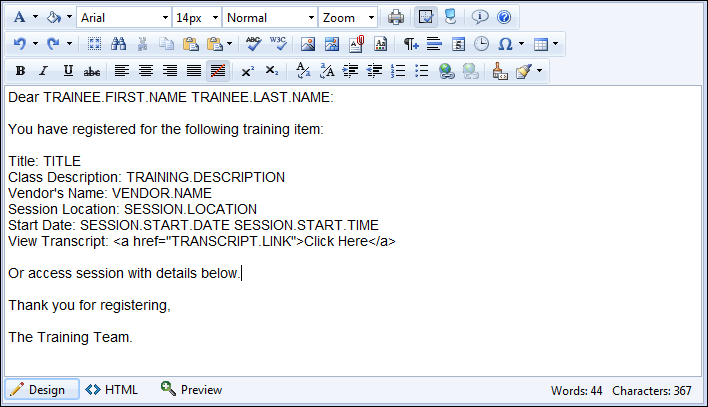
LMS Emails
An Email Tag is available for all relevant email actions that enable a user to launch a training item via a link in an email. When a user receives an email with this tag, the user is able to select the Launch Training link. The selection will open a window where the user is prompted to log-in to the application. After validating their ID in the application, the user may see the Transcript page (Depending on the Learning Object type), or the Details page (Depending on the Learning Object type), or the Learning Object will be launched (Depending on the Learning Object type.) If the user is already logged in to the application the LO will skip the ID validation and open the training. If the user is not registered for the training, the user will not launch the training but will navigate to the Transcript Page.
The following email triggers contain the tag for launching LO link:
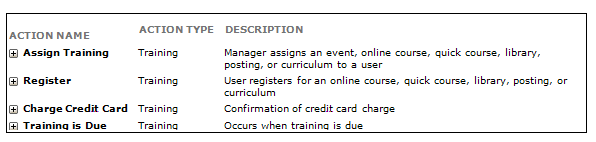
Workflow
If the user is already logged in, then the landing page/login page automatically authenticates the user, and the user would skip the login page, and experience the auto launch. If the training is any status prior to registered, the user will always be navigated to the Transcript view.
Deep Linking Email Tags
The LAUNCH.TRAINING and TRANSCRIPT.LINK email tags support SSO functionality. When included in an email, the LAUNCH.TRAINING tag allows recipients to launch training directly from the email. The TRANSCRIPT.LINK tag opens the Transcript page for the associated training.
The links for the LAUNCH.TRAINING and TRANSCRIPT.LINK tags attempt to authenticate the user through SSO and launch the training or open the Transcript page, respectively, without requiring the user to log in to the portal.
The links are formatted as follows:
- LAUNCH.TRAINING - Base URL + Launch Link + Learning Object ID
- TRANSCRIPT.LINK - Base URL + Transcript Link
- If a base URL has been set for a specific user, that base URL is used when formatting the TRANSCRIPT.LINK tag.
- If a base URL has not been set for a specific user, then the base URL set via the backend setting for the portal is used when formatting TRANSCRIPT.LINK tag.
- If a base URL has not been set for a specific user and a base URL is not set via the backend setting, then the TRANSCRIPT.LINK tag will have an empty base URL. In this case, you can contact Global Customer Support to have the base URL configured via the backend setting, or you can enter the base URL for the users that are receiving and sending the emails.
Note: It is important to note that the links expose the portal's base SSO URL in the email, as configured in Admin > Catalog > Deep Linking.
This functionality is controlled by a backend setting that is turned off by default. To enable the setting for your portal, contact Global Customer Support. Note: Learning Management System and SSO integration must also be enabled in your portal. For portals that do not have SSO integration, recipients must log in to the portal before being directed to the training or Training Details page.
The following tags are available in addition to the standard Trainee, Training field, and User Record tags. Note: The APPROVAL.STEP.NUMBER tag is only available for the SF-182 Form Approval Step Response and SF-182 Form Denied emails.
| Email Tag Name | Description |
|---|---|
| APPROVAL.STEP.NUMBER | Number of the approval step |
| SF.COURSE.NUMBER.CODE | Course Number Code |
| SF.DIRECT.BOOKS.AND.MATERIALS.COSTS | Direct Books and Materials Costs |
| SF.DIRECT.BOOKS.AND.MATERIALS.COSTS.FUND | Direct Books and Materials Costs Fund |
| SF.DIRECT.TOTAL.COST | Direct Total Cost |
| SF.DIRECT.TOTAL.COST.FUND | Direct Total Cost Fund |
| SF.DIRECT.TRAINING.TUITION.AND.FEES.COST | Direct Training Tuition and Fees Cost |
| SF.DIRECT.TRAINING.TUITION.AND.FEES.COST.FUND | Direct Training Tuition and Fees Cost Fund |
| SF.INDIRECT.TOTAL.COST | Indirect Total Cost |
| SF.INDIRECT.TOTAL.COST.FUND | Indirect Total Cost Fund |
| SF.INDIRECT.TRAINING.PER.DIEM.COST | Indirect Training Per Diem Cost |
| SF.INDIRECT.TRAINING.PER.DIEM.COST.FUND | Indirect Training Per Diem Cost Fund |
| SF.INDIRECT.TRAINING.TRAVEL.COST | Indirect Training Travel Cost |
| SF.INDIRECT.TRAINING.TRAVEL.COST.FUND | Indirect Training Travel Cost Fund |
| SF.TRAINING.DUTY.HOURS | Training Duty Hours |
| SF.TRAINING.END.DATE | Training End Date |
| SF.TRAINING.LOCATION.MAILING.ADDRESS.1 | Training Location Mailing Address 1 |
| SF.TRAINING.LOCATION.MAILING.ADDRESS.2 | Training Location Mailing Address 2 |
| SF.TRAINING.LOCATION.MAILING.CITY | Training Location Mailing City |
| SF.TRAINING.LOCATION.MAILING.STATE | Training Location Mailing State |
| SF.TRAINING.LOCATION.MAILING.ZIP.CODE | Training Location Mailing Zip Code |
| SF.TRAINING.NON.DUTY.HOURS | Training Non Duty Hours |
| SF.TRAINING.OBJECTIVES | Training Objectives |
| SF.TRAINING.START.DATE | Training Start Date |
| SF.VENDOR.E-MAIL.ADDRESS | Vendor E-mail Address |
| SF.VENDOR.MAILING.ADDRESS.1 | Vendor Mailing Address 1 |
| SF.VENDOR.MAILING.ADDRESS.2 | Vendor Mailing Address 2 |
| SF.VENDOR.MAILING.CITY | Vendor Mailing City |
| SF.VENDOR.MAILING.STATE | Vendor Mailing State |
| SF.VENDOR.MAILING.ZIP.CODE | Vendor Mailing Zip Code |
| SF.VENDOR.NAME | Vendor Name |
| SF.VENDOR.TELEPHONE.NUMBER | Vendor Telephone Number |
The following tags are available for Training Deactivation emails:
| Tag Name | Description |
|---|---|
| DEACTIVATION.DATE | Date training is set to deactivate. |
| RECIPIENT.DIVISION | Recipient’s division. |
| RECIPIENT.FIRST.NAME | Recipient's first name. |
| RECIPIENT.LAST.NAME | Recipient's last name. |
| RECIPIENT.PHONE | Recipient's phone number. |
| RECIPIENT.POSITION | Recipient's position. |
| RECIPIENT.USERNAME | Recipient's user name. |
| TITLE | Name of the training item. |
| VERSION | Version number of the training. |
The following email tags are available for the Training Is Available email trigger:
Login Message Emails
The following email tags are available for all Login Message Emails:
| Tag Name | Description |
|---|---|
| LOGIN.MESSAGE.ACTION | The on-click action selected for the action button to which the email is associated. |
| LOGIN.MESSAGE.TEXT | The HTML for a login message. |
| RECIPIENT.DIVISION | The recipient's division. |
| RECIPIENT.FIRST.NAME | The recipient's first name. |
| RECIPIENT.LAST.NAME | The recipient's last name. |
| RECIPIENT.PHONE | The recipient's phone number. |
| RECIPIENT.POSITION | The recipient's position. |
| RECIPIENT.USERNAME | The recipient's username. |
| USER.DIVISION | The user's division. |
| USER.FIRST.NAME | The user's first name. |
| USER.LAST.NAME | The user's last name. |
Planning Emails
Notes:
- When the email is sent to a planner of a "parent" plan as it relates to one of its subplans, the email tags refer to the subplan and not the parent plan.
- The BCC notifications to field is not currently supported.
- Users who are added to the Send To and Cc fields will not receive emails if they are not Work Force Planning users (i.e., Plan Owner, Primary Planner, Sub-Planner).
The following email tags are available:
| Tag Name | Description | tag availability |
|---|---|---|
| WFP.AREA.TAG | WFP Area | All email triggers |
| WFP.COPLANNERS.TAG | WFP Co-Planners | Only the Plan CoPlanners Changed trigger |
| WFP.DUE.DATE.TAG | WFP Due Date | All email triggers except: Subplan Submitted, Subplan To Primary Planner, Subplan Rejected, and Subplan Accepted |
| WFP.PLAN.NAME.TAG | WFP Plan Name | All email triggers except Subplan Rejected and Subplan Accepted |
| WFP.PLANNER.NAME.TAG | WFP Planner Name | Only two triggers: Subplan Submitted and Subplan Accepted |
| WFP.PRIMARY.PLANNER.TAG | WFP Primary Planner | Only the Primary Planner Changed trigger |
| WFP.RECIPIENT.NAME.TAG | WFP Recipient Name | All email triggers |
Performance Emails
The following tags are available for the redesigned Development Plans emails:
| Tag Name | Description |
|---|---|
| DEVPLAN.APPROVER.FIRST.NAME | Development Plan Approver First Name |
| DEVPLAN.APPROVER.LAST.NAME | Development Plan Approver Last Name |
| DEVPLAN.LINK | Link to the development plan |
| DEVPLAN.TITLE | Title of the development plan |
| DEVPLAN.USER.FIRST.NAME | Development Plan User's First Name |
| DEVPLAN.USER.LAST.NAME | Development Plan User's Last Name |
| USER.FIRST.NAME | Email Recipient's First Name |
| USER.LAST.NAME | Email Recipient's Last Name |
Recruiting Emails
The following tags are available for the Assign Applicant Form and Applicant Form Complete emails, in addition to custom fields defined by the administrator in Requisition and Applicant Preferences:
The following email tags are available for the Applicant Review Feedback Received email:
The following tags are available for the Applicant Status Change email:
Note: In addition to the tags below, all custom email tags can be used for the Applicant Status Change email.
The following tags are available for the Assessment Assigned and SHL Assessment Complete emails:
| Tag Name | Description |
|---|---|
| ACTION.DATE | Date that the action took place that triggers the email. |
| APPLICANT.STATUS | Applicant's status. |
| APPLICANT.STATUS.CHANGE.DATE | Most recent date on which the applicant's status changed. |
| APPLICATION.DATE | Date the application was submitted. |
| APPLICATION.REVIEW.LINK | Link to the Talent Profile page for a specific application. |
| JOB.AD | Internal or external job ad, depending on the recipient. |
| JOB.COMPENSATION.CURRENCY.SYMBOL | Currency type defined for the job requisition. |
| JOB.COMPENSATION.RANGE.MAX | Payment maximum range for the job. Note: This tag is only available to users who have permission to view and edit the salary range for requisitions. For users who do not have salary range permission, the tag is not visible in the tags pop-up. |
| JOB.COMPENSATION.RANGE.MIN | Payment minimum range for the job. Note: This tag is only available to users who have permission to view and edit the salary range for requisitions. For users who do not have salary range permission, the tag is not visible in the tags pop-up. |
| JOB.COMPENSATION.TYPE | Compensation type defined for the job requisition. |
| JOB.DESCRIPTION | Internal or external job description, depending on the recipient. |
| JOB.DETAILS.LINK | Link to the specific Job Details page on which the requisition is located. |
| JOB.EMPLOYMENT.TYPE | Employment type defined on the requisition form. |
| JOB.IDEAL.QUALIFICATIONS.HTML | Ideal qualifications defined on the requisition form (in HTML format). |
| JOB.IDEAL.QUALIFICATIONS.TEXT | Ideal qualifications defined on the requisition form (in text format). |
| JOB.MINIMUM.QUALIFICATIONS | Minimum qualifications defined for the requisition. |
| JOB.OPENINGS.NUMBER | Number of openings defined on the job requisition. |
| JOB.OU.DIVISION.TITLE | Division selected for the requisition. |
| JOB.OU.GRADE.TITLE | Grade selected for the requisition. |
| JOB.OU.LOCATION.ADDRESS | Facility Address defined for the location defined on the job requisition. |
| JOB.OU.LOCATION.TITLE | Location selected for the requisition. |
| JOB.REQUISITION.HIRING.MANAGER.LIST.HTML | User(s) listed as the Hiring Manager(s) for an organizational unit (OU) (in HTML format). |
| JOB.REQUISITION.HIRING.MANAGER.LIST.TEXT | User(s) listed as the Hiring Manager(s) for an OU (in text format). |
| JOB.REQUISITION.ID | Requisition ID. |
| JOB.REQUISITION.OWNER.LIST.HTML | A list of the owners for the requisition (in HTML format). |
| JOB.REQUISITION.OWNER.LIST.TEXT | A list of the owners for the requisition (in text format). |
| JOB.REQUISITION.PRIMARY.OWNER.NAME.FULL | Displays the user defined in the Primary Owner field on the General tab when creating, editing, and copying requisition templates, default requisition templates, and job requisitions. |
| JOB.RESPONSIBILITIES.LIST.HTML | Job responsibilities defined for the position OU (in HTML format). |
| JOB.RESPONSIBILITIES.LIST.TEXT | Job responsibilities defined for the position OU (in text format). |
| JOB.TARGET.HIRE.DATE | Target hire date defined on the job requisition form. |
| JOB.TITLE | Job title defined on the requisition form. |
| MY.PROFILE.LINK | Link to applicant's My Profile page. |
| PROFILE.USER.ADDRESS.1 | Line 1 of the candidate's physical address. |
| PROFILE.USER.ADDRESS.2 | Line 2 of the candidate's physical address, which can include additional address information such as an apartment or suite number. |
| PROFILE.USER.CITY | The candidate's city from their physical address. |
| PROFILE.USER.COUNTRY | The candidate's country from their physical address. |
| PROFILE.USER.EMAIL | Email address associated with an applicant profile. |
| PROFILE.USER.NAME.FIRST | First name associated with an applicant profile. |
| PROFILE.USER.NAME.LAST | Last name associated with an applicant profile. |
| PROFILE.USER.PHONE | Phone number associated with an applicant profile. |
| PROFILE.USER.POSTAL CODE | The candidate's ZIP code or postal code from their address. |
| PROFILE.USER.PREFIX | This tag displays the prefix the applicant uses when addressing marital status. The prefix is defined in the Prefix field by applicants when completing their profile or by recruiters when defining the applicant's contact details in Manage Applicants. |
| PROFILE.USER.STATE | The candidate's state from their physical address. |
| RECIPIENT.DIVISION | Recipient's division. |
| RECIPIENT.FIRST.NAME | Recipient's first name. |
| RECIPIENT.LAST.NAME | Recipient's last name. |
| RECIPIENT.PHONE | Recipient's phone. |
| RECIPIENT.POSITION | Recipient's position. |
The following email tags are available for the Assign Integration Assessment email:
| tag name | tag description |
|---|---|
| ACTION.DATE | Date that the action took place that triggers the email. |
| APPLICANT.INTEGRATION.ASSESSMENT.LINK | Displays link to the assigned integration assessment for the applicant. |
| APPLICANT.STATUS | Applicant's status. |
| APPLICANT.STATUS.CHANGE.DATE | Most recent date on which the applicant's status changed. |
| APPLICATION.DATE | Date the application was submitted. |
| APPLICATION.REVIEW.LINK | Displays the internal or external job ad, depending on the recipient. |
| JOB.AD | Internal or external job ad, depending on the recipient. |
| JOB.COMPENSATION.CURRENCY.SYMBOL | Currency type defined for the job requisition. |
| JOB.COMPENSATION.RANGE.MAX | Payment maximum range for the job. Note: This tag is only available to users who have permission to view and edit the salary range for requisitions. For users who do not have salary range permission, the tag is not visible in the tags pop-up. |
| JOB.COMPENSATION.RANGE.MIN | Payment minimum range for the job. Note: This tag is only available to users who have permission to view and edit the salary range for requisitions. For users who do not have salary range permission, the tag is not visible in the tags pop-up. |
| JOB.COMPENSATION.TYPE | Compensation type defined for the job requisition. |
| JOB.DESCRIPTION | Internal or external job description, depending on the recipient. |
| JOB.DETAILS.LINK | Link to the specific Job Details page on which the requisition is located. |
| JOB.EMPLOYMENT.TYPE | Employment type defined on the requisition form. |
| JOB.IDEAL.QUALIFICATIONS.HTML | Ideal qualifications defined on the requisition form (in HTML format). |
| JOB.IDEAL.QUALIFICATIONS.TEXT | Ideal qualifications defined on the requisition form (in text format). |
| JOB.MINIMUM.QUALIFICATIONS | Minimum qualifications defined for the requisition. |
| JOB.OPENINGS.NUMBER | Number of openings defined on the requisition form. |
| JOB.OU.DIVISION.TITLE | Division selected for the requisition. |
| JOB.OU.GRADE.TITLE | Grade selected for the requisition. |
| JOB.OU.LOCATION.ADDRESS | Facility Address defined for the location defined on the job requisition. |
| JOB.OU.LOCATION.TITLE | Location selected for the requisition. |
| JOB.REQUISITION.HIRING.MANAGER.LIST.HTML | User(s) listed as the Hiring Manager(s) for an organizational unit (OU) (in HTML format). |
| JOB.REQUISITION.HIRING.MANAGER.LIST.TEXT | User(s) listed as the Hiring Manager(s) for an OU (in text format). |
| JOB.REQUISITION.ID | Requisition ID. |
| JOB.REQUISITION.OWNER.LIST.HTML | A list of the owners for the requisition (in HTML format). |
| JOB.REQUISITION.OWNER.LIST.TEXT | A list of the owners for the requisition (in text format). |
| JOB.REQUISITION.PRIMARY.OWNER.NAME.FULL | Displays the user defined in the Primary Owner field on the General tab when creating, editing, and copying requisition templates, default requisition templates, and job requisitions. |
| JOB.RESPONSIBILITIES.LIST.HTML | Job responsibilities defined for the position OU (in HTML format). |
| JOB.RESPONSIBILITIES.LIST.TEXT | Job responsibilities defined for the position OU (in text format). |
| JOB.TARGET.HIRE.DATE | Target hire date defined on the job requisition form. |
| JOB.TITLE | Job title defined on the requisition form. |
| MY.PROFILE.LINK | Link to applicant's My Profile page. |
| PROFILE.USER.ADDRESS.1 | Line 1 of the candidate's physical address. |
| PROFILE.USER.ADDRESS.2 | Line 2 of the candidate's physical address, which can include additional address information such as an apartment or suite number. |
| PROFILE.USER.CITY | The candidate's city from their physical address. |
| PROFILE.USER.COUNTRY | The candidate's country from their physical address. |
| PROFILE.USER.EMAIL | Email address associated with an applicant profile. |
| PROFILE.USER.NAME.FIRST | First name associated with an applicant profile. |
| PROFILE.USER.NAME.LAST | Last name associated with an applicant profile. |
| PROFILE.USER.PHONE | Phone number associated with an applicant profile. |
| PROFILE.USER.POSTAL CODE | The candidate's ZIP code or postal code from their address. |
| PROFILE.USER.PREFIX | This tag displays the prefix the applicant uses when addressing marital status. The prefix is defined in the |
| PROFILE.USER.STATE | The candidate's state from their physical address. |
| RECIPIENT.DIVISION | Recipient's division. |
| RECIPIENT.FIRST.NAME | Recipient's first name. |
| RECIPIENT.LAST.NAME | Recipient's last name. |
| RECIPIENT.PHONE | Recipient's phone. |
| RECIPIENT.POSITION | Recipient's position. |
The following email tags are available for both the Background Check Assigned and Background Check Complete email, unless otherwise noted in the email trigger description:
The following tags are available for all Connect With Us email trigger:
| Tag Name | Description |
|---|---|
| COMPANY.NAME | Name of the company. |
| PASSWORD.RESET.URL | Provides link to reset password. |
| RECIPIENT.FIRST.NAME | Recipient's first name. |
| RECIPIENT.LAST.NAME | Recipient's last name. |
| TODAY'S.DATE | Displays the current date. |
The following email tags are available for the Integration Assessment Completed email:
| Tag Name | Description |
|---|---|
| ACTION.DATE | Date that the action took place that triggers the email. |
| APPLICANT.STATUS | Applicant's status. |
| APPLICANT.STATUS.CHANGE.DATE | Most recent date on which the applicant's status changed. |
| APPLICATION.DATE | Date the application was submitted. |
| APPLICATION.REVIEW.LINK | Displays the internal or external job ad, depending on the recipient. |
| JOB.AD | Internal or external job ad, depending on the recipient. |
| JOB.COMPENSATION.CURRENCY.SYMBOL | Currency type defined for the job requisition. |
| JOB.COMPENSATION.RANGE.MAX | Payment maximum range for the job. Note: This tag is only available to users who have permission to view and edit the salary range for requisitions. For users who do not have salary range permission, the tag is not visible in the tags pop-up. |
| JOB.COMPENSATION.RANGE.MIN | Payment minimum range for the job. Note: This tag is only available to users who have permission to view and edit the salary range for requisitions. For users who do not have salary range permission, the tag is not visible in the tags pop-up. |
| JOB.COMPENSATION.TYPE | Compensation type defined for the job requisition. |
| JOB.DESCRIPTION | Internal or external job description, depending on the recipient. |
| JOB.DETAILS.LINK | Link to the specific Job Details page on which the requisition is located. |
| JOB.EMPLOYMENT.TYPE | Employment type defined on the requisition form. |
| JOB.IDEAL.QUALIFICATIONS.HTML | Ideal qualifications defined on the requisition form (in HTML format). |
| JOB.IDEAL.QUALIFICATIONS.TEXT | Ideal qualifications defined on the requisition form (in text format). |
| JOB.MINIMUM.QUALIFICATIONS | Minimum qualifications defined for the requisition. |
| JOB.OPENINGS.NUMBER | Number of openings defined on the requisition form. |
| JOB.OU.DIVISION.TITLE | Division selected for the requisition. |
| JOB.OU.GRADE.TITLE | Grade selected for the requisition. |
| JOB.OU.LOCATION.ADDRESS | Facility Address defined for the location defined on the job requisition. |
| JOB.OU.LOCATION.TITLE | Location selected for the requisition. |
| JOB.REQUISITION.HIRING.MANAGER.LIST.HTML | User(s) listed as the Hiring Manager(s) for an organizational unit (OU) (in HTML format). |
| JOB.REQUISITION.HIRING.MANAGER.LIST.TEXT | User(s) listed as the Hiring Manager(s) for an OU (in text format). |
| JOB.REQUISITION.ID | Requisition ID. |
| JOB.REQUISITION.OWNER.LIST.HTML | A list of the owners for the requisition (in HTML format). |
| JOB.REQUISITION.OWNER.LIST.TEXT | A list of the owners for the requisition (in text format). |
| JOB.REQUISITION.PRIMARY.OWNER.NAME.FULL | Displays the user defined in the Primary Owner field on the General tab when creating, editing, and copying requisition templates, default requisition templates, and job requisitions. |
| JOB.RESPONSIBILITIES.LIST.HTML | Job responsibilities defined for the position OU (in HTML format). |
| JOB.RESPONSIBILITIES.LIST.TEXT | Job responsibilities defined for the position OU (in text format). |
| JOB.TARGET.HIRE.DATE | Target hire date defined on the job requisition form. |
| JOB.TITLE | Job title defined on the requisition form. |
| MY.PROFILE.LINK | Link to applicant's My Profile page. |
| PROFILE.USER.ADDRESS.1 | Line 1 of the candidate's physical address. |
| PROFILE.USER.ADDRESS.2 | Line 2 of the candidate's physical address, which can include additional address information such as an apartment or suite number. |
| PROFILE.USER.CITY | The candidate's city from their physical address. |
| PROFILE.USER.COUNTRY | The candidate's country from their physical address. |
| PROFILE.USER.EMAIL | Email address associated with an applicant profile. |
| PROFILE.USER.NAME.FIRST | First name associated with an applicant profile. |
| PROFILE.USER.NAME.LAST | Last name associated with an applicant profile. |
| PROFILE.USER.PHONE | Phone number associated with an applicant profile. |
| PROFILE.USER.POSTAL CODE | The candidate's ZIP code or postal code from their address. |
| PROFILE.USER.PREFIX | This tag displays the prefix the applicant uses when addressing marital status. The prefix is defined in the Prefix field by applicants when completing their profile or by recruiters when defining the applicant's contact details in Manage Applicants. |
| PROFILE.USER.STATE | The candidate's state from their physical address. |
| RECIPIENT.DIVISION | Recipient's division. |
| RECIPIENT.FIRST.NAME | Recipient's first name. |
| RECIPIENT.LAST.NAME | Recipient's last name. |
| RECIPIENT.PHONE | Recipient's phone. |
| RECIPIENT.POSITION | Recipient's position. |
The following tags are available for all Interview Management email triggers, unless otherwise noted in the email tag description:
| Tag Name | Description |
|---|---|
| ACTION.DATE | Date that the action took place that triggers the email. |
| APPLICANT.COVER.LETTER | Applicant's cover letter. Note: The cover letter displays as an email attachment when this tag is used in an email. In addition, this tag is only available for the Interview Cancelled Notification, Interview Scheduling Notification - Interviewer(s), and Interview Scheduling Response emails. |
| APPLICANT.RESUME.CV | Applicant's resume/CV. Note: The resume/CV displays as an email attachment when this tag is used in an email. |
| APPLICANT.SCHEDULE.SUMMARY |
Displays all interview sessions scheduled for the applicant. Displays the following summary information for each interview:
If multiple interview sessions are defined for the applicant, then each session displays in order of soonest to latest interview. Note: This tag is only available for the Interview Scheduling Notification – Applicant email. |
| APPLICANT.SCHEDULE.SUMMARY.NO.JOB.TITLE |
When included, the message does not display the job title of any of the interviewers but still includes the interview details. This allows recruiters to provide their applicants all the necessary information about the interview without displaying sensitive data about the interviewers. Note: This tag is only available for the Interview Scheduling Notification – Applicant email. |
| APPLICANT.STATUS | Applicant's status. |
| APPLICANT.STATUS.CHANGE.DATE | Most recent date on which the applicant's status changed. |
| APPLICATION.DATE | Date the application was submitted. |
| APPLICATION.REVIEW.LINK | Link to the Talent Profile page for a specific application. |
| COMMENTS.TO.APPLICANT | Comments defined by the interview scheduler to the applicant. Note: This tag is only available for the Interview Scheduling Notification – Applicant and OnDemand Video Interview Assigned emails. |
| COMMENTS.TO.INTERVIEWER | Comments defined by the interview scheduler to the interviewer. Note: This tag is only available for the Interview Cancelled Notification, Interview Recommendation Nudge, Interview Recommendation Pending, Interview Scheduling Notification – Interviewer(s), Interview Scheduling Response, OnDemand Video Interview Assigned, and OnDemand Video Interview Completed emails. |
| DAILY.APPLICANT.SCHEDULE.SUMMARY |
Displays all interviews scheduled for an applicant for the date on which the email trigger is fired. Displays the following summary information for each interview:
Note: This tag is only available for the Today’s Scheduled Interviews email. |
| DAILY.INTERVIEWER.SCHEDULE.SUMMARY |
Displays all interviews scheduled for a user for the date on which the email trigger is fired. Displays the following summary information for each interview:
Note: This tag is only available for the Today’s Scheduled Interviews email. |
| INTERVIEW.DATE | Date specified for the interview session. Note: This tag is only available for the Interview Cancelled Notification, Interview Recommendation Nudge, Interview Recommendation Pending, Interview Recommendation Recorded, and Interview Scheduling Response emails. |
| INTERVIEW.END.TIME | End time specified for the interview session. Note: This tag is only available for the Interview Cancelled Notification, Interview Recommendation Nudge, Interview Recommendation Pending, Interview Recommendation Recorded, and Interview Scheduling Response emails. |
| INTERVIEWER.FULL.NAME | Full name of the interviewer who recorded the interview scheduling response. Note: This tag is only available for the Interview Recommendation Nudge, Interview Recommendation Pending, Interview Recommendation Recorded, and Interview Scheduling Response emails. |
| INTERVIEWER.POSITION.TITLE | Position OU of the interviewer who recorded the interview scheduling response. Note: This tag is only available for the Interview Recommendation Nudge, Interview Recommendation Pending, Interview Recommendation Recorded, and Interview Scheduling Response emails. |
| INTERVIEWER.RECOMMENDATION | Displays the recommendation, either Advance or Do not Advance, recorded by the interviewer for the applicant. Note: This tag is only available for the Interview Recommendation Recorded email. |
| INTERVIEWER.RECOMMENDATION.DATE | Displays the date on which the recommendation, either Advance or Do not Advance, was recorded by the interviewer for the applicant. Note: This tag is only available for the Interview Recommendation Recorded email. |
| INTERVIEWER.RECOMMENDATIONS.SUMMARY |
Displays a summary of all recommendations for an applicant, either Advance or Do not Advance, that have been submitted up to the time the email is triggered. Displays the following summary information:
Note: This tag is only available for the Interview Recommendation Recorded email. |
| INTERVIEWER.SCHEDULE.SUMMARY | Displays all interview sessions being scheduled for the interviewer. Displays the following summary information for each interview:
Note: This tag is only available for the Interview Scheduling Notification – Interviewer(s) email. |
| INTERVIEW.GUIDE |
Interview guide for the interviewer. Note: The interview guide displays as an email attachment when this tag is used in an email. For portals with multiple languages enabled, the guide displays in the recipient's language, if available. If the recipient's language is not available, then the guide displays in the sender's language. In addition, this tag is only available for the Interview Scheduling Notification - Interviewer(s) and Interview Scheduling Response emails. |
| INTERVIEW.GUIDE.COMMENTS | Displays the comments written by the interviewer in the Record Recommendation section of the interview guide. If the interviewer did not provide comments, then "No Comments" displays in place of the tag. Note: This tag is only available for the Interview Recommendation Recorded email. |
| INTERVIEW.LOCATION.ADDRESS | Displays the address associated with the location of the interview session, if defined by the interview scheduler. Note: This tag is only available for the Interview Cancelled Notification, Interview Recommendation Nudge, Interview Recommendation Pending, Interview Recommendation Recorded, and Interview Scheduling Response emails. |
| INTERVIEW.LOCATION.PHONE.NUMBER.LIVE.VIDEO |
Displays the location, phone number, or live video link specified for the interview session. Note: This tag is only available for the Interview Cancelled Notification, Interview Recommendation Nudge, Interview Recommendation Pending, Interview Recommendation Recorded, and Interview Scheduling Response emails. |
| INTERVIEW.MANAGER.LINK | Deep link to the Interview Manager page for the interviewer. Note: This tag is only available for the Interview Cancelled Notification, Interview Recommendation Nudge, Interview Recommendation Pending, Interview Recommendation Recorded, Interview Scheduling Notification – Interviewer(s), OnDemand Video Interview Completed, and Today’s Scheduled Interviews emails. |
| INTERVIEW.REQUEST.RESPONSE | Response that the interviewer provided in response to the Outlook Meeting Invite for the interview. The response value is either Scheduled or Decline. Note: This tag is only available for the Interview Scheduling Response email. |
| INTERVIEW.START.TIME | Start time specified for the interview session. Note: This tag is only available for the Interview Cancelled Notification, Interview Recommendation Nudge, Interview Recommendation Pending, Interview Recommendation Recorded, and Interview Scheduling Response emails. |
| INTERVIEW.TIME.ZONE | Time zone specified for the interview session. Note: This tag is only available for the Interview Cancelled Notification, Interview Recommendation Nudge, Interview Recommendation Pending, Interview Recommendation Recorded, and Interview Scheduling Response emails. |
| INTERVIEW.TYPE | Type of interview session, either In Person, Phone, or Live Video. Note: This tag is only available for the Interview Cancelled Notification, Interview Recommendation Nudge, Interview Recommendation Pending, Interview Recommendation Recorded, and Interview Scheduling Response emails. |
| JOB.COMPENSATION.RANGE.MAX | Payment maximum range for the job. Note: This tag is only available to users who have permission to view and edit the salary range for requisitions. For users who do not have salary range permission, the tag is not visible in the tags pop-up. |
| JOB.COMPENSATION.RANGE.MIN | Payment minimum range for the job. Note: This tag is only available to users who have permission to view and edit the salary range for requisitions. For users who do not have salary range permission, the tag is not visible in the tags pop-up. |
| JOB.DESCRIPTION | Internal or external job description, depending on the recipient. |
| JOB.DETAILS.LINK | Link to the specific Job Details page on which the requisition is located. |
| JOB.EMPLOYMENT.TYPE | Employment type defined on the requisition form. |
| JOB.IDEAL.QUALIFICATIONS.HTML | Ideal qualifications defined on the requisition form (in HTML format). |
| JOB.IDEAL.QUALIFICATIONS.TEXT | Ideal qualifications defined on the requisition form (in text format). |
| JOB.MINIMUM.QUALIFICATIONS | Minimum qualifications defined for the requisition. |
| JOB.OPENINGS.NUMBER | Number of openings defined on the requisition form. |
| JOB.REQUISITION.HIRING.MANAGER.NAME.FULL | Hiring manager's full name for the requisition. |
| JOB.REQUISITION.ID | Requisition ID. |
| JOB.REQUISITION.OWNER.LIST.HTML | A list of the owners for the requisition (in HTML format). |
| JOB.REQUISITION.OWNER.LIST.TEXT | A list of the owners for the requisition (in text format). |
| JOB.REQUISITION.PRIMARY.OWNER.NAME.FULL | Displays the user defined in the Primary Owner field on the General tab when creating, editing, and copying requisition templates, default requisition templates, and job requisitions. |
| JOB.RESPONSIBILITIES.LIST.HTML | Job responsibilities defined for the position OU (in HTML format). |
| JOB.RESPONSIBILITIES.LIST.TEXT | Job responsibilities defined for the position OU (in text format). |
| JOB.TARGET.HIRE.DATE | Target hire date defined on the job requisition form. |
| JOB.TITLE | Job title defined on the requisition form. |
| LIVE.VIDEO.INTERVIEW.REVIEW.LINK | Displays a link to launch the video interview for review in HireVue. The unique link is defined by HireVue for each completed live video interview. This tag only applies to Live Video interview types and does not apply to On Demand Video interview types. Note: This tag is only available for the Interview Recommendation Nudge, Interview Recommendation Pending, and Interview Recommendation Recorded emails. |
| MY.PROFILE.LINK | Link to applicant's My Profile page. Note: This tag is only available for the Interview Scheduling Notification – Applicant and OnDemand Video Interview Assigned emails. |
| ON.DEMAND.VIDEO.INTERVIEW.ASSIGNMENT.LINK | Displays a link to launch the assigned On Demand Video interview in HireVue. Clicking the link takes the recipient to HireVue to complete the On Demand Video interview. Note: This tag is only available for the OnDemand Video Interview Assigned email. |
| ON.DEMAND.VIDEO.INTERVIEW.REVIEW.LINK | Displays a link to launch and review the On Demand Video interview in HireVue. The unique link is defined by HireVue for each completed On Demand Video interview. Note: This tag is only available for the Interview Recommendation Nudge, Interview Recommendation Pending, Interview Recommendation Recorded, and OnDemand Video Interview Completed emails. |
| ON.DEMAND.VIDEO.INTERVIEW.SCORE | Displays the On Demand Video interview review score recorded in HireVue for the On Demand Video interview. The unique link is defined by HireVue for each completed On Demand Video interview. Note: This tag is only available for the Interview Recommendation Recorded email. |
| PROFILE.USER.EMAIL | Email address associated with an applicant profile. |
| PROFILE.USER.NAME.FIRST | First name associated with an applicant profile. |
| PROFILE.USER.NAME.LAST | Last name associated with an applicant profile. |
| PROFILE.USER.PHONE | Phone number associated with an applicant profile. |
| PROFILE.USER.PREFIX | This tag displays the prefix the applicant uses when addressing marital status. The prefix is defined in the Prefix field by applicants when completing their profile or by recruiters when defining the applicant's contact details in Manage Applicants. |
| RECIPIENT.DIVISION | Recipient's division. |
| RECIPIENT.FIRST.NAME | Recipient's first name. |
| RECIPIENT.LAST.NAME | Recipient's last name. |
| RECIPIENT.PHONE | Recipient's phone. |
| RECIPIENT.POSITION | Recipient's position. |
| VIDEO.INTERVIEW.REVIEWER.FULL.NAME.LIST | Full name of all video interview reviewers. Note: This tag is only available for the OnDemand Video Interview Assigned and OnDemand Video Interview Completed emails. |
The following email tags are available for the Job Alert email:
| Tag Name | Description |
|---|---|
| ACTION.DATE | Date that the action took place that triggers the email. |
| ALERT.RESULT.LINKS |
Displays links to one or more job postings that match the user’s job alert criteria. The link opens the internal or external requisition posting, depending on the recipient of the Job Alert email. The tag only needs to be used once in the email. For external recipients, if there are multiple matching job postings, then each job posting displays as a separate link. A maximum of 20 links display. If there are more than 20 matching job postings, then "More job opportunities available at the Career Site" displays as a link at the bottom of the list. Clicking the link opens the organization's default career site. |
| JOB.ALERT.EXPIRATION | Date on which the job alert expires. |
| JOB.ALERT.FREQUENCY | Frequency with which the job alert is sent, either immediately, daily, or weekly. |
| JOB.ALERT.TITLE | Title of job alert. Note: This tag is only available for external recipients. |
| MY.PROFILE.LINK | Link to applicant's My Profile page. Note: This tag is only available for the Interview Scheduling Notification – Applicant and OnDemand Video Interview Assigned emails. |
| PROFILE.USER.PREFIX | This tag displays the prefix the applicant uses when addressing marital status. The prefix is defined in the Prefix field by applicants when completing their profile or by recruiters when defining the applicant's contact details in Manage Applicants. |
| RECIPIENT.FIRST.NAME | Recipient's first name. |
| RECIPIENT.LAST.NAME | Recipient's last name. |
The following tags are available for the Merged Duplicate Applicants email:
The following tags are available (new tags display in red):
| Tag Name | Description |
|---|---|
| MY.PROFILE.LINK | Link to applicant's My Profile page. |
| NUMBER.DAYS | Number of days before archiving applicant’s data. |
| PASSWORD.RESET.URL | The link for the applicant to reset their password. |
| PROFILE.USER.EMAIL | Email address associated with an applicant profile. |
| PROFILE.USER.NAME.FIRST | First name associated with an applicant profile. |
| PROFILE.USER.NAME.LAST | Last name associated with an applicant profile. |
| PROFILE.USER.PHONE | Phone number associated with an applicant profile. |
| PROFILE.USER.PREFIX | Displays the prefix field associated with an applicant’s profile. |
The following tags are available for all Office of Federal Contract Compliance Programs (OFCCP) email triggers (Invite to Apply and Voluntary Withdrawal), unless otherwise noted in the email trigger description:
The following tags are available for all offer letter management email triggers, unless otherwise noted in the email trigger description (new tags appear in red):
| Tag Name | Description |
|---|---|
| ACTION.DATE | Date that the action took place that triggers the email. |
| APPLICANT.STATUS | Applicant's status. |
| APPLICANT.STATUS.CHANGE.DATE | Most recent date on which the applicant's status changed. |
| APPLICATION.DATE | Date the application was submitted. |
| APPLICATION.REVIEW.LINK | Link to the Talent Profile page for a specific application. |
| INVITATION.LINK | Link to the Job Details page for all requisitions selected for the invitation. Note: This tag is only available for the Invite to Apply email trigger. |
| JOB.COMPENSATION.RANGE.MAX | Payment maximum range for the job. Note: This tag is only available to users who have permission to view and edit the salary range for requisitions. For users who do not have salary range permission, the tag is not visible in the tags pop-up. |
| JOB.COMPENSATION.RANGE.MIN | Payment minimum range for the job. Note: This tag is only available to users who have permission to view and edit the salary range for requisitions. For users who do not have salary range permission, the tag is not visible in the tags pop-up. |
| JOB.IDEAL.QUALIFICATIONS.HTML | Ideal qualifications defined on the requisition form (in HTML format). |
| JOB.IDEAL.QUALIFICATIONS.TEXT | Ideal qualifications defined on the requisition form (in text format). |
| JOB.DETAILS.LINK | Link to the specific Job Details page on which the requisition is located. |
| JOB.EMPLOYMENT.TYPE | Employment type defined on the requisition form. |
| JOB.DESCRIPTION | Internal or external job description, depending on the recipient. |
| JOB.OPENINGS.NUMBER | Number of openings defined on the requisition form. |
| JOB.REQUISITION.HIRING.MANAGER.NAME.FULL | Hiring manager's full name for the requisition. |
| JOB.REQUISITION.OWNER.LIST.HTML | A list of the owners for the requisition (in HTML format). |
| JOB.REQUISITION.OWNER.LIST.TEXT | A list of the owners for the requisition (in text format). |
| JOB.REQUISITION.PRIMARY.OWNER.NAME.FULL | Displays the user defined in the Primary Owner field on the General tab when creating, editing, and copying requisition templates, default requisition templates, and job requisitions. |
| JOB.RESPONSIBILITIES.LIST.HTML | Job responsibilities defined for the position OU (in HTML format). |
| JOB.RESPONSIBILITIES.LIST.TEXT | Job responsibilities defined for the position OU (in text format). |
| JOB.TARGET.HIRE.DATE | Target hire date defined on the job requisition form. |
| JOB.TITLE | Job title defined on the requisition form. |
| MY.PROFILE.LINK | Link to the user's My Profile page. |
| PROFILE.USER.EMAIL | Email address associated with an applicant profile. |
| PROFILE.USER.NAME.FIRST | First name associated with an applicant profile. |
| PROFILE.USER.NAME.LAST | Last name associated with an applicant profile. |
| PROFILE.USER.PHONE | Phone number associated with an applicant profile. |
| PROFILE.USER.PREFIX | This tag displays the prefix the applicant uses when addressing marital status. The prefix is defined in the Prefix field by applicants when completing their profile or by recruiters when defining the applicant's contact details in Manage Applicants. |
| RECIPIENT.DIVISION | Recipient's division. |
| RECIPIENT.FIRST.NAME | Recipient's first name. |
| RECIPIENT.LAST.NAME | Recipient's last name. |
| RECIPIENT.PHONE | Recipient's phone. |
| RECIPIENT.POSITION | Recipient's position. |
The following tags are available for all offer letter management email triggers, unless otherwise noted in the email trigger description:
The following email tags are available for the Onboarding Notifications email trigger:
| Tag Name | Description |
|---|---|
| ACTION.DATE | Date that the action took place that triggers the email. |
| JOB.DESCRIPTION | Internal or external job description, depending on the recipient. |
| JOB.DETAILS.LINK | Link to the specific Job Details page on which the requisition is located. |
| JOB.EMPLOYMENT.TYPE | Employment type defined on the requisition form. |
| JOB.REQUISITION.HIRING.MANAGER.NAME.FULL | Hiring manager's full name for the requisition. |
| JOB.REQUISITION.ID | Requisition ID. |
| JOB.REQUISITION.OWNER.LIST.HTML | A list of the owners for the requisition (in HTML format). |
| JOB.REQUISITION.OWNER.LIST.TEXT | A list of the owners for the requisition (in text format). |
| JOB.RESPONSIBILITIES.LIST.HTML | Job responsibilities defined for the position OU (in HTML format). |
| JOB.RESPONSIBILITIES.LIST.TEXT | Job responsibilities defined for the position OU (in text format). |
| JOB.TITLE | Job title defined on the requisition form. |
| MY.PROFILE.LINK | Link to applicant's My Profile page. Note: This tag is only available for the Interview Scheduling Notification – Applicant and OnDemand Video Interview Assigned emails. |
| OFFER.BONUS | Bonus defined for the current offer. |
| OFFER.COMPENSATION.TYPE | Compensation type defined for the current offer. |
| OFFER.CURRENCY.SYMBOL | Currency symbol defined for the current offer. |
| OFFER.DATE | Date the current offer was created. |
| OFFER.HIRING.MANAGER.NAME.FULL | Full name of the hiring manager defined for the current offer. |
| OFFER.DIVISION | Division defined for the current offer. |
| OFFER.HOURLY.RATE | Hourly rate defined for the current offer. |
| OFFER.NEXT.LEVEL.HIRING.MANAGER.NAME.FULL | Full name of the next level hiring manager defined for the current offer. |
| OFFER.LABOR.HOURS | Labor hours defined for the current offer. |
| OFFER.LOCATION | Location defined for the current offer. |
| OFFER.NOTES | Notes defined for the current offer. |
| OFFER.PAY.CYCLE | Pay cycle defined for the current offer. |
| OFFER.SALARY | Salary defined for the current offer. |
| OFFER.START.DATE | Start date defined for the current offer. |
| OFFER.WAGE.TYPE | Wage type defined for the current offer. |
| PROFILE.USER.EMAIL | Email address associated with an applicant profile. |
| PROFILE.USER.NAME.FIRST | First name associated with an applicant profile. |
| PROFILE.USER.NAME.LAST | Last name associated with an applicant profile. |
| PROFILE.USER.PHONE | Phone number associated with an applicant profile. |
| PROFILE.USER.PREFIX | This tag displays the prefix the applicant uses when addressing marital status. The prefix is defined in the Prefix field by applicants when completing their profile or by recruiters when defining the applicant's contact details in Manage Applicants. |
| RECIPIENT.DIVISION | Recipient's division. |
| RECIPIENT.FIRST.NAME | Recipient's first name. |
| RECIPIENT.LAST.NAME | Recipient's last name. |
| RECIPIENT.PHONE | Recipient's phone. |
| RECIPIENT.POSITION | Recipient's position. |
The following tags are available:
| Tag Name | Description |
|---|---|
| ACTION.DATE | Date that the action took place that triggers the email. |
| CAREER.SITE.LINK | Link to career site for job referrals. |
| COMPANY.NAME | Name of the company. |
| JOB.COMPENSATION.RANGE.MAX | Payment maximum range for the job. Note: This tag is only available to users who have permission to view and edit the salary range for requisitions. For users who do not have salary range permission, the tag is not visible in the tags pop-up. |
| JOB.COMPENSATION.RANGE.MIN | Payment minimum range for the job. Note: This tag is only available to users who have permission to view and edit the salary range for requisitions. For users who do not have salary range permission, the tag is not visible in the tags pop-up. |
| JOB.DESCRIPTION | Internal or external job description, depending on the recipient. |
| JOB.DETAILS.LINK | Link to the specific Job Details page on which the requisition is located. |
| JOB.EMPLOYMENT.TYPE | Employment type defined on the requisition form. |
| JOB.IDEAL.QUALIFICATIONS.HTML | Ideal qualifications defined on the requisition form (in HTML format). |
| JOB.IDEAL.QUALIFICATIONS.TEXT | Ideal qualifications defined on the requisition form (in text format). |
| JOB.MINIMUM.QUALIFICATIONS | Minimum qualifications defined for the requisition. |
| JOB.OPENINGS.NUMBER | Number of openings defined on the requisition form. |
| JOB.REQUISITION.HIRING.MANAGER.NAME.FULL | Hiring manager's full name for the requisition. |
| JOB.REQUISITION.ID | Requisition ID. |
| JOB.REQUISITION.OWNER.LIST.HTML | A list of the owners for the requisition (in HTML format). |
| JOB.REQUISITION.OWNER.LIST.TEXT | A list of the owners for the requisition (in text format). |
| JOB.REQUISITION.PRIMARY.OWNER.NAME.FULL | The full name of the primary owner of the requisition. |
| JOB.RESPONSIBILITIES.LIST.HTML | Job responsibilities defined for the position OU (in HTML format). |
| JOB.RESPONSIBILITIES.LIST.TEXT | Job responsibilities defined for the position OU (in text format). |
| JOB.TARGET.HIRE.DATE | Target hire date defined on the job requisition form. |
| JOB.TITLE | Job title defined on the requisition form. |
| REFERRER.FIRST.NAME | The first name of the user referring the job. The referrer's first name is entered in the Your First name field in the Send to a Friend pop-up when referring a job from the career site. |
| REFERRER.LAST.NAME | The last name of the user referring the job. The referrer's last name is entered in the Your Last Name field in the Send to a Friend pop-up when referring a job from the career site. |
The following tags are available for the Reference Letter Form Complete email:
| Tag Name | Description |
|---|---|
| ACTION.DATE | Date that the action took place that triggers the email. |
| APPLICANT.STATUS | Applicant's status. |
| APPLICANT.STATUS.CHANGE.DATE | Most recent date on which the applicant's status changed. |
| APPLICATION.DATE | Date the application was submitted. |
| APPLICATION.REVIEW.LINK | Link to the Talent Profile page for a specific application. |
| COMPANY.NAME | Name of the company. |
| FORM.COMPLETED.DATE | The date the form was completed by the referrer. |
| FORM .DESCRIPTION | Description of the form. |
| FORM.TITLE | Title of the form. |
| JOB.AD | Internal or external job ad, depending on the recipient. |
| JOB.COMPENSATION.CURRENCY.SYMBOL | Currency type defined for the job requisition. |
| JOB.COMPENSATION.RANGE.MAX | Payment maximum range for the job. Note: This tag is only available to users who have permission to view and edit the salary range for requisitions. For users who do not have salary range permission, the tag is not visible in the tags pop-up. |
| JOB.COMPENSATION.RANGE.MIN | Payment minimum range for the job. Note: This tag is only available to users who have permission to view and edit the salary range for requisitions. For users who do not have salary range permission, the tag is not visible in the tags pop-up. |
| JOB.COMPENSATION.TYPE | Compensation type defined for the job requisition. |
| JOB.DESCRIPTION | Internal or external job description, depending on the recipient. |
| JOB.DETAILS.LINK | Link to the specific Job Details page on which the requisition is located. |
| JOB.EMPLOYMENT.TYPE | Employment type defined on the requisition form. |
| JOB.IDEAL.QUALIFICATIONS.HTML | Ideal qualifications defined on the requisition form (in HTML format). |
| JOB.IDEAL.QUALIFICATIONS.TEXT | Ideal qualifications defined on the requisition form (in text format). |
| JOB.MINIMUM.QUALIFICATIONS | Minimum qualifications defined for the requisition. |
| JOB.OPENINGS.NUMBER | Number of openings defined on the requisition form. |
| JOB.OU.DIVISION.TITLE | Division selected for the requisition. |
| JOB.OU.GRADE.TITLE | Grade selected for the requisition. |
| JOB.OU.LOCATION.ADDRESS | Facility Address defined for the location defined on the job requisition. |
| JOB.OU.LOCATION.TITLE | Location selected for the requisition. |
| JOB.REQUISITION.HIRING.MANAGER.LIST.HTML | User(s) listed as the Hiring Manager(s) for an organizational unit (OU) (in HTML format). |
| JOB.REQUISITION.HIRING.MANAGER.LIST.TEXT | User(s) listed as the Hiring Manager(s) for an OU (in text format). |
| JOB.REQUISITION.ID | Requisition ID. |
| JOB.REQUISITION.OWNER.LIST.HTML | A list of the owners for the requisition (in HTML format). |
| JOB.REQUISITION.OWNER.LIST.TEXT | A list of the owners for the requisition (in text format). |
| JOB.REQUISITION.PRIMARY.OWNER.NAME.FULL | Displays the user defined in the Primary Owner field on the General tab when creating, editing, and copying requisition templates, default requisition templates, and job requisitions. |
| JOB.RESPONSIBILITIES.LIST.HTML | Job responsibilities defined for the position OU (in HTML format). |
| JOB.RESPONSIBILITIES.LIST.TEXT | Job responsibilities defined for the position OU (in text format). |
| JOB.TARGET.HIRE.DATE | Target hire date defined on the job requisition form. |
| JOB.TITLE | Job title defined on the requisition form. |
| MY.PROFILE.LINK | Link to applicant's My Profile page. |
| PROFILE.USER.ADDRESS.1 | Line 1 of the candidate's physical address. |
| PROFILE.USER.ADDRESS.2 | Line 2 of the candidate's physical address, which can include additional address information such as an apartment or suite number. |
| PROFILE.USER.CITY | The candidate's city from their physical address. |
| PROFILE.USER.COUNTRY | The candidate's country from their physical address. |
| PROFILE.USER.EMAIL | Email address associated with an applicant profile. |
| PROFILE.USER.NAME.FIRST | First name associated with an applicant profile. |
| PROFILE.USER.NAME.LAST | Last name associated with an applicant profile. |
| PROFILE.USER.PHONE | Phone number associated with an applicant profile. |
| PROFILE.USER.POSTAL CODE | The candidate's ZIP code or postal code from their address. |
| PROFILE.USER.STATE | The candidate's state from their physical address. |
| RECIPIENT.DIVISION | Recipient's division. |
| RECIPIENT.FIRST.NAME | Recipient's first name. |
| RECIPIENT.LAST.NAME | Recipient's last name. |
| RECIPIENT.PHONE | Recipient's phone. |
| RECIPIENT.POSITION | Recipient's position. |
| TASK.DATE.ASSIGNED | Date the Reference Letter Request task was assigned to the applicant. |
The following tags are available for the Reference Letter Request email:
| Tag Name | Description |
|---|---|
| ACTION.DATE | Date that the action took place that triggers the email. |
| APPLICATION.DATE | Date the application was submitted. |
| COMPANY.NAME | Name of the company. |
| FORM.DESCRIPTION | Description of the form. |
| FORM.LINK | Link that the referrer clicks in the email to launch the reference letter form. |
| FORM.TITLE | Title of the form. |
| JOB.AD | Internal or external job ad, depending on the recipient. |
| JOB.DESCRIPTION | Internal or external job description, depending on the recipient. |
| JOB.DETAILS.LINK | Link to the specific Job Details page on which the requisition is located. |
| JOB.EMPLOYMENT.TYPE | Employment type defined on the requisition form. |
| JOB.IDEAL.QUALIFICATIONS.TEXT | Ideal qualifications defined on the requisition form (in text format). |
| JOB.MINIMUM.QUALIFICATIONS | Minimum qualifications defined for the requisition. |
| JOB.OU.DIVISION.TITLE | Division selected for the requisition. |
| JOB.OU.GRADE.TITLE | Grade selected for the requisition. |
| JOB.OU.LOCATION.ADDRESS | Facility Address defined for the location defined on the job requisition. |
| JOB.OU.LOCATION.TITLE | Location selected for the requisition. |
| JOB.REQUISITION.ID | Requisition ID. |
| PROFILE.USER.ADDRESS.1 | Line 1 of the candidate's physical address. |
| PROFILE.USER.ADDRESS.2 | Line 2 of the candidate's physical address, which can include additional address information such as an apartment or suite number. |
| PROFILE.USER.CITY | The candidate's city from their physical address. |
| PROFILE.USER.COUNTRY | The candidate's country from their physical address. |
| PROFILE.USER.NAME.FIRST | First name associated with an applicant profile. |
| PROFILE.USER.NAME.LAST | Last name associated with an applicant profile. |
| PROFILE.USER.PHONE | Phone number associated with an applicant profile. |
| PROFILE.USER.POSTAL CODE | The candidate's ZIP code or postal code from their address. |
| PROFILE.USER.STATE | The candidate's state from their physical address. |
| REFERENCE.FIRST.NAME | First name of the referrer. |
| REFERENCE.LAST.NAME | Last name of the referrer. |
The following tags are available for the Request Feedback email:
| email Tag | description |
|---|---|
| COHORT.LINK | Displays as a link that opens the candidate review page |
| FEEDBACK.REQUESTOR | Name of user who requested feedback. |
| USER.SUBMITTING.FEEDBACK.FIRST.NAME | First name of user who submitted feedback. |
| USER.SUBMITTING.FEEDBACK.LAST.NAME | Last name of user who submitted feedback. |
| FEEDBACK.VOTE | Vote by feedback submitter to advance or not advance candidate. |
| FEEDBACK.COMMENTS | Comments by feedback submitter about candidate. |
The following tags are available for the Request References email:
| Tag Name | Description |
|---|---|
| ACTION.DATE | Date that the action took place that triggers the email. |
| APPLICANT.STATUS | Applicant's status. |
| APPLICANT.STATUS.CHANGE.DATE | Most recent date on which the applicant's status changed. |
| APPLICATION.DATE | Date the application was submitted. |
| APPLICATION.REVIEW.LINK | Link to the Talent Profile page for a specific application. |
| COMPANY.NAME | Name of the company. |
| JOB.AD | Internal or external job ad, depending on the recipient. |
| JOB.COMPENSATION.CURRENCY.SYMBOL | Currency type defined for the job requisition. |
| JOB.COMPENSATION.RANGE.MAX | Payment maximum range for the job. Note: This tag is only available to users who have permission to view and edit the salary range for requisitions. For users who do not have salary range permission, the tag is not visible in the tags pop-up. |
| JOB.COMPENSATION.RANGE.MIN | Payment minimum range for the job. Note: This tag is only available to users who have permission to view and edit the salary range for requisitions. For users who do not have salary range permission, the tag is not visible in the tags pop-up. |
| JOB.COMPENSATION.TYPE | Compensation type defined for the job requisition. |
| JOB.DESCRIPTION | Internal or external job description, depending on the recipient. |
| JOB.DETAILS.LINK | Link to the specific Job Details page on which the requisition is located. |
| JOB.EMPLOYMENT.TYPE | Employment type defined on the requisition form. |
| JOB.IDEAL.QUALIFICATIONS.HTML | Ideal qualifications defined on the requisition form (in HTML format). |
| JOB.IDEAL.QUALIFICATIONS.TEXT | Ideal qualifications defined on the requisition form (in text format). |
| JOB.MINIMUM.QUALIFICATIONS | Minimum qualifications defined for the requisition. |
| JOB.OPENINGS.NUMBER | Number of openings defined on the requisition form. |
| JOB.OU.DIVISION.TITLE | Division selected for the requisition. |
| JOB.OU.GRADE.TITLE | Grade selected for the requisition. |
| JOB.OU.LOCATION.ADDRESS | Facility Address defined for the location defined on the job requisition. |
| JOB.OU.LOCATION.TITLE | Location selected for the requisition. |
| JOB.REQUISITION.HIRING.MANAGER.LIST.HTML | User(s) listed as the Hiring Manager(s) for an organizational unit (OU) (in HTML format). |
| JOB.REQUISITION.HIRING.MANAGER.LIST.TEXT | User(s) listed as the Hiring Manager(s) for an OU (in text format). |
| JOB.REQUISITION.ID | Requisition ID. |
| JOB.REQUISITION.OWNER.LIST.HTML | A list of the owners for the requisition (in HTML format). |
| JOB.REQUISITION.OWNER.LIST.TEXT | A list of the owners for the requisition (in text format). |
| JOB.REQUISITION.PRIMARY.OWNER.NAME.FULL | Displays the user defined in the Primary Owner field on the General tab when creating, editing, and copying requisition templates, default requisition templates, and job requisitions. |
| JOB.RESPONSIBILITIES.LIST.HTML | Job responsibilities defined for the position OU (in HTML format). |
| JOB.RESPONSIBILITIES.LIST.TEXT | Job responsibilities defined for the position OU (in text format). |
| JOB.TARGET.HIRE.DATE | Target hire date defined on the job requisition form. |
| JOB.TITLE | Job title defined on the requisition form. |
| MY.PROFILE.LINK | Link to applicant's My Profile page. |
| PROFILE.USER.ADDRESS.1 | Line 1 of the candidate's physical address. |
| PROFILE.USER.ADDRESS.2 | Line 2 of the candidate's physical address, which can include additional address information such as an apartment or suite number. |
| PROFILE.USER.CITY | The candidate's city from their physical address. |
| PROFILE.USER.COUNTRY | The candidate's country from their physical address. |
| PROFILE.USER.EMAIL | Email address associated with an applicant profile. |
| PROFILE.USER.NAME.FIRST | First name associated with an applicant profile. |
| PROFILE.USER.NAME.LAST | Last name associated with an applicant profile. |
| PROFILE.USER.PHONE | Phone number associated with an applicant profile. |
| PROFILE.USER.POSTAL CODE | The candidate's ZIP code or postal code from their address. |
| PROFILE.USER.PREFIX | This tag displays the prefix the applicant uses when addressing marital status. The prefix is defined in the Prefix field by applicants when completing their profile or by recruiters when defining the applicant's contact details in Manage Applicants. |
| PROFILE.USER.STATE | The candidate's state from their physical address. |
| RECIPIENT.DIVISION | Recipient's division. |
| RECIPIENT.FIRST.NAME | Recipient's first name. |
| RECIPIENT.LAST.NAME | Recipient's last name. |
| RECIPIENT.PHONE | Recipient's phone. |
| RECIPIENT.POSITION | Recipient's position. |
| TASK.DATE.ASSIGNED | The date the task was assigned to the applicant. |
The following email tags are available for requisition request emails:
| Tag Name | Description |
|---|---|
| ACTION.DATE | Date that the action took place that triggers the email. |
| PENDING.REQUEST.LINK | Displays link to pending Requisition Requests tab on the Manage Job Requisitions page. Note: This tag is only available for the Requisition Request Submitted email. |
| REQUESTER.FULL.NAME | Displays the full name of the user who submitted the request in the following format [First Name Last Name]. |
| REQUESTER.TITLE | Displays the position associated with the user who submitted the request. |
| REQUEST.POSITION.NAME | Displays the position selected for the requisition request. |
| REQUEST.RESPONSE | Displays the response to the request, either Declined or Accepted. Note: This tag is only available for the Requisition Request Response email. |
| REQUEST.SUBMITTED.DATE | Displays the date on which the request was submitted in [dd/mm/yyyy] format (unless defined differently for a different culture). |
| REQUISITION.REQUESTS.LINK | Displays link to the Requisition Request page. Note: This tag is only available for the Requisition Request Response email. |
| RECIPIENT.DIVISION | Recipient's division. |
| RECIPIENT.FIRST.NAME | Recipient's first name. |
| RECIPIENT.LAST.NAME | Recipient's last name. |
| RECIPIENT.PHONE | Recipient's phone. |
| RECIPIENT.POSITION | Recipient's position. |
The following email tags are available for the Review Applicant Daily Summary email:
| Tag Name | Description |
|---|---|
| ACTION.DATE | Date that the action took place that triggers the email. |
| RECIPIENT.FIRST.NAME | Recipient's first name. |
| RECIPIENT.LAST.NAME | Recipient's last name. |
| REVIEW.APPLICANT.SUMMARY |
Displays all applicants who have been moved into a status of the type Review for requisitions for which the recipient is defined as an applicant reviewer. This tag must be included in the email in order for applicant reviewers to view the applicants who have been moved to the first instance of a status type of Review for a requisition. Within the email, this tag provides the requisition display name and lists each applicant, who was moved to the first instance of the Review status type, below the display name. Applicants display in alphabetical order by last name. Applicants are only included in the email if they were moved into a Review status type since the most recent time the email was triggered. |
Approvers can submit an approval decision for a job requisition or offer letter directly from the approval email when the APPROVE.DENY.LINK tag is included in the email. This tag is available for the following Recruiting and Offer Letter emails:
- Requisition Pending Approval
- Offer Letter Pending Approval
When included in an email, the tag displays links to approve or deny the requisition. The links display for all recipients of the email. If a recipient who is not an approver clicks the link, then a "Restricted Area" page opens, and the recipient is unable to access the page to submit an approval or denial.
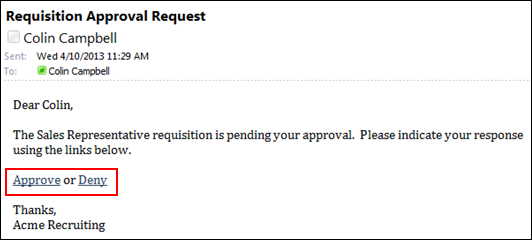
For portals using SSO, clicking Approve or Deny takes the approver to a submittal page. For portals without SSO and for users who are not within the organization's network, clicking the Approve or Deny links opens the portal's log-in page. Once logged in, the approver is taken to the submittal page.
From the submittal page, approvers can enter comments about their decision. There is no character limit for the Comments box. Comments are not required.
For the response to be recorded, the approver must click . This commits the decision to the approval workflow.
Once the approval has been recorded, and for any subsequent times a user clicks the Approve or Deny links, the user is taken directly to a page, after authentication, that displays a message indicating who submitted a response to the approval request and the decision that was recorded.
Note: There are no portal access points from the submittal page.
Forwarded Emails
If the email is forwarded, the recipient is denied access to the submittal page. When the recipient clicks the Approve or Deny link, an access error page opens.
Cancelled Approval Request
If the approval request is cancelled before the approver attempts to access the submittal page, then when the approver clicks the Approve or Deny link, a page opens that displays a message indicating that the approval request has been withdrawn. Note: SSO access is not available from this page.
Changing the Approval Decision
The approval decision cannot be changed via the submittal page. For example, an approver clicks Approve from the email, and then submits their decision from the submittal page. Later, the approver decides not to approve the requisition and clicks the Deny link from the email. The approver is taken to a page that displays a message indicating who submitted a response to the approval request and the decision that was recorded.
Only Requisition Custom Fields (with tags) and Offer Letter Custom Fields are able to be used in an offer letter. The custom fields are added via tags, which can be viewed by clicking the Display a list of tags link when configuring the email. The custom fields tags that display in the tags pop-up are the fields for which the administrator meets the availability criteria. If the user does not have availability to see the custom field, the tag is hidden in the View Tags pop-up.
Custom fields cannot be used in the following Recruiting emails:
- Job Alert
- New Profile Creation
- Review Applicant Daily Summary
- Today’s Scheduled Interviews
The following email triggers support application custom fields:
- Applicant Form Complete
- Applicant Status Change
- Assign Applicant Assessment
- Assign Applicant Form
- Assign Integration Assessment
- Candidate hired
- Candidate Offer Response Received
- Disposition
- Email Offer to Candidate
- HireRight Background Check Assigned
- HireRight Background Check Completed
- Integration Assessment Completed
- Interview Cancelled Notification
- Interview Recommendation Nudge
- Interview Recommendation Pending
- Interview Recommendation Recorded
- Interview Scheduling Notification – Applicant
- Interview Scheduling Notification – Interviewer(s)
- Interview Scheduling response
- Invitation to Interview Event (Applicant Self Schedule)
- New Applicant comment posted
- Offer Approval Decision
- Offer Pending Approval
- OnDemand Video Interview Assigned
- OnDemand Video Interview Completed
- Reference Letter Form Complete
- Reference Letter Request (to external references)
- Request References
- Review Applicant
- Send Offer to Candidate Profile
- SHL Assessment Assigned
- SHL Assessment Completed
- Voluntary withdrawal
The PASSWORD.RESET.URL email tag can be added to the following Recruitment emails:
- Agency Submission Confirmation
- Applicant Status Change
- Invitation to Apply
- Submission Accepted as Applicant
When included in the above emails, the PASSWORD.RESET.URL tag provides applicants with a link to reset their password for the career site. When applicants click the link in the email, applicants are taken to the reset password page. Applicants enter their new password, click , and are then taken to their My Profile page in the career site.
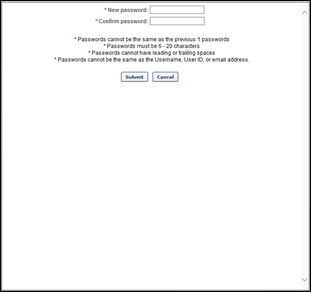
Email Tags That Support SSO Functionality
See Email Tags That Support SSO Functionality.
Frequently Asked Questions
No, it is not possible to modify how an email tag functions when included in an email.