The Unsubscribe page is accessed by users when clicking the Unsubscribe link in the Unpurchased Items section of the Shopping Cart email. This page provides options to unsubscribe from shopping cart email notifications.
| PERMISSION NAME | PERMISSION DESCRIPTION | CATEGORY |
| User - Edit My Account Preferences | Allow users to view and modify their preferences on the My Account screen. This permission cannot be constrained. This is an end user permission. | Core |
Note: This permission is needed in order to be redirected to the Settings tab of the Preferences page in My Account when unsubscribing to the email notifications or when clicking to choose not to unsubscribe.
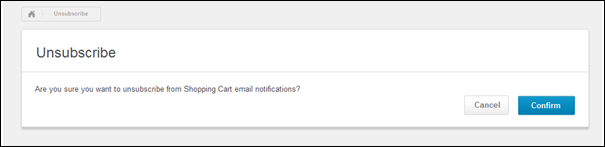
The Unsubscribe page asks the user whether or not they would like to unsubscribe from the Shopping Cart email notifications. The user must select either or .
Confirm
To unsubscribe from email notifications, the user can click . For users with permission to edit the options on the My Account Preferences tab, this opens the Settings tab on the Preferences page in My Account. A message displays at the top of the page, indicating that the user has been unsubscribed from the notifications. In addition, the Opt out of Shopping Cart Notifications option is automatically selected.
For portals without My Account enabled and for users who do not have permission to edit the options on the My Account Preferences tab, clicking refreshes the Unsubscribe page and displays a notification that the user has been successfully unsubscribed from shopping cart notifications. The user can click to be redirected to their portal's homepage. They can also click the here link in the notification message to resubscribe to the notifications. The Unsubscribe page refreshes to display a notification that the user has been successfully resubscribed.
Cancel
If the user would like to continue receiving the notifications, they can click . For users with permission to edit the options on the My Account Preferences tab, clicking this opens the Settings tab on the Preferences page in My Account. A message displays at the top of the page in My Account, indicating that the user can subscribe and unsubscribe from shopping cart notifications from the Settings tab.
For portals without My Account enabled and for users who do not have permission to edit the options on the My Account Preferences tab, clicking opens the portal's homepage.