The Review Applicants page enables reviewers to see pertinent position details and access applicants for whom they are a reviewer. The page is visible to users who are designated as Applicant Reviewers on a requisition. Requisitions must be in an Open status in order to appear on the Review Applicants page.
On this page, you can:
- View open positions for which you are a reviewer
- Access the requisition details page for each requisition
- Access the Manage Applicants page for each requisition
- Access the Interview Manager page to view your interview dashboard
Applicant Details Note: Details for each applicant, including resume, PDF version of the application, applicant status, etc. can be viewed from the Manage Applicants page and the Applicant Details page.
Manage Applicants Deprecation: Cornerstone is deprecating Manage Applicants in Q1 2024.
To access the Review Applicants page, go to .
| PERMISSION NAME | PERMISSION DESCRIPTION | CATEGORY |
| Requisition: Reviewer |
Enables reviewer to access requisitions and applicants for requisitions for which they are a reviewer. This permission cannot be constrained. Note: This is a dynamically assigned permission that is not available in Security Role Administration. Once a requisition is in a Closed or Cancelled status or if the user is removed as a reviewer, the permission is revoked for the associated requisition. This permission cannot be manually assigned. Note: If an applicant reviewer is removed as a reviewer via the Applicant Profile page, the Requisition: Reviewer permission is revoked for the associated requisition. However, if the reviewer was also added as a reviewer via the General tab when creating, editing, or copying the requisition, the reviewer still appears on the In Review panel as a duplicate reviewer and retains access to the requisition and applicants from the Requisition: Reviewer permission. See Applicant Profile Page Overview for more information about duplicate reviewer instances. |
Recruiting |
My Interviews
For reviewers who are configured as an interviewer for a requisition, a My Interviews link is added above the Open Positions table. Clicking the link opens the Scheduled Interviews tab of the Interview Manager page, providing quick access to the page for reviewers. The number of interviews associated with the reviewer displays in parentheses to the right of the link. The number is calculated by adding the total number of interviews for which the reviewer is scheduled on the current date plus the total number of interviews for which the reviewer is scheduled on a future date plus the total number of the interviewer's incomplete interviews.
Note: When accessing the Interview Manager page from the Review Applicants page, the My Interviews option on the Interview Manager page is checked by default, and the Requisition Interviews option is unchecked by default.
Note: An incomplete interview is an interview that occurred in the past for which the interviewer has not yet submitted a recommendation.
Requisitions Table
The table displays all requisitions for which the user is designated as an Applicant Reviewer.
However, if the shortlisting functionality (for hiring managers and applicant reviewers) is enabled for the portal, then there must be at least one applicant in a Review status type in order for the requisition to display. Applicant reviewers only have to access applicants when the applicants are in the Review status type. Further, once they have reviewed the applicant, the applicant will no longer appear on their Review Applicants page. Note:This functionality is deprecated. It is not be turned on for any new customers.
Up to 20 requisitions appear per page. All columns are sortable except Owner.
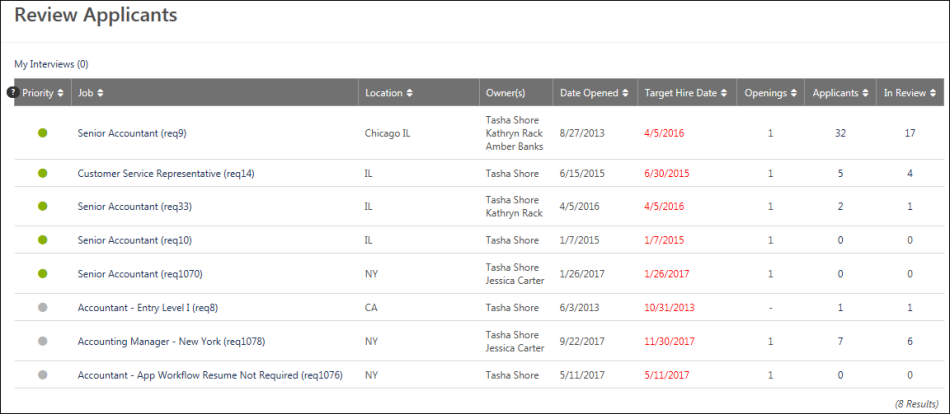
The following columns display in the Open Positions table:
- Priority - This column displays the priority status light indicates the priority status of the job requisition. The available statuses are:
- Red
 - Critical to Fill
- Critical to Fill - Green
 - Normal
- Normal - Gray
 - On Going
- On Going
- Red
- Job - This column displays the display job title that is set in the job requisition, as well as the requisition ID. Place the computer mouse on the job value to view the position title. Click the job title to open a read-only view of the requisition details.
- Location - Each job requisition is associated with a location OU and the location OU that is selected must have an address entered on the job requisition form. The city and state for that address is the location that is displayed in this table.
- Owner(s) - This column displays the full name of the requisition owner.
- Date Opened - This column displays the date on which the requisition status was changed to Open.
- Target Hire Date - This column displays the target date by which to hire a candidate. Target dates in the past display in red.
- Openings - This column displays the number of remaining openings for the requisition. This is calculated as the total number of openings minus the number of candidates hired. Requisitions that have ongoing openings display "-" in the column. Note: For a requisition to have ongoing openings, the "On Going" checkbox must be checked on the requisition.
- Applicants - This column displays the total number of applicants for the requisition who have a status other than New Submission, Hired, or Closed. Click the linked number to open the Manage Candidates page.
- In Review - This column displays the total number of applicants in an In Review status. Click the linked number to open the Manage Candidates page with a filtered view of In Review applicants.
For portals with the shortlisting functionality (for hiring managers and applicant reviewers) enabled, the number of applicants in the Review status type reflects the number of applicants that each hiring manager or reviewer has to review for that status type. Once an applicant has been reviewed, the applicant is no longer included in the review number. To enable this functionality, contact Global Customer Support. Note: This functionality is deprecated. It will not be activated for any new customer.
Note: See important notice at the top of this page about the deprecation of Manage Applicants.
Note: See important notice above about the deprecation of the hiring manager shortlist functionality with the April '21 release.
For portals with the shortlisting functionality (for hiring managers and applicant reviewers) enabled, the number of applicants in the Review status type reflects the number of applicants that each hiring manager or reviewer has to review for that status type. Once an applicant has been reviewed, the applicant is no longer included in the review number. To enable this functionality, contact Global Customer Support.
Note: See important notice at the top of this page about the deprecation of Manage Applicants.
Note: See important notice above about the deprecation of the hiring manager shortlist functionality with the April '21 release.
Note: The number in the In Review column and the Applicants column may differ, as applicants are moved out of the Review status type.