Manage Candidates - View Candidate Messages
Note: This feature is in the Early Adopter stage.
Emails that originated from Manage Candidates can be viewed in the Candidate Messages section on the candidate's profile. The most recent message appears first.
To view candidate messages, go to Recruit > Manage Candidates. Select a candidate, and then click a conversation from the Candidate Messages section.
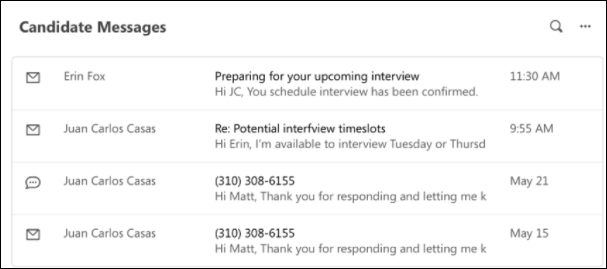
The conversation flyout opens and recruiters can view candidate conversations, including the sender's avatar, full name of the sender and recipient,the date the email was sent, and any attached documents. Additionally, recruiters can reply to the candidates email and attach documents, even if another recruiter initiated the conversation.
Emails sent from Manage Candidates are only visible on Manage Candidates. In addition, the following message types will not appear here:
Note: New messages sent while viewing the profile page in Manage Candidates will not appear until the profile is closed and reopened or a different candidate's profile is selected. This will refresh the message history.
Note: To access the applicant carousel, select a candidate from the Manage Candidates page, and then click . See Manage Candidates - View Profile.
Note: Replies to messages cannot be sent from Manage Candidates. Replies are sent between your and the candidate's email provider.