The Future Interviews dashboard displays all interviews for the interviewer that are scheduled to occur the next day or later.
Note: Interviews do not appear for candidates who are in a Closed status.
To access the Interview Manager page, go to .
| PERMISSION NAME | PERMISSION DESCRIPTION | CATEGORY |
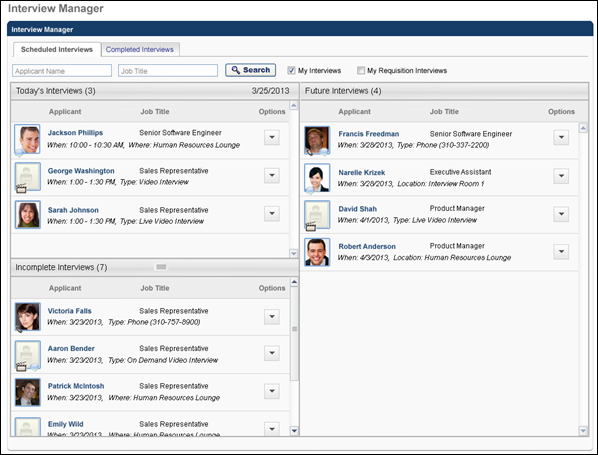
Number of Interviews
The number of future interviews displays in parentheses at top of the dashboard.
List of Future Interviews
The Future Interviews dashboard displays the list of future interviews in the order in which the interview is scheduled to occur, from soonest to latest date. Interviews that are scheduled to occur on the same date display in a single panel under the date header. The interview date displays above the list of interviews. For interviews that occur the next day, "(Tomorrow)" displays to the right of the date.
The following applicant and interview information displays for each interview:
The following information displays in the Applicant column:
- Applicant Photo - The applicant's photo displays, if configured to display by the administrator. If a photo is not available for the applicant, then a shadow image displays.
- Comments - The Comments icon displays at the bottom of the applicant's photo if a comment has been configured for the interviewer for the associated interview session. Clicking the icon opens the comment. Note: Comments are configured by the interview scheduler.
- Video - The view video icon displays at the bottom of the applicant's photo if the interview is a video interview. The icon has no functionality.
- Applicant Name - This displays the applicant's name as a link to the Applicant Profile page. If the applicant's name is longer than the space allows, then ellipses display in place of the remaining characters. Note: For archived applicants, "Archived" displays in place of the applicant's name.
This column displays the job title for which the interview is taking place. If the job title is longer than the space allows, then ellipses display in place of the remaining characters.
The time at which the interview occurs and the interview location display below the applicant's name. If a time is not available for the interview, then "Not Available" displays. The time reflects the time zone of the user viewing the dashboard.
The location varies depending on the interview type:
- In Person - The location displays a physical interview location. If a location is not defined for the interview, then "Not Defined" displays.
- Phone - The location displays the phone number configured for the interview.
- Virtual - The location displays as "Virtual Interview".
If the location name is longer than the space allows, then ellipses display in place of the remaining characters.
For portals with multiple languages enabled, the location displays in the user's language if available. If the user's language is not available, then this displays in the language of the user who defined it.
The name of the interviewer only displays if the My Requisition Interviews filter option is checked. The name displays below the time/location information. If the requisition owner is the interviewer, then "Me" displays as the interviewer name.
Options
Note: The Options drop-down does not display for archived applicants.
The following options display in the Options drop-down in alphabetical order:
- Go to Applicant Profile - Click this option to open the applicant's Applicant Profile page.
- Launch Interview Guide - For interview guides created in Interview Guide Management, clicking this option opens the Interview Guide page. See Interview Guide Page Overview.
- Open Cover Letter - Click this option to open the applicant's cover letter, if a cover letter is submitted by the applicant. The document opens in the application in which it was submitted.
- Open Resume/CV - Click this option to view the applicant's resume/CV. The document opens in the application in which the document was submitted. If the resume/CV was submitted via LinkedIn, then the applicant's LinkedIn profile opens.
- Print Interview Guide - Click this option to print the interview guide for the interviewer. The only interview guides that are available to print are guides created in Interview Guide Management. Note: Requisition owners can print the interview guide for interviewers who are associated with requisitions for which they are an owner.
- View Comments - Click this option to view the comments that are configured for the interviewer by the interview scheduler.
For interview guides created outside the system, clicking the link opens the interview guide document.
The Launch Interview Guide option does not display if an interview guide is not associated with the interview.
Note: Requisition owners can view the interview guide for interviewers who are associated with requisitions for which they are an owner.