Hiring Dashboard - Manage Sections
The Manage Sections option allows you to rearrange the position of each section on the Hiring Dashboard and hide certain sections from view. The option appears as an icon ![]() in the upper-right corner of the dashboard.
in the upper-right corner of the dashboard.
To access the Hiring Dashboard, go to .
| PERMISSION NAME | PERMISSION DESCRIPTION | CATEGORY |
| Requisition: Reviewer |
Enables reviewer to access requisitions and applicants for requisitions for which they are a reviewer. This permission cannot be constrained. Note: This is a dynamically assigned permission that is not available in Security Role Administration. Once a requisition is in a Closed or Cancelled status or if the user is removed as a reviewer, the permission is revoked for the associated requisition. This permission cannot be manually assigned. Note: If an applicant reviewer is removed as a reviewer via the Applicant Profile page, the Requisition: Reviewer permission is revoked for the associated requisition. However, if the reviewer was also added as a reviewer via the General tab when creating, editing, or copying the requisition, the reviewer still appears on the In Review panel as a duplicate reviewer and retains access to the requisition and applicants from the Requisition: Reviewer permission. See Applicant Profile Page Overview for more information about duplicate reviewer instances. |
Recruiting |
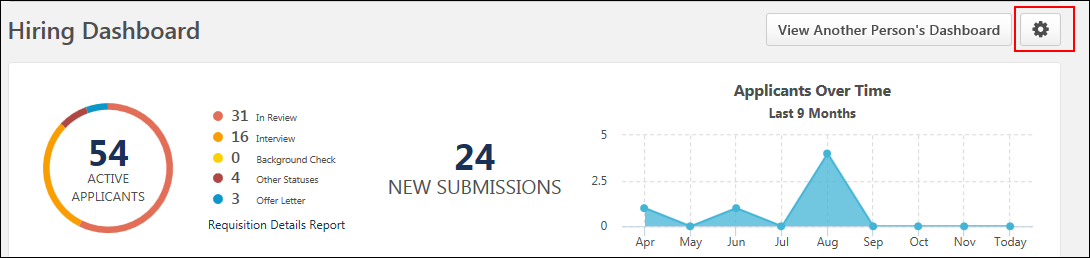
Manage Sections
You can change the position and visibility of the sections by clicking the Manage Sections icon ![]() . This opens the Manage Sections options on the left side of your dashboard. The changes you make to the order/visibility only apply to your dashboard.
. This opens the Manage Sections options on the left side of your dashboard. The changes you make to the order/visibility only apply to your dashboard.
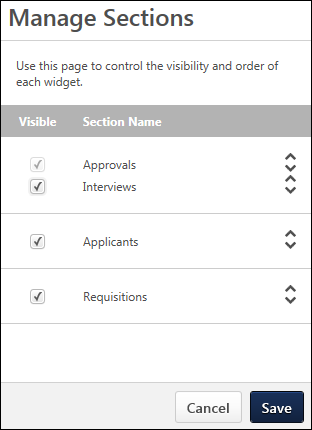
The following information and options are available in Manage Sections:
- Visible Column - This column allows you to manage the visibility of the sections on your dashboard. Check the box to make the section visible. Uncheck the box to hide the section. Note: The Approvals section cannot be hidden.
- Section Name Column - This column displays the name of the section. The Approvals and Interviews sections can only be moved together as a single section. They cannot be moved individually.
- Drag and Drop Sections - Click anywhere in the section to drag and drop the section to a different position on the page. Note: The up/down arrows do not have any functionality.
Once the changes are made, click to save the settings. Or, click to cancel the changes.
View Another Person's Dashboard
When viewing another person's dashboard, all sections display by default. Even if the user has hidden a section, you will still see all sections. You cannot hide or reorder the sections on another user's dashboard.