Hiring Dashboard - Applicants
The Applicants section displays applicant submission and status data as an aggregate for all of your active requisitions. You can also create a Requisition Details Report from this widget, provided that you have permission to run the report.
To access the Hiring Dashboard, go to .
| PERMISSION NAME | PERMISSION DESCRIPTION | CATEGORY |
| Requisition Details Report | Grants access to the Requisition Details report, which displays details of requisitions in the portal. This permission cannot be constrained. | Reports - Recruiting |
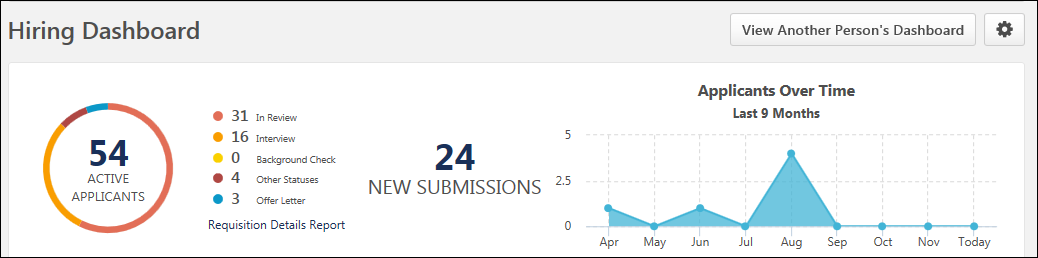
The Active Applicants ring chart displays the total applicant count for the requisitions for which you are part of the hiring team. Each color bar in the chart represents a different applicant status category as represented in the Requisitions widget. The size of the ring segment is dependent upon the number of applicants in the status in relation to the total number of active applicants. Hover over a segment to view the number of applicants in the status.
For users with permission to manage requisitions or for requisition owners, click the linked number of active applicants to open the Manage Requisitions page. All status filters except Closed or Hired are automatically selected.
Applicant Statuses
The status breakdown for the Active Applicants ring chart displays to the right of the chart. The list shows each applicant status that has been defined for the requisition and provides the total number of applicants in each status.
This option only displays for users with permission to create Requisition Details Reports. Click Requisition Details Report to open the report page and create the report.
For information about creating this report, see the Requisition Details Report topic in Online Help.
This section displays the number of new submissions, which is the total number of applicants that are in a New Submission status for the requisitions for which you are part of the hiring team.
For users with permission to manage requisitions or for requisition owners, click the linked number of new submissions to open a filtered view of Manage Candidates.
- Peter is a Recruiter and is an avid user of the Hiring Dashboard. He is in charge of screening new submissions.
- Peter needs to quickly view all the new submissions that have come in for all his requisitions from the Hiring Dashboard.
- Peter clicks the New Submissions tile on his Hiring Dashboard and is taken to a filtered view of Manage Candidates that shows all candidates in a New Submissions status.
- Peter is able to quickly review the new submissions across all of the requisitions.
The Applicants Over Time chart shows the following:
- Applicant count over a 9-month period, from the last eight months up to today's date for requisitions for which you are one or more of the following roles:
- Hiring Manager
- Requisition Owner
- Requisition Reviewer
- For applicant reviewers, the chart only shows the applicant count for requisitions for which you are an applicant reviewer.
The X axis shows the months up to the current month. The Y axis shows the number of applicants. The data in the chart updates each time the page is refreshed.
The applicants that are counted in the chart are applicants that have moved from a New Submission into the applicant status in a given month. Applicants from requisitions that are in a Closed or Hired status are counted in the chart.
Note: The constraints on the permission to manage requisitions are considered in the applicant count. If the permission constrains users to only viewing certain applicants for a requisition, then the Applicants Over Time chart will only include those applicants.
Note: When viewing another user's dashboard, the applicant data that displays in the Applicants Over Time chart is based on the user's permissions and constraints and is not based on your permissions and constraints. You are able to see the applicant data that the user can see.
Frequently Asked Questions
If there are no active applicants, then the Active Applicants ring chart and list of statuses does not display. Instead, "0 Active Applicants" displays as a link. Clicking the link opens the Manage Requisitions page.
If there are no New Submissions, then "0 New Submissions" displays as a link. Clicking the link opens the Manage Requisitions page.
Yes. In either case, the Requisition Details Report link still displays and is clickable.