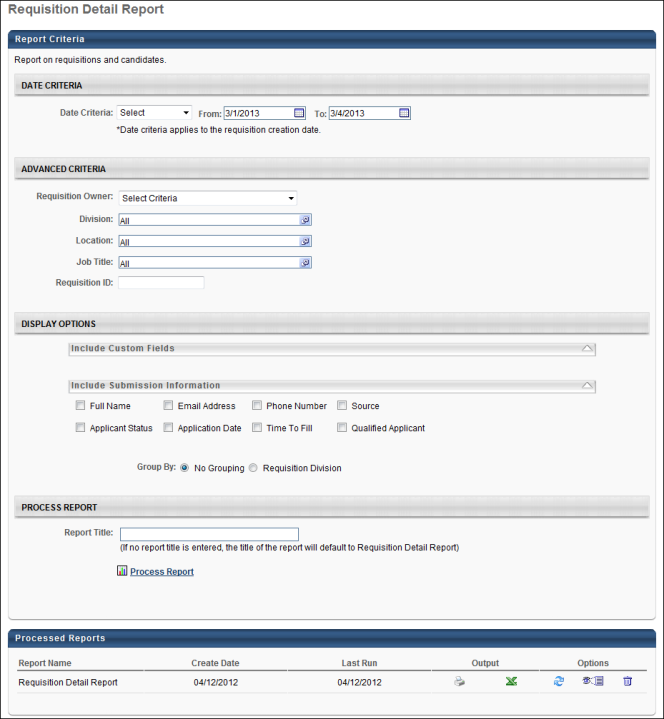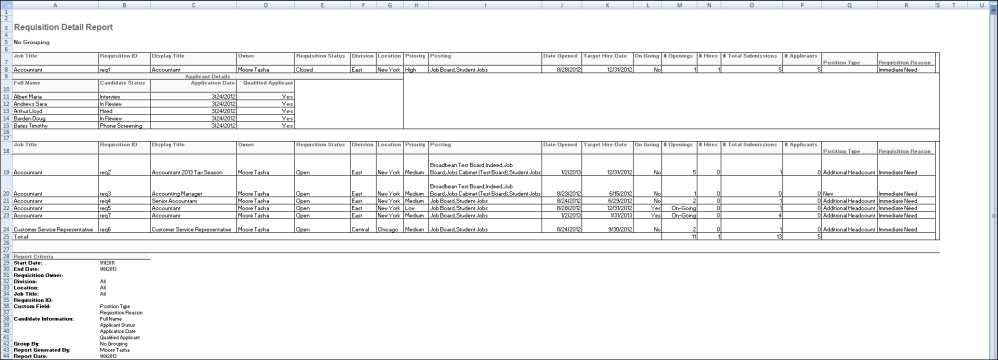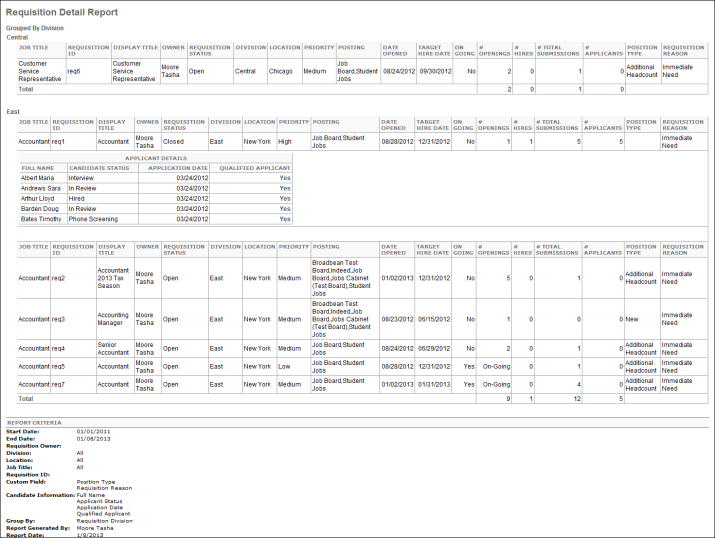|
The following applicant information can be included:
- Full Name - The applicant's first and last name.
- Email Address - The applicant's email address.
- Phone Number - The applicant's phone number.
- Source - The source through which the applicant applied.
- Applicant Status - The most recent status of the applicant.
- Application Date - The date on which the application was submitted.
- Time to Fill - Time to Fill is calculated based on a requisition to be filled. The formula for the calculation is as follows:
Time to Fill = [Fill Date] – [Date Requisition Status Changes to Open] – [Days Requisition Is on Hold]
Once all the openings are filled for the requisition, then the system updates time to fill value.
- Time to Offer - This field displays the number of days from the date on which a requisition is posted to the date on which the first offer is extended to a candidate for the requisition. The following calculation is used to determine the value for the field:
Time to Offer = [Date First Offer Extended to Candidate] - [Date Requisition Status Changes to Open] - [Days Requisition Is on Hold]
- Qualified Applicant - Select this option to include applicants that have a candidate date. This field appears as a separate column on the report.
All boxes are unchecked by default, and the section is expanded by default. On the report output, each criterion appears in a separate column.
In the Group By field, the No Grouping radio button is selected by default and displays all requisitions on the report in alphabetical order by job title. Select the Requisition Division radio button to group the report output by the division configured for the requisition. Divisions are listed on the report in alphabetical order, and then each requisition appears below in alphabetical order.
|