An on demand video interview is a video interview that the applicant conducts on their own time using HireVue. The applicant is displayed a list of questions, which they answer by recording themselves responding to the questions in HireVue. Once the applicant completes the video interview, the interviewers can access the video and review the applicant's responses.
Status change emails can be configured for the Interview status type panel. See Status Change Emails.
Note: The ability to conduct video interviews is controlled by backend settings that are disabled by default. To enable this functionality, contact Global Customer Support.
Note: If the panel was configured for the template selected on the General tab for the requisition, then the default configurations display in the panel on the Applicant Review tab.
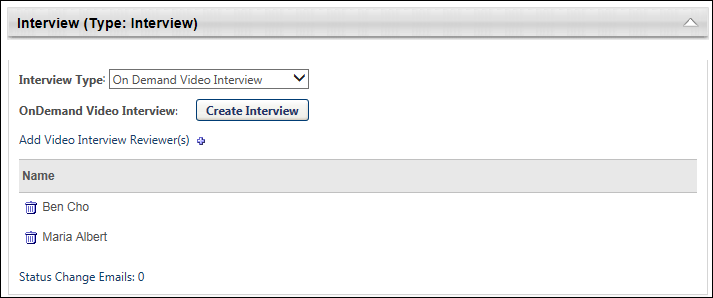
To access Manage Job Requisitions, go to .
| PERMISSION NAME | PERMISSION DESCRIPTION | CATEGORY |
| Requisition: Edit Applicant Review | Grants ability to edit the Applicant Review tab of the Edit Requisition page. This permission cannot be constrained. | Recruiting |
Note: The permission to review or approve a job requisition grants users view access to the requisition.
Note: For users with permission to access job requisitions but who do not have permission to edit the Applicant Review tab, the tab is visible but cannot be modified.
Interview Type
Select the On Demand Video Interview type from the drop-down in the Interview Type field. When this option is selected, the button displays.
Note: The "On Demand Video Interview" option may have already been selected in the Interview Type field on the requisition template.
Create Interview
Click to configure the On Demand Video interview. This opens HireVue from which you can select questions for the interview. Note: You must have a valid email address and a HireVue account in order to create an interview in HireVue.
Once the interview is created in HireVue, the button in the Interview status type panel changes to . You can click the button to open HireVue and edit the interview.
Add Video Interview Reviewers
Interviewers are added to the Video Interview Reviewers table by clicking the plus icon to the right of Add Video Interview Reviewer(s). This opens the Add pop-up. The pop-up displays the interviewers that were added to the Applicant Interviewer(s) section on the General tab. Click the plus icon to the left of each interview reviewer you would like to add. Then, click . The interview reviewers are added to the Video Interview Reviewers table.
Note: Interview reviewers only display in the Add pop-up if interviewers are defined in the Applicant Interviewer(s) section of the General tab for the template. Interviewers that are added to the Applicant Interviewer(s) section are not automatically added to the Video Interview Reviewers table. Interview reviewers must be added manually using the Add Video Interview Reviewer(s) feature.
Note: The same interview reviewer can be added to multiple Interview type status panels.
Note: On Demand Video interview reviewers must have a valid email address. If a valid email address is not defined for one or more interview reviewers, then an error message displays when the button is clicked to save the requisition template or when the administrator attempts to navigate to another tab.
Video Interview Reviewers Table
The Video Interview Reviewers table displays the interviewers and the option to remove interview reviewers.
The following information appears in the table: