The Batch Process page allows recruiters to process actions for each group on the page. The page is separated into the following tabs, depending on the number of groups selected in the Number of Selection Buttons drop-down on the Manage Applicants page:
- Group 1 ([number of applicants in group 1])
- Group 2 ([number of applicants in group 2])
- Group 3 ([number of applicants in group 3])
Using the Actions drop-down on the page, multiple actions can be processed per group. In addition, recruiters can view an applicant's resume/CV, as well as their current applicant status.
The Batch Process page is accessed by clicking the Batch Process option in the Actions drop-down.
| PERMISSION NAME | PERMISSION DESCRIPTION | CATEGORY |
| Applicants: Assign Competency Assessment | Grants ability to assign competency assessments to candidates. | Recruiting |
| Applicants: View SHL Assessment Results | Grants applicants the ability to view assessment results. This permission cannot be constrained. This is an end user permission. | Recruiting |
| Applicants: Assign Training | Grants ability to assign training to candidates. | Recruiting |
| Applicants: Compare Candidates | Grants ability to compare candidates against each other | Recruiting |
| Applicants: Send Email | Grants ability to send email to candidates. | Recruiting |
| Applicants: Status Change | Grants ability to change applicant status for any applicant to whom the user already has access. This permission cannot be constrained. | Recruiting |
| Requisition: Reviewer |
Enables reviewer to access requisitions and applicants for requisitions for which they are a reviewer. This permission cannot be constrained. Note: This is a dynamically assigned permission that is not available in Security Role Administration. Once a requisition is in a Closed or Cancelled status or if the user is removed as a reviewer, the permission is revoked for the associated requisition. This permission cannot be manually assigned. Note: If an applicant reviewer is removed as a reviewer via the Applicant Profile page, the Requisition: Reviewer permission is revoked for the associated requisition. However, if the reviewer was also added as a reviewer via the General tab when creating, editing, or copying the requisition, the reviewer still appears on the In Review panel as a duplicate reviewer and retains access to the requisition and applicants from the Requisition: Reviewer permission. See Applicant Profile Page Overview for more information about duplicate reviewer instances. |
Recruiting |
For users that do not have the permission needed to add/move applicants to a different requisition, the Add to Requisition and Move to Requisition links do not display in the Actions drop-down. The permission to add/move applicants to a different requisition must be used in conjunction with the permission necessary to manage requisitions. Or, if a user is dynamically assigned the permission necessary to be a requisition owner and also has the permission needed to add/move applicants to a different requisition, the links display.
For users that do not have the permission needed to compare candidates, the Compare Candidates link does not display in the Actions drop-down. The permission needed to compare candidates must be used in conjunction with the permission necessary to manage requisitions. Or, if a user is dynamically assigned the permission necessary to be a requisition owner and also has the permission needed to compare candidates, the link displays.
For users that do not have permission needed to assign training, the Assign Training link does not display in the Actions drop-down. The permission needed to assign training must be used in conjunction with the permission necessary to manage requisitions. Or, if a user is dynamically assigned the permission necessary to be a requisition owner and also has the permission needed to assign training, the link displays.
For users that do not have the permission needed to assign competency assessments, the Assign Assessment Task link does not display in the Actions drop-down. The permission needed to assign competency assessments must be used in conjunction with the permission necessary to manage requisitions. Or, if a user is dynamically assigned the permission necessary to be a requisition owner and also has the permission needed to assign competency assessments, the link displays.
For users that do not have the permission needed to send emails, the Send Email link does not display in the Actions drop-down. The permission needed to send emails must be used in conjunction with the permission necessary to manage requisitions. Or, if a user is dynamically assigned the permission necessary to be a requisition owner and also has the permission needed to send emails, the link displays.
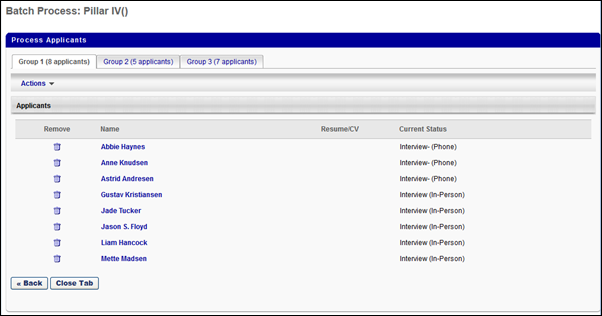
The following information displays on the page: