The Action Items page displays all approvals and tasks assigned to the manager for each direct and indirect report. This allows the manager to see all approvals and tasks that they have to complete for their direct and indirect reports in one view. The action items list on the workspace panel will display all pending tasks and approvals (training, development plans, goals, peers) required for the manager for all direct and indirect reports. All tasks and approvals are grouped by direct and indirect reports.
- For each direct report, approvals are listed first and then tasks. For each item listed, an icon appears to the right of the title indicating the type of approval or task.
- The manager can click on the name of any direct or indirect report listed on the action item panel. This action directs the manager to the workspace panel of the direct report.
- Once an item is approved/denied or a task is completed for a direct or indirect report, the approval/task no longer appears on the Action Items page for the direct or indirect report.
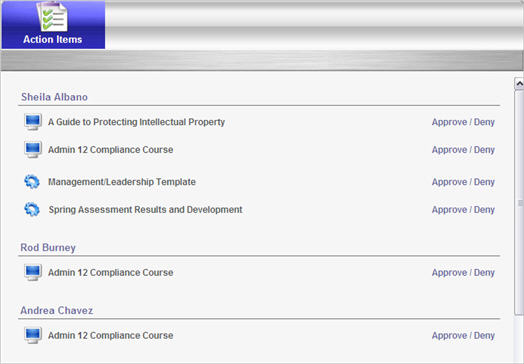
Training Items
- Click on Approve/Deny link ( approval page will be displayed).
- Approve, defer or deny training.
- Click .
Session Approve/Defer Attempt After Registration Deadline
When acting on a session approval request through My Team, approvers are prevented from approving or deferring a session request when the session registration deadline has passed. This applies to both traditional classroom and virtual classroom sessions but is not applicable to vILT sessions.
Note: Deferring requests is only available in portals for which it is enabled by a backend setting.
Upon clicking on the approval request, a message is visible to approvers that indicates the registration deadline has passed and that it is too late to approve the session or that it cannot be deferred. The request will need to be denied. The user can then request or be assigned to another session.
For sessions that require more than one approval level, all approval levels must approve a request prior to the registration deadline, or the request cannot be approved (i.e., Manager Approver approves the request before the registration deadline, but Indirect Manager Approver does not. The request cannot be approved).
- A user requests a session on 10 January. The session was not pre-approved, and the registration deadline ends on 12 January.
- On 13 January, the user's manager opens My Team and sees that the user has requested the session, but the request is now a pending request because the manager did not take action before the registration deadline.
- The manager clicks Approve / Deny in My Team. This opens the Approve / Defer / Deny Request page.
- The manager selects the Approve option, and then clicks .
- Because the registration deadline has passed, a message appears, indicating the registration deadline has passed and that it is too late to approve the request. The manager must deny the request.
- However, instead, the manager selects Defer, and then clicks .
- Because the registration deadline has passed, a message appears, indicating the registration deadline has passed and that it is too late to defer the request. The manager's only option is to deny the request.
- The manager selects Deny, and then clicks .
- The user will need to select a different session. Or, the manager can assign a different session to the user.
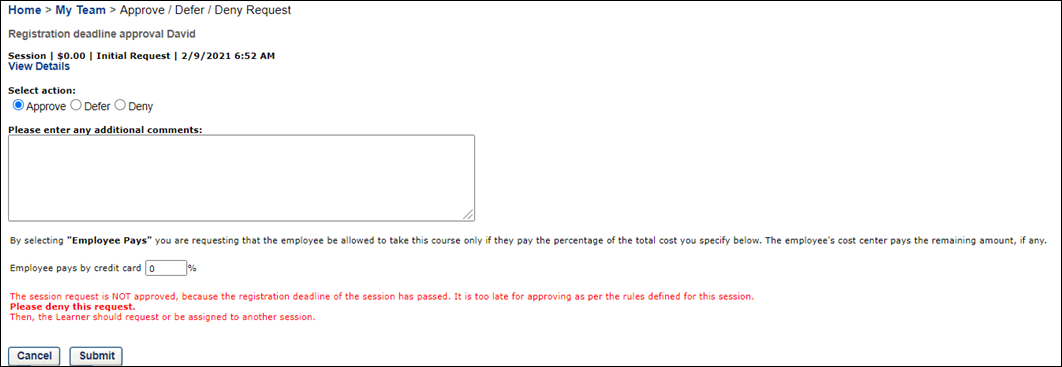
Peer Approvals
- Click on name of peer ( pop-up will appear).
- Approve or deny the peer.
- Click .
Goals
See My Team - Approving or Denying Goals.
Performance Reveiws
See Performance Review Summary.
Development Plans
- Click the Approve/Deny link.
- The manager can edit the plan, add objectives, learning objectives, action steps, or comments.
- Approve or deny the development plan.
Tasks
- Click on Start or Continue link ( approval page will be displayed).
- Approve or deny the development plan.
- Click .