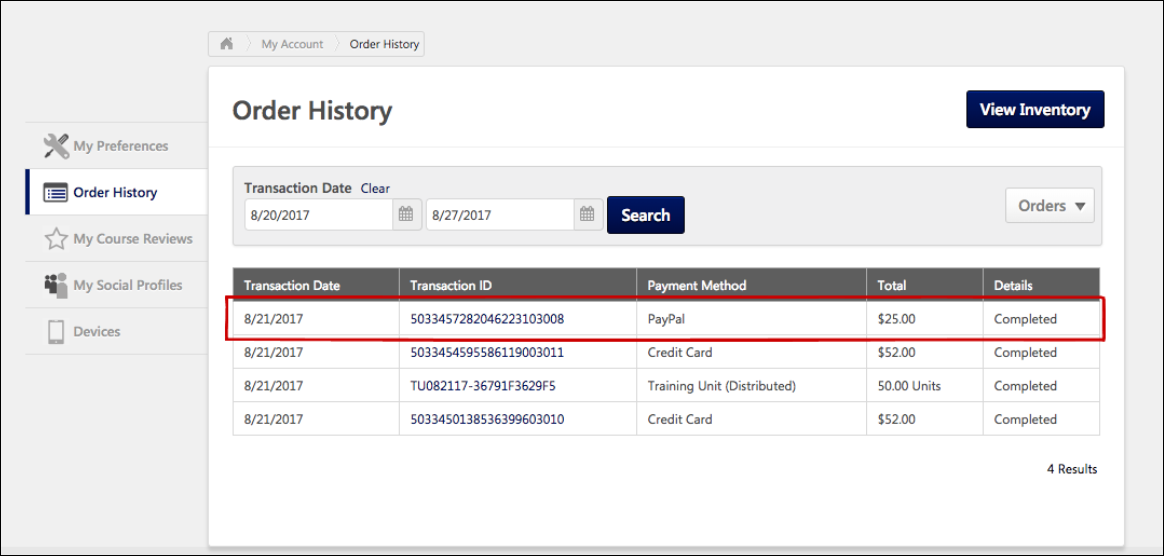Checkout with PayPal
When PayPal has been added as a payment method in a system using Extended Enterprise, users can pay for training using PayPal. After adding training to the shopping cart, the user can begin the checkout process. Please note that the PayPal integration only supports PayPal checkout and does not support any other PayPal products, such as Venmo or Braintree.
Step 1 - Payment
On the Payment step of the checkout process, the user can select PayPal from the Payment Method drop-down menu. After selecting PayPal as the payment method, click the button. Note: PayPal can only be used as the payment method if ALL items in the cart can be purchased using one payment method. PayPal cannot be used to purchase training units.
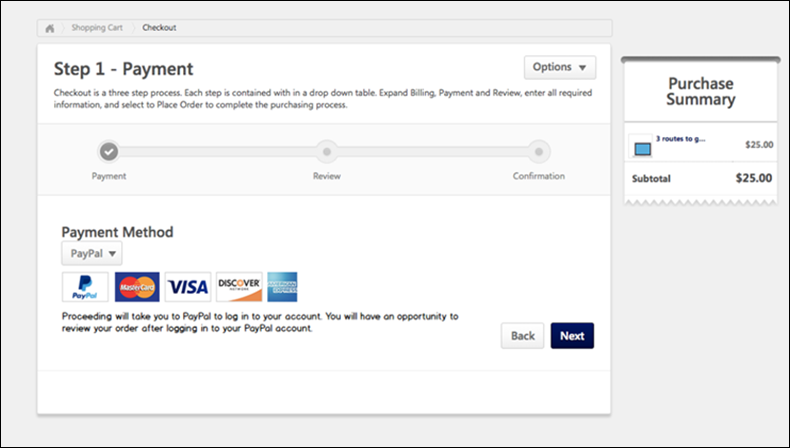
Checkout with PayPal
After selecting PayPal as the payment method and clicking the button, the user is redirected to PayPal's payment page. The user will be prompted to pay for the training in the cart using one of PayPal's supported payment methods. See PayPal.com for more information about creating a PayPal account and PayPal's checkout process.

After completing the PayPal checkout process, PayPal provides the user with a receipt for their purchase on the screen and via email, and the user is navigated back transcript.
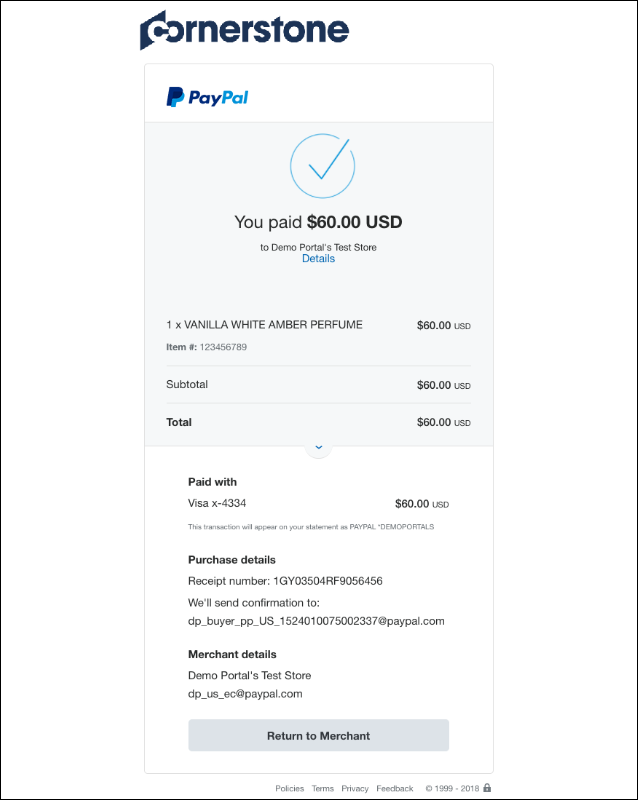
If payment was successful, the training is added to the user's transcript.
Order History
After the order has been processed, the user can view the transaction on the Order History tab of their My Account page. If the user paid for the order using PayPal, the Payment Method column displays a value of PayPal. For more information about the Order History page: See My Account - Orders - Order Details (Redesigned).