The Current tab displays exception requests that have not yet been granted or denied. When accessing the Exception Requests page, the Current tab appears by default. To view past requests, click the Past Requests tab.
To access current requests, go to: ILT > Manage Events & Sessions. Then, click the button. Select a session and click the View Roster ![]() icon. On the Roster page, click the Exception Requests link.
icon. On the Roster page, click the Exception Requests link.
| PERMISSION NAME | PERMISSION DESCRIPTION | CATEGORY |
| Exceptions - View | Grants view-only access to instructor led training exception requests, via the ILT Events and Session screen. This permission works in conjunction with the Events - View permission. This is an administrator permission. | Learning - Administration |
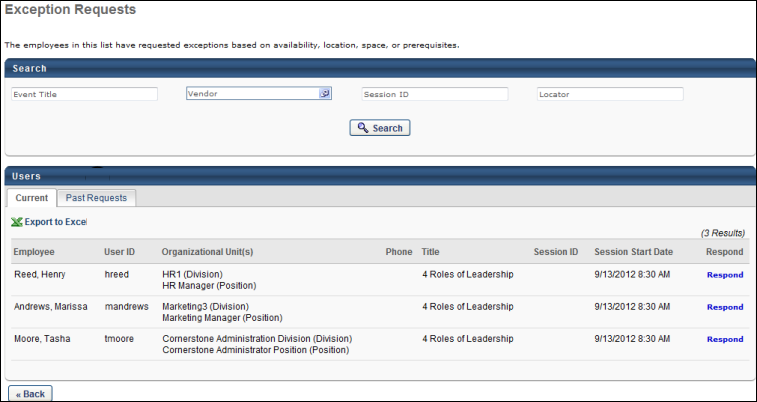
Current Tab
The following fields and features are available on the Current tab:
- Search - Use the search features to filter the results by event title, vendor, session ID, or locator number.
- Past Requests - Click the Past Requests tab to view past requests.
- Export to Excel - Click the Export to Excel link to view the list of current requests in an Excel spreadsheet. The spreadsheet will download to your computer in .xlsx format.
- Current Requests table - The following information displays in this table:
- Employee - This column displays the name of the user for whom the exception is requested.
- User ID - This column displays the user ID of the user for whom the exception is requested.
- Organizational Unit - This column displays the organizational unit of the user for whom the exception is requested.
- Phone - This column displays the phone number of the user for whom the exception is requested.
- Title - This column displays the title of the event.
- Session ID - This column displays the ID of the session for which the exception is requested.
- Session Start Date - This column displays the start date and time of the session for which the exception is requested.
- Respond - Click the Respond link to open the Respond page, where you can grant or deny requests.
Click to return to the previous page. The previous page that displays is dependent upon how you navigated to the Exception Requests page. If you accessed the page from the Manage Events & Sessions page, then you are returned to the Manage Events & Sessions page. If you accessed the Exception Requests page from the roster, then you are returned to the Sessions page. Note: You are not returned to the Roster page, even if you accessed the Exception Requests page by clicking the Exception Requests link on the Roster page.