The Prerequisites section on the Details tab enables administrators to set prerequisites for the session, and the defined prerequisites must be completed by the user before they are able to register for the session. The status of the training will be Exemption Requested or Pending Prerequisite until the user completes the prerequisites. It is not required that a session have prerequisites.
Design Note: An updated interface is available for this page, which can be enabled by administrators in Feature Activation Preferences. With the new design, the functionality of the page is unchanged.
To manage events and sessions, go to .
| PERMISSION NAME | PERMISSION DESCRIPTION | CATEGORY |
| Sessions - Edit | Grants ability to edit/update existing instructor led training sessions. This permission works in conjunction with Events - View and Sessions - View permissions. Administrators can only edit sessions for which they have the availability to view and edit. When adding users to a session in which the session roster is full, this permission grants the ability to increase the session's available seats. This permission can be constrained by OU, User's OU, Instructor, User as Instructor, Facility, Facilities Owned by User, ILT Provider, User's ILT Provider, User, and User Self and Subordinates. This is an administrator permission. | Learning - Administration |
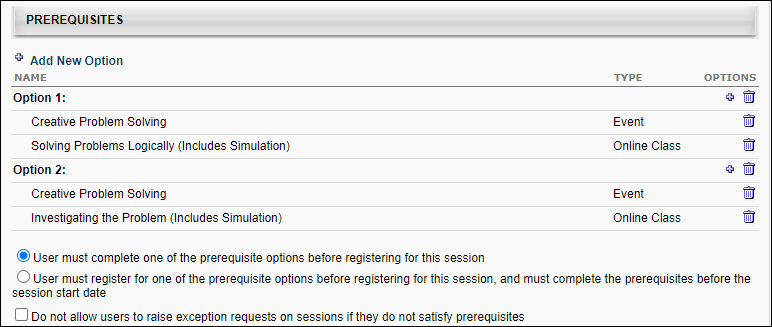
When creating a session, the Prerequisites section already contains any default prerequisites that were defined for the event. Default prerequisites can be modified or removed, if necessary.
Add New Option
Prerequisite options are the options that a user can complete to satisfy the prerequisite requirement for training item. At least one of the training items within an option must be completed in order to satisfy the option.
- If the training only has one option, that option must be completed by the user before the user is able to register for the training.
- If the training has multiple options, the user is only required to complete one of the options before they can register for the training.
Click the Add New Option link to add a new prerequisite option. This opens the Select Training pop-up in which the administrator can select the training items that belong in the option. Multiple items can be selected. The selected training appears in alphabetical order within the new option in the Prerequisites table. Note: The same training item can be added to multiple options if it is a requirement for multiple options.
The following information displays for each item in the Prerequisites table:
- Name - This displays the name of the option or training within the option. Options are automatically numbered in the order in which they appear in the table (e.g., Option 1, Option 2). When an option is deleted, the remaining option names are updated to reflect the new option order.
- Type - This displays the training type for each item in the option.
A maximum of 10 prerequisite options can be defined. Once 10 options have been added, the Add New Option link is no longer available until an option is deleted.
A maximum of 50 training items can be added to an option. Once 50 items have been added, the Add Training icon ![]() is no longer available until a training item is deleted from the option.
is no longer available until a training item is deleted from the option.
Delete Option
To delete a prerequisite option, click the Delete icon ![]() in the Options column for the appropriate option. This also removes all the training items within the option. Options are automatically numbered in the order in which they appear in the table (e.g., Option 1, Option 2). When an option is deleted, the remaining option names are updated to reflect the new option order.
in the Options column for the appropriate option. This also removes all the training items within the option. Options are automatically numbered in the order in which they appear in the table (e.g., Option 1, Option 2). When an option is deleted, the remaining option names are updated to reflect the new option order.
Add LO to Existing Option
To add an additional training item to an existing prerequisite option, click the Add Training icon ![]() in the Options column for the appropriate option. This opens the Select Training pop-up in which the administrator can select the additional training items that belong in the option. Multiple training items can be selected. The selected training appears in alphabetical order within the option in the Prerequisites table.
in the Options column for the appropriate option. This opens the Select Training pop-up in which the administrator can select the additional training items that belong in the option. Multiple training items can be selected. The selected training appears in alphabetical order within the option in the Prerequisites table.
A maximum of 50 training items can be added to an option. Once 50 items have been added, the Add Training icon ![]() is no longer available until a training item is deleted from the option.
is no longer available until a training item is deleted from the option.
Delete LO within Existing Option
To remove a training item from an existing prerequisite option, click the Delete icon ![]() in the Options column for the item. If all items are deleted from an option, the option is also deleted after the changes are saved.
in the Options column for the item. If all items are deleted from an option, the option is also deleted after the changes are saved.
Radio Buttons
Once prerequisites are added, the following options appear below the Prerequisites table:
- User must complete one of the prerequisite options before registering for this session - Select this option to require users to complete at least one prerequisite option before registration is allowed. When selected, users who have not completed at least one prerequisite option but attempt to register for the session will receive an Exception Requested status until the request is approved. The user cannot register until the exception is granted.
- User must register for one of the prerequisite options before registering for this session, and must complete the prerequisites before the session start date - Select this option to require users to register for all of the prerequisites within a prerequisite option before being allowed to register for the session. When selected, users who have not completed the prerequisites will have the status Pending Prerequisite once they register. The user will be automatically withdrawn from the session on the session start date if the prerequisites are not complete.
- Do not allow users to raise exception requests on sessions if they do not satisfy prerequisites - If this option was selected on the Session Defaults page of the session's parent event, it is selected by default on the Session Details page for sessions created from scratch. See ILT Event - Create - Session Defaults - Prerequisites. If this option was not selected for the parent event, it is also not selected by default for sessions created from scratch. Note: When copying an existing session, the configuration of this field is copied from the existing session, regardless of the configuration on the event.
- The exception request setting has no user impact at the event level. Configuring this option at the event level only impacts the default exception request setting for sessions created for the event.
- If a session has a required prerequisite and exception requests are not allowed for the session, users will need to complete the session's prerequisite before they can register for the session. Click here to view a workflow that illustrates the learner experience when requesting a session that has at least one required prerequisite configured for the session.
- This option does not apply to users who do not meet the availability requirements of the session, which are configured on the Availability tab of the session.
When this option is checked, users cannot submit exception requests when they request a session for which they have not yet satisfied a required prerequisite.
When this option is unchecked, users can submit exception requests when they request a session for which they have not yet satisfied a required prerequisite.
Note: The default setting of the Do not allow users to raise exception requests on sessions if they do not satisfy prerequisites option for a session is always inherited from the session's parent event, regardless of the option's configuration in ILT Preferences. See ILT Preferences - General.