The Categories tab displays the categories for which the administrator meets the availability criteria and that are within the permission constraints for the permission to manage the question bank. The categories for which the administrator does not meet the availability criteria and are not within the permission constraints do not display on the Categories tab.
From the Categories page, administrators can create, edit, and copy the categories to which questions are associated.
Note: Once a category is created, it cannot be deleted but can be inactivated.
To access the Categories tab, go to . Then, click the Question Bank link. The Questions tab opens by default. Click the Categories tab to manage categories. Note: The location of the Question Bank page may vary, depending on the configuration of the page in Navigation Tabs and Links.
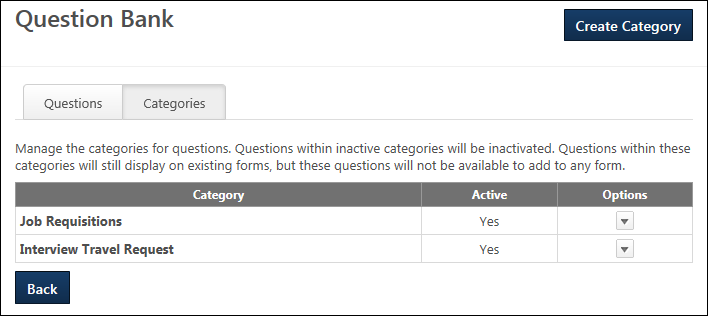
Create Category
Click the button to create a category. See Question Bank (Forms) - Categories Tab - Create Category.
Categories Table

| Column Name | Description |
|---|---|
| Category | This column displays the name of the category. By default, categories in the table are sorted in alphabetical order. This column is not sortable. |
| Active | This column displays the active status of the category. The column displays "Yes" for active and "No" for inactive. This column is not sortable.Note: The Active status of a category is managed when creating or editing the category. |
| Options |
The following options are available in the Options column drop-down:
|
Back
Click to return to the Form Management page. Note: If the Question Bank page is configured in Navigation Tabs and Links to display in a location that is separate from the Form Management page, then clicking the button returns the administrator to the previous page.