Categories for questions that are configured for the Form Management question bank are managed from the Categories tab on the Question Bank page.
To create categories, go to . From the Form Management page, click the Question Bank link. This opens the Question Bank page, and displays the Questions tab by default. Click the Categories tab to open the Categories tab. Then, click the button. Note: The location of the Question Bank page may vary, depending on the configuration of the page in Navigation Tabs and Links.
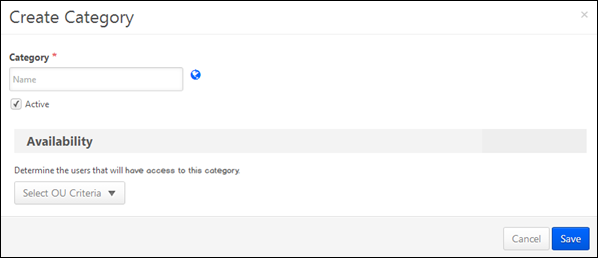
Category
Enter the name of the category, up to 50 characters. The name must be unique.
Active
Check or uncheck this option to activate or inactivate the category. The Active option is checked by default.
Availability
To define the availability, select an organization unit (OU) from the Select OU Criteria drop-down. All OUs that are available for the portal display in the drop-down. One or more OUs can be selected. At least one criteria must be defined.
The availability for the category can be modified, regardless of whether the category is active or inactive.
Save/Cancel
Click to save the category to the Categories table.
Click to cancel adding the category.