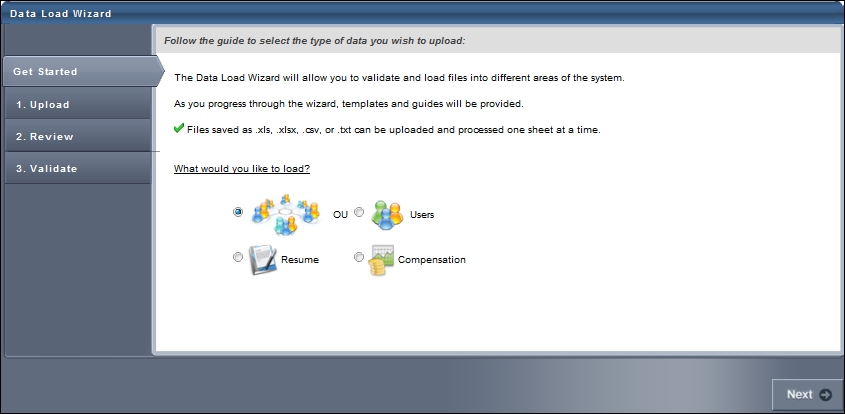When you start the wizard, select which type of data you are loading. The maximum number of records that you can upload in a file is 10,000.
If you are using the Data Load Wizard to set up your portal, begin by loading the organizational units, then users.
User and OU Loads Deprecation: Ability to perform organizational unit and user data loads using Data Load Wizard was deprecated with and end-of-life in the May '22 Release for most customers. Edge Import replaces this functionality.
- For more information on organizational unit loads deprecation, See Load OU Data Overview.
- For more information on user loads deprecation, See User Data Load Overview.
- For information about Edge Import, See Edge Import Homepage.
To start the Data Load Wizard, go to , and then click Load Data. The Data Load Wizard opens to the Get Started tab. Select the Users option and click . See Load User Data - Step 2 - Upload.
| PERMISSION NAME | PERMISSION DESCRIPTION | CATEGORY |
| Data Load Wizard - Set User Password | Enables administrator to set a default password for new users when loading users. This is an administrator permission. | Data Load Wizard |
| Data Load Wizard - Users | Enables administrator to load users. This permission also enables administrators to track data loads and manage data load templates. This is an administrator permission. | Data Load Wizard |