The Referrals widget is used to feature Smart Referrals on the Welcome Page and custom pages. The widget allows administrators to feature open requisitions to encourage employee referrals. Users can view the job details and refer the job directly from the Referrals widget.
Jane is a recruiter at Acme Corp. She is in charge of creating requisitions and finding the best candidates to fill those openings, such as a new Sales Manager job in Santa Monica. However, Jane does not want to rely solely on external applicants applying through job boards and finding Acme’s career sites. Instead, she wants Acme employees to help her spread the word and even recommend appropriate candidates.
To do this, she edits the associated preferences setting to enable employees to share open requisitions with their friends. She also enables employees to refer candidates via email, by uploading a resume, and by finding a match through their social media networks. To get these opening in front of her employees, Jane adds the Referrals widget to the Welcome Page.
| PERMISSION NAME | PERMISSION DESCRIPTION | CATEGORY |
| Custom Pages - Manage | Grants access to create and edit custom pages for the portal. This permission cannot be constrained. This is an administrator permission. | Core Administration |
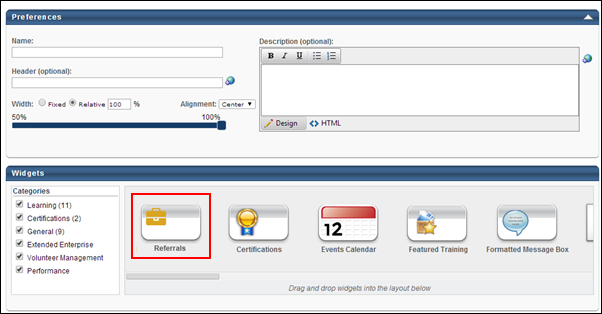
Add Widget
The Referrals widget is available from the Widgets section. To add the widget, drag the widget from the Widgets carousel to the panel.
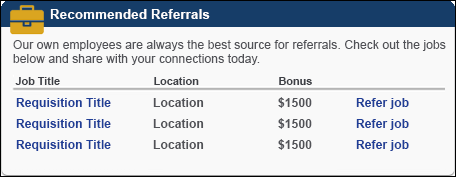
The following information displays in the widget:
- Instructions - The widget instructions displays above the referrals table. The instructions are defined on the Widget Settings pop-up, as noted in the Widget Settings section below.
- Job Title - This column displays the title of the job requisition.
- Location - This column displays the location of the job.
- Bonus - This column displays the referral bonus amount.
- Refer Job - This column displays the Refer Job link. When users select the link, the Refer Job page opens. This page allows users to view the job details and select from the available referral options to refer the job.
Widget Settings
The following settings are available when selecting the Settings icon in the upper-right corner of the widget:
- Title - The default widget title is Referrals. To change the title, enter a different name in the field, up to 100 characters.
- Items to Show - Select the maximum number of items that should appear in the widget, between 1 and 10. The default number is 3.
- Instructions - Enter instructions for the widget, up to 150 characters.
Click to save the settings. Or, click to close the pop-up without saving the settings.
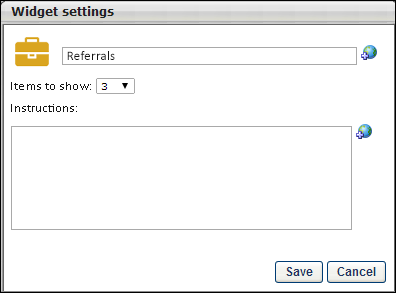
Delete Widget
The widget can be deleted by selecting the Delete icon in the upper-right corner of the widget. This removes the widget from the Welcome or custom page.
Options
Additional configuration options are available from the Options drop-down. For detailed information about configuring the additional options widgets for Welcome and custom pages, see the Custom Page Builder - Configure Layout topic in Online Help.