The Application section in Custom Field Administration enables administrators to manage application-level custom fields. These fields appear on the Applicant Profile page, provided that the fields are added to the Application Custom Fields section in Requisition and Applicant Preferences. The field displays the value defined for the application. For recruiters with the appropriate permission, the value can be modified.
The Application Custom Fields page displays all existing application-level custom fields. From this page, administrators can create, edit, and delete application-level custom fields. Administrators can also manage the active status of the fields.
When active, an application custom field is available for administrators who meet the availability requirements to add to the Application Custom Fields section in Requisition Preferences. Inactive custom fields are not available to add to Requisition Preferences.
To access application custom fields, go to . On the Custom Field Administration page, select Application in the left navigation panel.
| PERMISSION NAME | PERMISSION DESCRIPTION | CATEGORY |
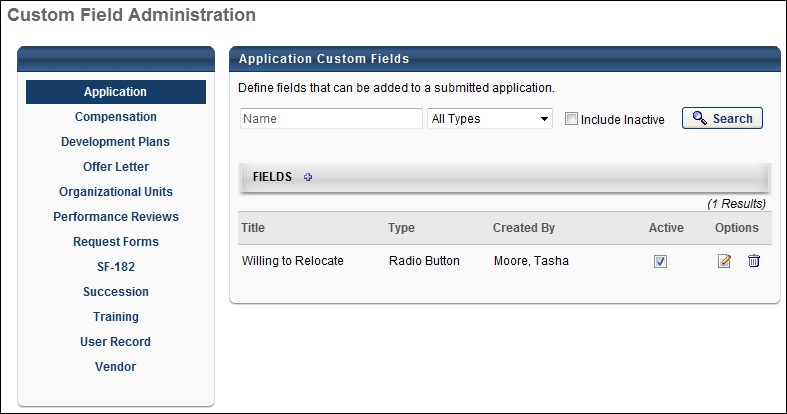
Search Filters
The following search filters are available:
- Name - Enter search terms in the filter. The field displays results for a partial or exact match to the search terms.
- Field Type - Select a field type from the drop-down.
- Include Inactive - Check the box to include inactive custom fields in the search.
Once all filters are defined, click . This refreshes the fields table with the filtered results.
Add Application Custom Field
Click the Add Field ![]() icon in the Fields panel header to create a new custom field. See Custom Field Admin - Custom Field Type Options.
icon in the Fields panel header to create a new custom field. See Custom Field Admin - Custom Field Type Options.
Custom Fields Table
This table displays all existing custom fields. The table is sorted in alphabetical order by name. The Title and Created By columns are sortable. The following displays for each field:
- Title - This column displays the title of the custom field.
- Type - This column displays the field type, such as radio button or short text box.
- Created By - This column displays the name of the administrator who created the field by last name, first name.
- Active - This column defines the active status of the field. To activate the field, check the box in the Active column. To inactivate the field, uncheck the box.
- Options - The following options are available in the Options column:
- Edit - Click the Edit icon to edit the field.
- Delete - Click the Trash Can icon to delete the field. If a field has been used on the Applicant Profile page for an applicant, then it cannot be deleted and the Trash Can icon does not display.
When active, the custom field is available for administrators to add to the Application Custom Fields section in Requisition Preferences. Inactive custom fields are not available to add to Requisition Preferences.