The SF-182 Custom Fields page enables administrators to manage the custom fields that are available for the SF-182 request form. The fields in Custom Field Administration appear on the Configure Fields tab of SF-182 Preferences, where they can be configured to display on the request form.
Default custom fields are configured for you. For more information: See Default SF-182 Custom Fields.
To manage custom fields, go to . Then select the appropriate tab from the left-side panel.
| PERMISSION NAME | PERMISSION DESCRIPTION | CATEGORY |
| SF-182 Custom Fields - Manage | Grants ability to manage SF-182 Fields (Governmental clients). This is an administrator permission. | Limited Use/Obsolete |
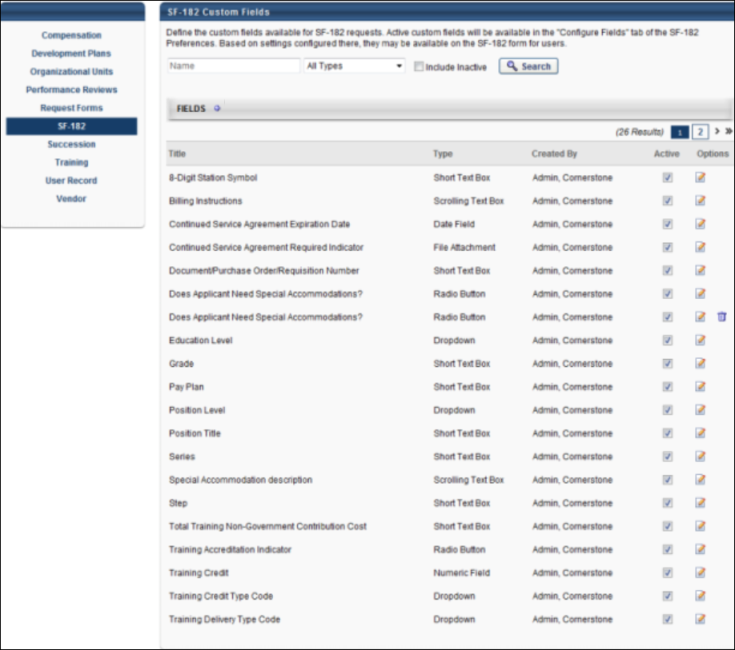
SF-182 Custom Field Administration
The following features are available on this page:
- Search - Enter search filter options in the Name field. Or, select a field type from the Field Type drop-down. Check the Include Inactive option to include inactive custom fields in the search. Click .
- Add Field - Click the Add Field
 icon to create a new custom field.
icon to create a new custom field. - Fields table - The following columns display within the Fields table for each SF-182 Custom Field:
- Title - This column displays the title of the custom field.
- Type - This column displays the field type, such as radio button or short text box.
- Created By - This column displays the name of the administrator that created the field by last name, first name.
- Active - This column displays the active status of the field. Check or uncheck the box to activate or inactivate the field.
- Options - The following options are available in the Options column:
- Edit - Click the Edit icon to edit the field.
- Delete - Click the Trash Can icon to delete the field. If a field has been saved in SF-182 Preferences, then it cannot be deleted and the icon does not display.