Feedback Templates are the package of configuration choices made by the administrator that form the rating and feedback experiences for the end user. Each template defines the method in which it is initiated, by whom it is initiated, and whom it will rate. These templates exist behind-the-scenes for the end user, while guiding them and minimizing friction.
When editing a template, the settings are divided into two tabs, General Settings and Feature Connectors.
The General Settings tab enables administrators to configure settings such as the Display Name, Instructions, Menu Action Name, and whether the introduction page is displayed when launching a feedback task.
To edit a Capability Feedback Template, go to . Then, select the Edit link to the right of the appropriate feedback template.
| PERMISSION NAME | PERMISSION DESCRIPTION | CATEGORY |
| User Ratings | For end users, this permission grants the ability to perform ratings and view ratings. For administrators, this permission is required, along with the specific user rating administration permissions to edit rating scales or templates. This permission cannot be constrained. | Core Administration |
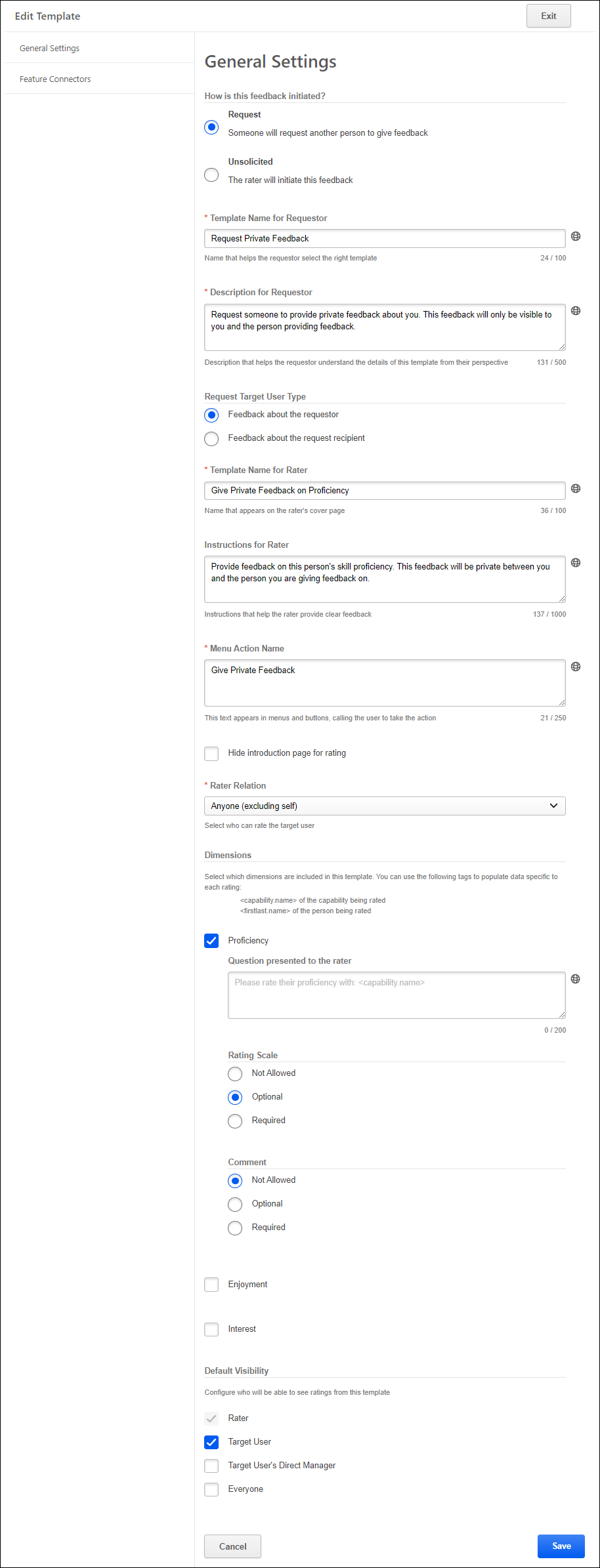
How is feedback initiated?
This field enables administrators to specify whether the corresponding feedback template is used to request feedback from another person or if it is used by users to initiate and provide unsolicited feedback. Depending on which option is selected, additional configurations may be available for the template. The following options are available:
- Request - Select this option if the feedback template allows users to request feedback from another user. When this option is selected, additional settings are available to allow the administrator to provide a name and instructions that are specific for the user requesting the feedback.
- Unsolicited - Select this option if the feedback template allows users to initiate and provide unsolicited feedback for another user.
Template Name for Requestor
This field is only available when the How is feedback initiated? option is set to Request. This field is not available for Unsolicited feedback templates because there is no requester for this feedback interaction.
In this field, specify the title text that will appear when users are choosing a template to request feedback. This title should help the requester select the appropriate template.
Description for Requestor
This field is only available when the How is feedback initiated? option is set to Request. This field is not available for Unsolicited feedback templates because there is no requester for this feedback interaction.
In this field, provide a description of the template that will appear when users are choosing a template to request feedback. The description should help the requester select the appropriate template.
Request Target User Type
This field is only available when the How is feedback initiated? option is set to Request. This field is not available for Unsolicited feedback templates because there is no requester for this feedback interaction.
In this field, select whether the feedback template is used to request feedback about the requester or about the request recipient. The following options are available:
- Feedback about the requester - Select this option if the template is used to request feedback about the user who is requesting the feedback. When this option is selected, the Rater Relation drop-down is set to Anyone (excluding self).
- Feedback about the request recipient - Select this option if the template is used to request feedback about the request recipient. When this option is selected, the Rater Relation drop-down is set to Self.
- Feedback about a specific person - Select this option if the template is used to request feedback about a specific person. When this option is selected, the Rater Relation drop-down is set to Anyone (excluding self).
Template Name for Rater
Specify the title text that appears to the rater on the introduction page before providing feedback. This field is required. The character limit for this field is 100.
This change is to more clearly indicate that this field is what the rater will see on the introduction page before providing feedback.
Instructions for Rater
Specify the instructional text that appears to the rater on the introduction page before providing feedback. This field is optional. The character limit for this field is 1000.
Menu Action Name
Specify the text that appears in menus when launching the template. For example, if the template is used for users to rate their own proficiency in the skill, the menu action name may be "Rate Myself." Similarly, if the template is used for users to request a proficiency rating from others, the menu action name may be "Request a Proficiency Rating."
This field is required. The character limit for this field is 250.
Hide Introduction Page for Rating
Select this option to hide the introduction page for feedback requests using this template. For example, if the menu action is very self-explanatory (e.g., Provide a Public Rating), you may not need an introduction page. However, if the visibility of feedback is sensitive or the purpose is specific, an introduction page is recommended.
Rater Relation
From the drop-down menu, select who can rate the target user using this template based on their relationship to the target user. This enables administrators to tailor the template to reflect the language for a self rating, a peer rating, a manager rating, etc. The following options are available:
- Anyone - This option is available when the Request Target User Type is set to Feedback about the requestor or Feedback about a specific person.
- Anyone (excluding self) - Anyone except the target user can rate the target user.
- Indirect Manager - The target user's indirect manager can rate the target user.
- Manager - The target user's manager can rate the target user.
- Self - The target user can rate the target user.
- Subordinates - The target user's subordinates can rate the target user.
Dimensions
A user can be rated on a capability in terms of three different aspects or dimensions. The three dimensions are the user's proficiency, interest, or enjoyment with regards to the capability.
Select which dimensions are associated with this template. For example, if the template is used to rate a user's interest and enjoyment in a skill, then select the Interest and Enjoyment dimensions.
For each selected dimension, provide the prompt text that is presented to the capability rater. Administrators may use tags to populate data such as the capability name or the name of the user who is being rated.
Set the following settings for each selected dimension:
- Rating Scale - Select the rating scale configuration:
- Not Allowed - When this option is selected, the rating scale is not available for raters.
- Optional - This option is selected by default. When this option is selected, the rating scale is available, and it is optional for raters to select a rating.
- Required - When this option is selected, the rating scale field is available, and it is required for raters to select a rating.
- Comment - Select the comment field configuration:
- Not Allowed - This option is selected by default. When this option is selected, the Comment field is not available for raters.
- Optional - When this option is selected, the Comment field is available, and it is optional for raters to add comments.
- Required - When this option is selected, the Comment field is available, and it is required for raters to add comments.
Administrators may not select "Not Allowed" for both the Rating Scale and Comment configuration.
Given other settings available for feedback, here are two templates organizations may leverage:
- Manager Notes: Private notes kept by a manager about skills that their subordinate is trying to develop.
- Response Type = Comments only (no rating)
- Rater Relation = Manager
- Visibility = Rater & Target User's Direct Manager (not Target User)
- Private Peer Comments:
- Response Type = Comments only (no rating)
- Rater Relation = Anyone
- Visibility = Target User
Default Visibility
Select who can view the feedback that is provided using this template.
Save/Cancel/Exit
Select the button at the bottom of the page to save the template settings and return to the Manage Feedback Templates page.
Select the button at the bottom of the page to discard any unsaved changes to the template settings and return to the Manage Feedback Templates page.
Select the button at the top of the page to discard any unsaved changes to the template settings and return to the Manage Feedback Templates page.