View Wage Types
Administrators can use the Manage Wage Types page to view the details of an existing wage type.
To access the Manage Wage Types page, go to .
| PERMISSION NAME | PERMISSION DESCRIPTION | CATEGORY |
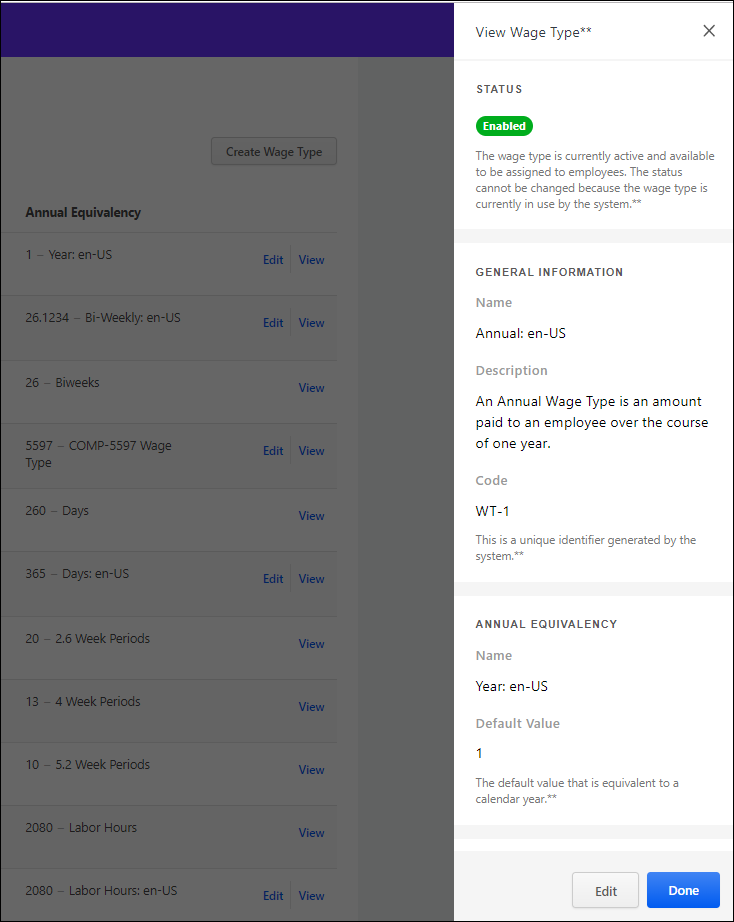
View Wage Type Details
To view wage type details, click View on the Manage Web Types page. The view flyout opens.
You can view the following fields:
- Status - The current status of this wage type. Options are Enabled or Disabled.
- General Information
- Name - The name of this wage type.
- Description - The description of this wage type.
- Code - The system-generated unique identifier for this wage type.
- Annual Equivalency
- Name - The amount of units an employee works in a given year for this wage type. If the employee is paid monthly and works 12 months in a year, then the Annual Equivalency name is Months and the Annual Equivalency amount is 12.
- Default Value - The amount of units an employee works in a given year. Note: In previous versions, this field was named Default Annual Equivalency.
Edit/Done Buttons
- Click the button on the flyout to return to the Manage Wage Types page.
- Click the button to open the Edit Wage Type flyout panel. Note: The button is only visible for enabled custom wage types. Only the Default Value field is editable. See Create/Edit Custom Wage Types.