Create/Edit Custom Wage Types
Administrators can use the Manage Wage Types page to create or edit custom wage types to meet the specialized pay cycle needs in their organization.
To access the Manage Wage Types page, go to .
| PERMISSION NAME | PERMISSION DESCRIPTION | CATEGORY |
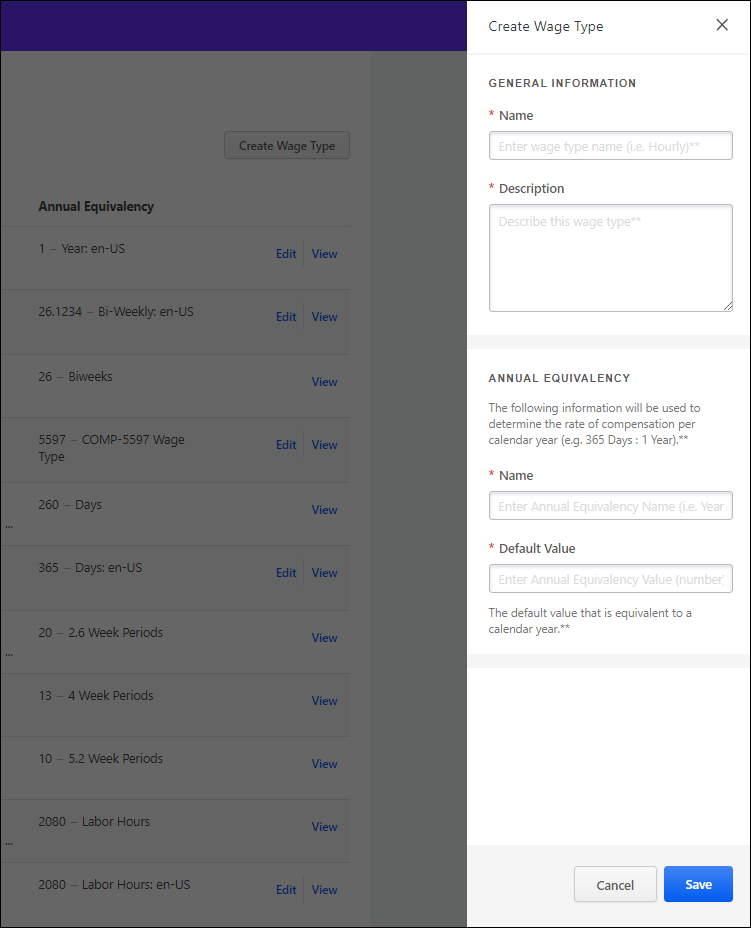
Create Custom Wage Types
To create a custom wage type:
- Click the button. The Create Wage Type flyout opens. Note: All fields are required.
- In the General Information section, complete the following information:
- In the Name field, enter a name for this wage type.
- In the Description field, enter a description for this wage type.
- In the Annual Equivalency section, complete the following information:
- In the Name field, enter the unit that is used to describe the wage type’s annual equivalency or how much the employee works in a given year. For example, if the employee is paid monthly and works 12 months in a year, then the Annual Equivalency unit label is Months and the Annual Equivalency default value is 12. Note: In previous versions, this field was named Annual Equivalency Name.
- In the Default Value field, enter the amount of units an employee works in a given year. Note: In previous versions, this field was named Default Annual Equivalency.
Edit Wage Types
Administrators can edit the Default Value for enabled custom wage types only.
- Click for the appropriate wage type. The Edit Wage Type flyout opens.
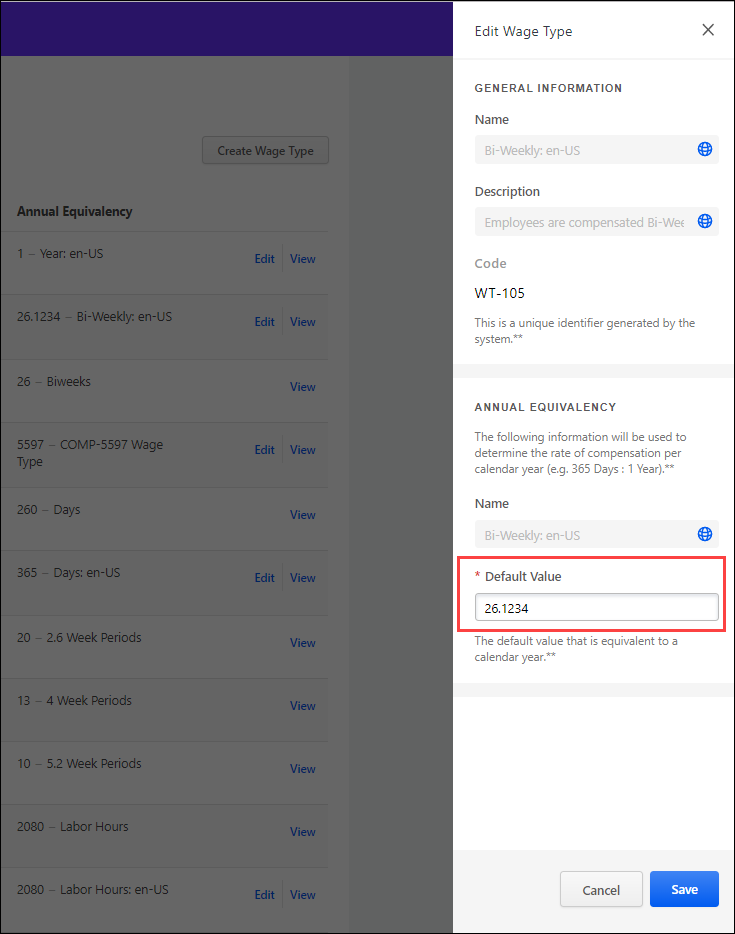
- Make the appropriate change.
Localize Wage Types
On the Edit Wage Types panel, select the globe icon next to the appropriate field to localize it. Note: Only fields with a globe icon can be localized.
Save/Cancel Buttons
- Click the button to close the flyout, save the changes, and return to the Manage Wage Types page. New custom wage types appear with a Custom icon below the name.
- Click the button to cancel the create or edit process.