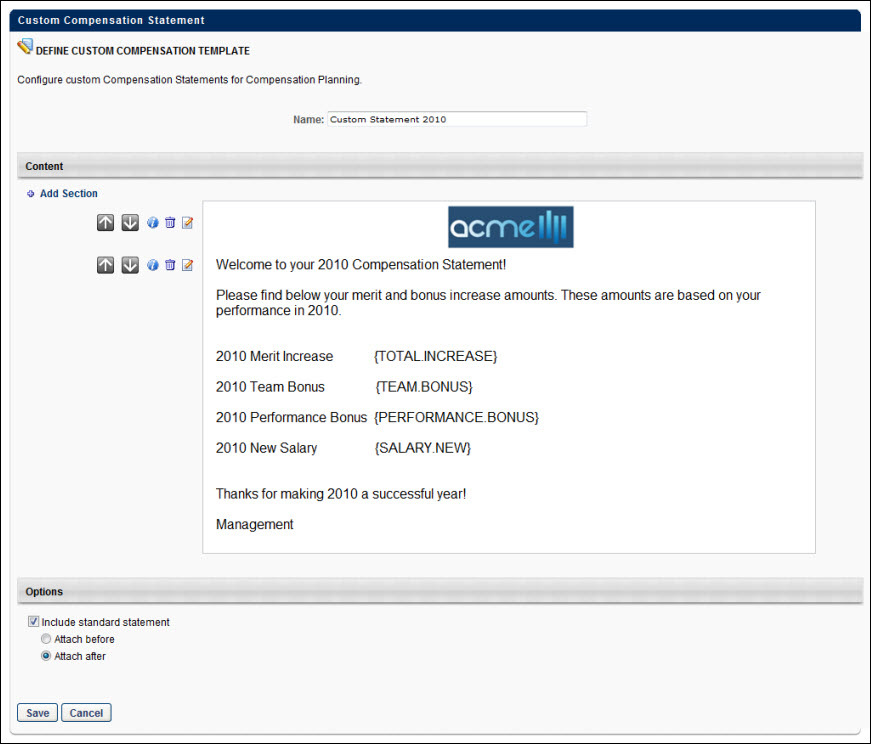The Custom Compensation Statement page enables administrators to create a custom compensation statement. Each section within the statement can be configured and conditions can be added so that certain sections only appear to users based on specific criteria.
Compensation statements are dynamically generated. Therefore, any changes made to a custom compensation statement affects all past and future compensation statements. Also, custom statements can be edited at any time. However, changes to tag names in compensation tag management does not dynamically update old tag names in existing custom compensation statement templates.
To create a custom compensation statement, go to . Then, click the Create Custom Compensation Statement link.
| PERMISSION NAME | PERMISSION DESCRIPTION | CATEGORY |
| Compensation Custom Statements | Grants ability to create templates for compensation statements to add to compensation planning tasks. This permission cannot be constrained. This is an administrator permission. | Compensation - Administration |
To create a custom compensation statement:
- In the Name field, enter the custom compensation statement name. This name should be descriptive so that the custom statement and it's purpose are easily identifiable. The character limit for this field is 200.
- In the Content section, click the Add Section link to add a new section to the custom statement. See Custom Compensation Statement - Add Section. Continue this process until all necessary sections are added. New sections are added to the bottom of the template. The Preview section displays the statement as it is currently configured.
- After adding the necessary sections, the following actions are available for each section:
- Move Section Up
 - Click this icon to move the section up one position in the statement layout. This option is not available for the top section.
- Click this icon to move the section up one position in the statement layout. This option is not available for the top section. - Move Section Down
 - Click this icon to move the section down one position in the statement layout. This option is not available for the bottom section.
- Click this icon to move the section down one position in the statement layout. This option is not available for the bottom section. - Information
 - Click this icon to view a pop-up that displays the conditions for the section. The conditions determine the users for which the section is included. For example, one section may be only included for users whose base salary is greater than 65,000 (i.e., Base Salary > 65000), while another section may be only included for users whose base salary is less than 65,000 (i.e., Base Salary < 65000). The conditions that are displayed here are set while creating or editing the section. If there are no conditions for the section, then the section is included for all users and this pop-up does not list any conditions.
- Click this icon to view a pop-up that displays the conditions for the section. The conditions determine the users for which the section is included. For example, one section may be only included for users whose base salary is greater than 65,000 (i.e., Base Salary > 65000), while another section may be only included for users whose base salary is less than 65,000 (i.e., Base Salary < 65000). The conditions that are displayed here are set while creating or editing the section. If there are no conditions for the section, then the section is included for all users and this pop-up does not list any conditions. - Remove - Click this icon to remove the section.
- Edit
 - Click this icon to edit the section. See Custom Compensation Statement - Add Section.
- Click this icon to edit the section. See Custom Compensation Statement - Add Section. - In the Options section, the following options are available:
- Include Standard Statement - Select this option to include the standard compensation statement along with the custom statement. When this option is selected, you can choose to attach the standard statement to the beginning of the custom statement (Attach Before) or at the end of the custom statement (Attach After).
- Click to save the custom compensation statement.