Compensation Editable Recommendation Matrix Overview
An editable recommendation matrix enables administrators to completely configure a merit matrix that takes into account where an employee stands in their salary range and their performance score and gives compensation managers a recommended increase range.
- Compa Ratio column widths are fully configurable with the configurable matrix. The configurable matrix does not have the above range or below range options for compa-ratio. The configurable matrix has the option to start from 0.00 compa-ratio and end with a max compa-ratio (infinity). Everything in between is configurable.
- Performance Score range heights are fully configurable with the configurable matrix. The configurable matrix has the option to start from 0% Performance score to 100%. Everything in between is configurable.
The Editable Recommendation Matrix option is available when creating adjustment guidelines for Base, Bonus, or Equity components. Note: Recommendation matrices cannot be created for Target components or Equity components that are allocated in Shares.
Note: Based on the adjustment Type selected in the Component section, the Editable Recommendation Matrix option appears in the Details section.
To create a new adjustment guideline, go to . Then, click the Create New Adjustment Guideline link.
| PERMISSION NAME | PERMISSION DESCRIPTION | CATEGORY |
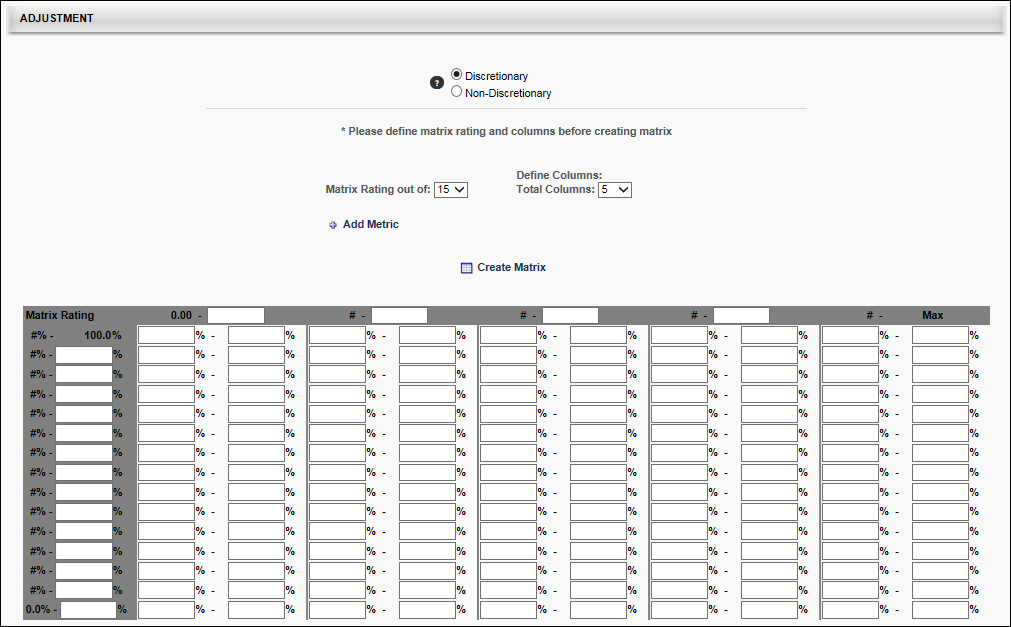
Configure Matrix
Enter the following information to configure the recommendation matrix:
- Matrix Rating out of - Define the number of rating scale levels for the matrix. This drop-down contains values 1-15 to allow the matrix to contain up to 15 rows. Note: Changing these values after the matrix is created and re-creating the matrix eliminates any values you may have entered into the matrix.
- Total Columns - Define the number of columns to include in the matrix.
- Base Types - When creating an adjustment guideline for a base component, this drop-down contains values 1-15 to allow the matrix to contain up to 15 columns. Note: Changing these values after the matrix is created and re-creating the matrix eliminates any values you may have entered into the matrix. Also, the metric that is used for column values is displayed below this field.
- Bonus/Equity Types - When creating an adjustment guideline for a bonus or equity component, the total columns is set to 1, and this cannot be modified. Note: The metric that is used for column values is displayed below this field.
- Add Metric - Click this link to add a performance or succession metric to the recommendation matrix. The selected metrics determine how the recommendation for merit increase is calculated. The available metrics are Last Competency Avg. Score, Last Performance Review Avg. Score, Goal Achievement %, past performance reviews and competency assessments, numeric user custom fields, and any SMP rating scale metric.
- Scale - For numeric user custom fields, enter the top rating scale value. For all other metric types, this value automatically populates with the read-only scale value.
- The value displays as N/A for metrics that are not tied to a specific task (e.g., Last Performance Review Average Score, Last Competency Average Score).
- The value displays as N/A for metrics that are tied to a specific competency assessment task that has the Include all competency models with the selected availability option set, as rating scales vary by competency models and users may have different rating scales defined for the competency task.
- The value displays as 100 for goal metrics.
- Weights - Enter a weight to specify how much each metric impacts the score. The sum of all weights must total 100%.
- See Performance Review Section Score Metrics.
- Metric - This displays the metric that is used for the column values in the matrix.
- Base Types - This is Compa Ratio, which is the employee's position in their salary range. Note: Changing the below options after the matrix is created and re-creating the matrix eliminates any values you may have entered into the matrix.
- Include Below Salary Range column - Select this option to include a column for values below the salary range. This is used if employees may be below the salary range for their position. When selected, this column appears in the matrix.
- Include Above Salary Range column - Select this option to include a column for values above the salary range. This is used if employees may be above the salary range for their position. When selected, this column appears in the matrix.
- Bonus Types - This is % of Target Bonus, which is the percentage of the employee's target bonus.
- Equity Types - This is % of Base, which is the percentage of the employee's base pay.
- Base Types - This is Compa Ratio, which is the employee's position in their salary range. Note: Changing the below options after the matrix is created and re-creating the matrix eliminates any values you may have entered into the matrix.
Create Matrix
Click the Create Matrix link to create the recommendation matrix as configured. Administrators can then set percentages for each row and column combination in the matrix.
In the matrix, enter a recommended minimum and maximum percentage range for each row and column combination on the matrix. One to three decimals may be entered, depending on the decimal precision. The decimal precision for percentages in compensation is controlled by a backend setting.
Create Matrix for Base Components
When the Create Matrix link is selected, the Editable Recommendation Matrix is created in the Adjustment section.
- Matrix Rating - As with the Recommendation Matrix, the Matrix Ratings appear along the left side the matrix rows. These values represent percentages of the maximum matrix rating. For example, 100% indicates that the user received the maximum possible rating for the selected metric. The bottom row always begins at 0%, and the top row always ends at 100%. The values within the row headings can be fully customized, and the starting percentages for each row (excluding the bottom row, which automatically begins at 0%) is automatically set based on the ending percentage of the previous row. For example, if the previous row ends at 10.15%, then the row above it will begin at 10.16%. The percentage values use the portal's default decimal precision rate.
- Compa-Ratio - As with the Recommendation Matrix, the Compa-Ratio values appear along the top of the matrix columns. These values represent the how the user's current compensation compares with the industry average. The first column always begins at 0.00, and the last column always ends at Max (infinity). The values within the column headings can be fully customized, and the starting percentages for each column (excluding the first column, which automatically begins at 0.00) is automatically set based on the ending percentage of the previous column. For example, if the previous column ends at 10.15, then the column to the right of it will begin at 10.16. The matrix columns use two decimals of precision.
A value must be entered for all entries in the Editable Recommendation Matrix, as these values will drive recommendations in the compensation plans.
Adjustment - Create Matrix for Bonus or Equity Components
When the Create Matrix link is selected, the Editable Recommendation Matrix is created in the Adjustment section.
- Matrix Rating - As with the Recommendation Matrix, the Matrix Ratings appear along the left side the matrix rows. These values represent percentages of the maximum matrix rating. For example, 100% indicates that the user received the maximum possible rating for the selected metric. The bottom row always begins at 0%, and the top row always ends at 100%. The values within the row headings can be fully customized, and the starting percentages for each row (excluding the bottom row, which automatically begins at 0%) is automatically set based on the ending percentage of the previous row. For example, if the previous row ends at 10.15%, then the row above it will begin at 10.16%. The percentage values use the portal's default decimal precision rate.
- % Attained of Target - When creating an adjustment guideline for a bonus component, only one column is displayed, and that is the % Attained of Target column.
- % of Base - When creating an adjustment guideline for an equity component, only one column is displayed, and that is the % of Base column.
A value must be entered for all entries in the Editable Recommendation Matrix, as these values will drive recommendations in the compensation plans.