When creating a proxy enrollment for a certification, the first step is to select the certification.
When you click the Proxy Enrollment for Certification link or on the Proxy Enrollment page, you are taken to the Certification Proxy Enrollment page. On this page, you have the following options:
- View the general information of all certificates that are available to you for proxy enrollment
- Search for certifications by title, family, category, and language, and can also include inactive certifications in the search
- Proxy enroll users in a certification
| PERMISSION NAME | PERMISSION DESCRIPTION | CATEGORY |
| Proxy Enrollment for Certification - Create Dynamic | Grants administrator ability to create dynamic proxy enrollments for certifications. This is an administrator permission. | Learning - Administration |
| Proxy Enrollment for Certification - Create Standard | Grants administrator ability to create standard proxy enrollments for certifications. This is an administrator permission. | Learning - Administration |
| Proxy Enrollment for Certification – Remove Dynamic | Grants administrator ability to create a proxy enrollment for certifications in which users are dynamically removed. This is an administrator permission. | Learning - Administration |
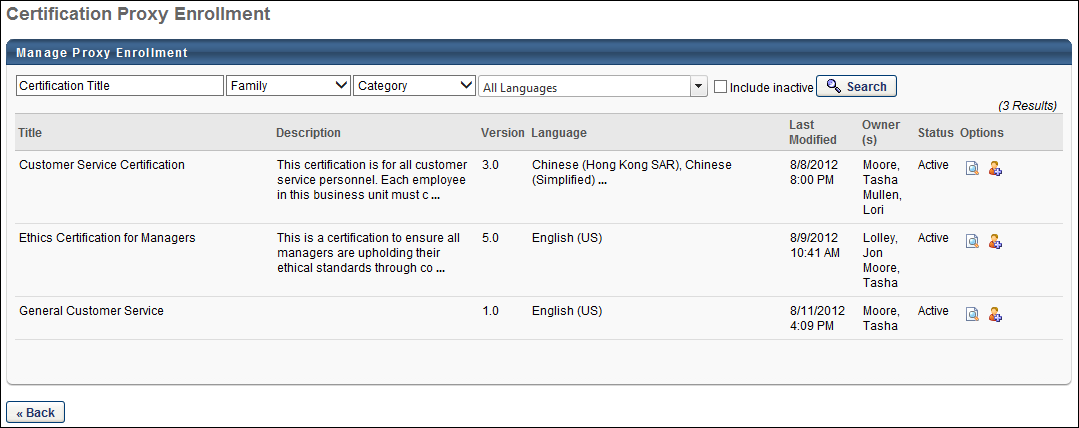
To search for a certification, enter the certification title and filter results by Family, Category, and Language using the drop-down lists. To include inactive certifications in the search results, select the Include Inactive option.
The following information displays for each available certification:
- Title - The certification title
- Description - The certification description
- Version - This displays the version of the certification you are creating or editing. New certifications begin as version 1.0. This value is automatically updated and cannot be edited. During Phase 1, versioning is not available, so all certifications are version 1.0
- Language - The certification language
- Last Modified - The last date on which the certification was modified
- Owner(s) - The certification owners who have administrative rights to the certification
- Active - Displays whether or not the certification is active
To deactivate a certification, deselect the Active option next to the appropriate certification. To re-activate a certification, select the Active option. If the inactive certification is not visible in the search results, be sure the Include Inactive option is selected in the search criteria.
To proxy enroll a user in a certification, in the Options column click the Add Users icon. This opens the next step in the proxy enrollment process. See Certification Proxy Enrollment - Create - Enrollment Settings.