Cohort - Create/Edit - Step 5 - Cohort Details
To create a cohort, go to . Then, click the View Cohorts ![]() icon in the Options column for the appropriate program. Then, click the Create New Cohort link.
icon in the Options column for the appropriate program. Then, click the Create New Cohort link.
| PERMISSION NAME | PERMISSION DESCRIPTION | CATEGORY |
| LO Required Approvals - Manage | Grants ability, when editing a learning object (LO) via the course catalog, to specify number of approvals required when users request that learning object. When viewing the Course Console, this permission also grants the ability to view the number of training approvals a user must receive when requesting the LO. This permission works in conjunction with the Course Catalog - Update and Course Catalog - View permissions. This is an administrator permission. | Learning - Administration |
| Social Learning Cohorts - Edit | Grants ability to access the Manage Cohorts page and to edit existing cohort learning objects. This permission cannot be constrained. This is an administrator permission. | Learning - Administration |
| Social Learning Cohorts - Manage | Grants ability to access the Manage Cohorts page and to view, create, and edit cohort learning objects. This permission cannot be constrained. This is an administrator permission. | Learning - Administration |
| EMAIL NAME | EMAIL DESCRIPTION | ACTION TYPE |
| Cohort Start Date | This email is triggered at a certain time before or after the start date of a cohort learning object (LO). All instances of this email are added to the email queue when the cohort is created. Any email triggers that are configured to be sent before the cohort start date are only sent if the email trigger is configured before the cohort is created. If the cohort start date is modified, then all queued emails are updated to reflect the new start date. This email can be sent as a notification, confirmation, or reminder to Cohort Instructor, Cohort Training Contact, Student, or a specific user. If the notification is sent to Cohort Instructor, this includes all of the cohort's instructors if there is more than one. | Collaborative Learning |
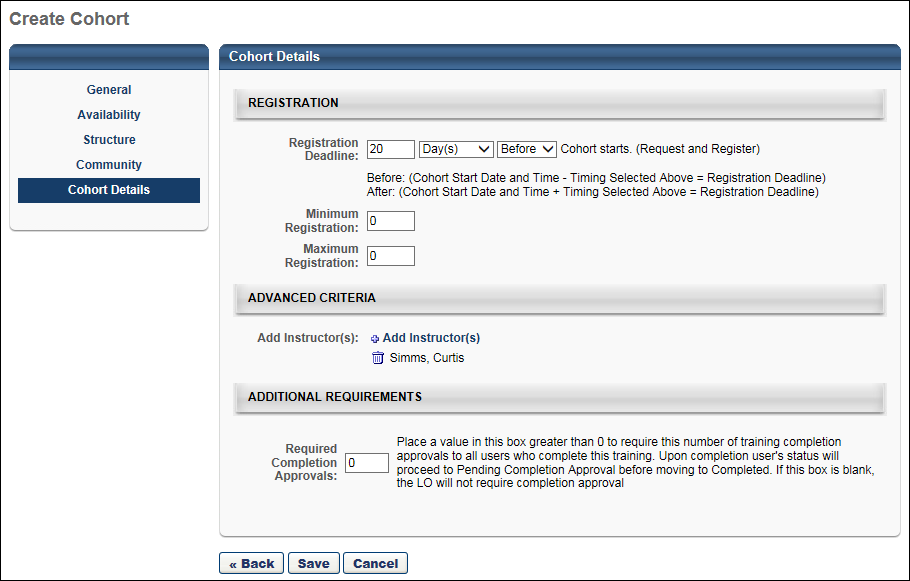
The cohort details are pre-populated with the cohort defaults that were set for the program, but can be edited if necessary.
Registration
The following settings are available in the Registration section:
- Registration Deadline - Enter number of hours, days, weeks, or months before or after the cohort start date when registration ends. Note: Users may not register for a cohort after the registration deadline, but administrators can proxy enroll users into a cohort after this date has passed.
- Minimum Registration - Enter minimum number of registered users.
- Maximum Registration - Enter maximum number of registered users. If this is set to zero, then users cannot register for the cohort.
Advanced Criteria
The following settings are available in the Advanced Criteria section:
- Instructors - Click the Add Instructors link to add instructors for the cohort. A cohort's instructors serve as the community experts for the cohort's community. More than one instructor can be selected. If an instructor is added, and later that instructor becomes inactive, the instructor's name will still propagate to existing and new cohorts. The administrator must remove the inactive instructor from the Instructors list. The constraints on the administrator's permission to view instructors determine which instructors the administrator can view and select.
Additional Requirements
The following settings are available in the Additional Requirements section:
- Request Form - Select a request form from the drop-down if applicable. The user will be able to complete this form at the time they request the session.
- Required Training Approvals - Enter the number of approvals that are required in order for a user to register for the LO. Leaving this blank will default to the number of requiredtTraining approvals set in the User Record. Setting Required Training Approvals at the LO level overrides the required training approvals in the User Records, unless the required approvals on the User Record is set to zero.
- Required Completion Approvals - Enter the number of approvals that are required in order for a user to receive completion approval for the LO. If left blank, the LO will follow the normal workflow for LO completion. If a value is entered (number greater than 0) the LO will require Completion Approval for all users who complete the training using the normal approval workflow process. Note: This setting is only available to users with permission to manage LO completion approvals.
Save, Back, or Cancel
- Click to save and create the cohort and return to the Manage Cohorts page. When a cohort is created, a cohort community is simultaneously created for the cohort within Connect. The cohort community has the same title as the cohort. All users on the cohort's roster are automatically members of the cohort community. The cohort instructors are designated as experts for the cohort community, and the cohort owners are designated as moderators for the cohort community. Note: If course code functionality has been activated in your portal, a course code is automatically generated for the LO immediately after the administrator saves the new LO.
- Click to discard any unsaved changes and return to the Manage Cohorts page. See Manage Cohorts.
- Click to return to the Community step. See Cohort - Create/Edit - Step 4 - Community.
Editing Considerations
The following occurs when instructors are added or removed after the cohort has started:
- When an instructor is removed, the removed instructor can no longer view the Instructor tab within the cohort. Also, the removed instructor is no longer an expert for the community and its topics.
- When an instructor is added, the added instructor can view the Instructor tab within the cohort. Also, the added instructor is added as an expert for the community and its topics.
When the required training approvals or required completion approvals are edited after the cohort is saved, the updated approval requirements are only applied in the following manner: