The Manage Training Order Forms page allows administrators to create and manage training order forms. The order forms act as promotional purchase pages, which allow users to bypass the Catalog search by appearing on the Welcome page. The Welcome page can be configured to display all visible order forms with the most recently created order forms displayed first.
To access Training Order Form Administration, go to .
| PERMISSION NAME | PERMISSION DESCRIPTION | CATEGORY |
| Training Order Forms - Manage | Grants access to the Manage Order Forms page, which allows administrators to create and manage order forms. The order forms act as promotional purchase pages which are displayed to end users. This is an administrator permission. | Training Forms Administration |
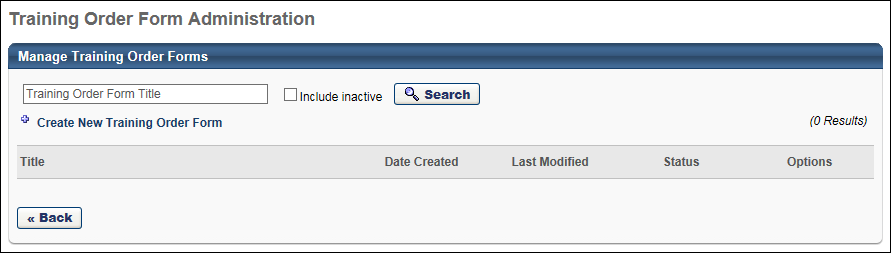
To create an order form, click the Create New Training Order Form link. See Training Order Form - Create.
You can search for an existing order form by name using the Search functionality. Select the Include Inactive option to also include inactive order forms in the search results.
The Order Forms table displays the following information for each order form:
- Title - The title of the order form
- Date Created - The date the order form was first created
- Last Modified - The date on which the order form was last modified
- Status - This displays whether the order form is active or inactive
The following options are available in the Options column:
- View Details - This option allows you to preview the order form.
- Copy - This option takes you to the Copy Training Order Form page with all of the details copied from the original order form except for the title. This page behaves similarly to the Create Training Order Form page. See Training Order Form - Create.
- Edit - This option takes you to the Edit Training Order Form page where you can edit the details of the order form. This page behaves similarly to the Create Training Order Form page. See Training Order Form - Create.
- Delete - This option deletes the order form. All order forms can be deleted.