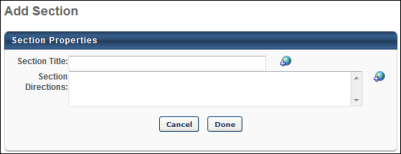Add a Section to an Evaluation
When creating or editing an evaluation, administrators must add at least one section to the evaluation to which they can then add questions. Each section is considered a page break on the evaluation.
Before this step, you must first create an evaluation. See Evaluation Administration.
To add a section to an evaluation, go to Admin > Tools > Learning > Catalog Management > Evaluations. Then, select the appropriate evaluation type on the left navigation panel. Select the Create New Evaluation link. Select the Add New Section icon  to the left of the Sections and Questions column heading. This opens the Add Section pop-up.
to the left of the Sections and Questions column heading. This opens the Add Section pop-up.
 Permissions
Permissions
| Level 1 Evaluation Administration |
Grant Access to create and manage level 1 (reaction) evaluations associated with learning objects. This permission cannot be constrained. This is an administrator permission. |
Learning - Administration |
| Level 1 Evaluations - Manage |
Grants ability to create and edit Level 1 (Reaction) learning evaluations that can be associated with learning objects. When viewing Course Console, this permission also grants the ability to view the status of Level 1 Evaluations. This permission works in conjunction with the Level 1 Evaluation Administration, Course Catalog - Update, and Course Catalog - View permissions. This permission cannot be constrained. This is an administrator permission. |
Learning - Administration |
| Level 2 Evaluations - Manage |
Grants ability to create and edit Level 2 learning evaluations that can be associated with learning objects. When viewing Course Console, this permission also grants the ability to view the status of Level 2 Evaluations. This permission works in conjunction with the Level 2 Evaluation Administration (knowledge and scored), Course Catalog - Update, and Course Catalog - View permissions. This permission cannot be constrained. This is an administrator permission. |
Learning - Administration |
| Level 2 Knowledge (Non-Scored) Evaluation Administration |
Grant Access to create and manage level 2 knowledge (non-scored) evaluations associated with learning objects. This permission cannot be constrained. This is an administrator permission. |
Learning - Administration |
| Level 2 Scored Evaluation Administration |
Grant Access to create and manage level 2 (scored) evaluations associated with learning objects. This permission cannot be constrained. This is an administrator permission. |
Learning - Administration |
| Level 3 Evaluation - Manage |
Grants ability to create and edit Level 3 (Behavior) learning evaluations that can be associated with learning objects. When viewing Course Console, this permission also grants the ability to view the status of Level 3 Evaluations. This permission works in conjunction with the Level 3 Evaluation Administration, Course Catalog - Update, and Course Catalog - View permissions. This permission cannot be constrained. This is an administrator permission. |
Learning - Administration |
| Level 3 Evaluation Administration |
Grant Access to create and manage level 3 (behavior) evaluations associated with learning objects. This permission cannot be constrained. This is an administrator permission. |
Learning - Administration |
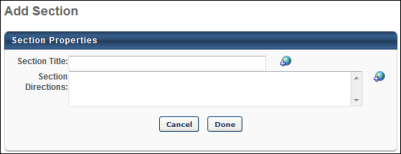
Enter the following information for the section:
- Section Title - Enter a title for the section. If multiple languages are enabled for your portal, select the Translate icon to translate the field into other available languages.
- Section Directions - Enter directions for the section. On the evaluation, the directions display beneath the section name. If multiple languages are enabled for your portal, select the Translate icon to translate the field into other available languages.
Select Done to add the section. The section appears as a row in the Questions panel.
![]() to the left of the Sections and Questions column heading. This opens the Add Section pop-up.
to the left of the Sections and Questions column heading. This opens the Add Section pop-up.