Add a Question to an Evaluation Section
When creating or editing an evaluation, administrators must add questions to a section within the evaluation.
Before this step, you must first create an evaluation and add sections to that evaluation. See Evaluation Administration.
To add a question to an evaluation section, go to . Then, select the appropriate evaluation type on the left navigation panel. Select the Create New Evaluation link. Add a section to the evaluation. Then, select the Add Question icon ![]() in the Options column for the section. This opens the Search Questions pop-up.
in the Options column for the section. This opens the Search Questions pop-up.
| PERMISSION NAME | PERMISSION DESCRIPTION | CATEGORY |
| Level 1 Evaluation Administration | Grant Access to create and manage level 1 (reaction) evaluations associated with learning objects. This permission cannot be constrained. This is an administrator permission. | Learning - Administration |
| Level 2 Evaluations - Manage | Grants ability to create and edit Level 2 learning evaluations that can be associated with learning objects. When viewing Course Console, this permission also grants the ability to view the status of Level 2 Evaluations. This permission works in conjunction with the Level 2 Evaluation Administration (knowledge and scored), Course Catalog - Update, and Course Catalog - View permissions. This permission cannot be constrained. This is an administrator permission. | Learning - Administration |
| Level 2 Knowledge (Non-Scored) Evaluation Administration | Grant Access to create and manage level 2 knowledge (non-scored) evaluations associated with learning objects. This permission cannot be constrained. This is an administrator permission. | Learning - Administration |
| Level 2 Scored Evaluation Administration | Grant Access to create and manage level 2 (scored) evaluations associated with learning objects. This permission cannot be constrained. This is an administrator permission. | Learning - Administration |
| Level 3 Evaluation - Manage | Grants ability to create and edit Level 3 (Behavior) learning evaluations that can be associated with learning objects. When viewing Course Console, this permission also grants the ability to view the status of Level 3 Evaluations. This permission works in conjunction with the Level 3 Evaluation Administration, Course Catalog - Update, and Course Catalog - View permissions. This permission cannot be constrained. This is an administrator permission. | Learning - Administration |
| Level 3 Evaluation Administration | Grant Access to create and manage level 3 (behavior) evaluations associated with learning objects. This permission cannot be constrained. This is an administrator permission. | Learning - Administration |
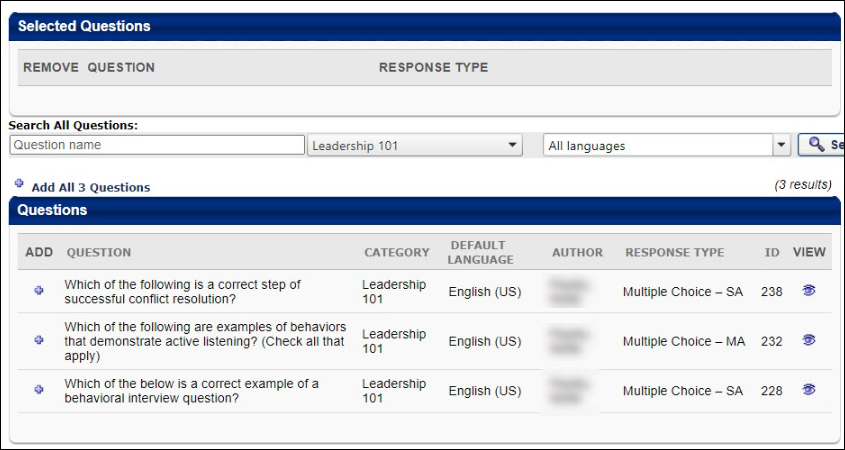
Search Existing Questions
Use the search features to filter the results by question name, category, or language.
View Questions from Existing Evaluation
You can view questions from the evaluation of an existing training item and select from those questions. To search for an existing evaluation, select the pop-up icon to the right of the Select Course to View Questions From: field. This opens the Search Course Evaluations pop-up.

Click to search for evaluations from the selected LO types. All LOs for which there is a corresponding level evaluation appear below the search options in the pop-up. Click the plus sign to the left of the LO to add the LO's evaluation questions to the Questions panel in the Search Questions pop-up. This closes the Search Course Evaluations pop-up.
All existing evaluation questions from the corresponding evaluation level appear in the Questions panel in the Search Questions pop-up. Preview a question by clicking the Preview icon ![]() in the View column. Note: Any new questions added using the Add Question icon append to that specific section of the evaluation.
in the View column. Note: Any new questions added using the Add Question icon append to that specific section of the evaluation.
Add Question
To add a question:
- To add an individual question from the Questions panel, select the plus sign in the Add column. This adds the question to the Selected Questions panel.
- To add all questions in the Questions panel, select the Add All Questions link that is above the Questions panel.
Add Selected Questions to the Evaluation Section
Select Done when all desired questions are placed in the Selected Questions panel. The questions appear under the section title.