When editing a curriculum, some modifications will create a new version of the curriculum, while others will not. See Curriculum - Edit.
Note: The processing time that is required for the system to process the curriculum changes and to display the newest version as the current version may vary. The version that is listed first is the version that any users who request this curriculum or any manager or administrator who assigns will be requesting or assigning. Before assigning a new version of a curriculum to a user, verify that reversion process is complete.
Design Note: An updated interface is available for this page, which can be enabled by administrators in Feature Activation Preferences. With the new design, the functionality of the page is unchanged.
To view versions of curricula, go to .
| PERMISSION NAME | PERMISSION DESCRIPTION | CATEGORY |
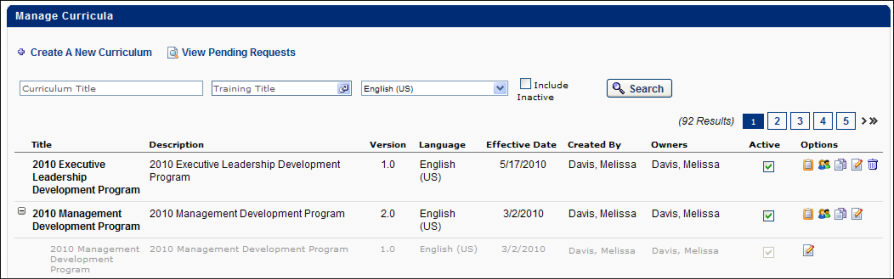
Click Expand icon ![]() next to the curriculum title to view all the versions of that curriculum. Each curriculum version displays with the following information:
next to the curriculum title to view all the versions of that curriculum. Each curriculum version displays with the following information:
- Title - This column displays the title of each version
- Description - This column displays the description of the curriculum
- Version - This column displays version number of curriculum
- Effective Date - This column this displays the date the version of the curriculum became effective or will become effective (if the effective date was set to a future date)
- Edit
 - Click this option to edit curriculum
- Click this option to edit curriculum - Delete
 - Click this option to delete a curriculum. You can only delete a curriculum if no users have the curriculum on their transcript
- Click this option to delete a curriculum. You can only delete a curriculum if no users have the curriculum on their transcript