Curriculum - Manage Enrolled Users
Design Note: An updated interface is available for this page, which can be enabled by administrators in Feature Activation Preferences. With the new design, the functionality of the page is unchanged.
To manage users enrolled in a curriculum, go to . Click the View Users icon ![]() in the Options column for the appropriate curriculum.
in the Options column for the appropriate curriculum.
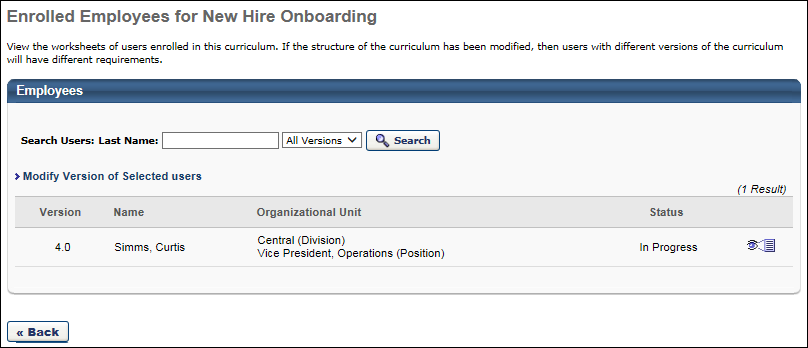
Modify Curriculum Version
From the Manage Enrolled Users page, administrators can modify which version of the curriculum is assigned to users. Note: Users can only be upgraded to a newer curriculum version; they cannot be downgraded to a previous version.
To modify the curriculum version for enrolled users, click the Modify Version of Selected Users link. This opens the Reversion Options page. See Curriculum - Reversion - Reversion Options.
View Curriculum Details
- View Worksheet icon
 - Click this icon to view the curriculum version details.
- Click this icon to view the curriculum version details. - Edit the Due Date using the Calendar icon
 to change or enter a due date for the LO.
to change or enter a due date for the LO. - Click the Exempt checkbox to exempt a user from taking a LO. Exempt items only count when all items are required, only then exempt items count towards completion of the curricula. For example - If the curriculum has 5 line items and 3 out of 5 items are required, exempt items will not count toward the requirements.
- Choose the Pre-Approve checkbox to pre-approve a LO.
- Click .
- Details
 - to view training details for LO.
- to view training details for LO. - Click .
User Transcript Helpful Hints
- Modifying a version of a curriculum will be processed in the order it was received, so there may be a delay of a few minutes before the users are updated.
-
After triggering a curriculum versioning, there may be a delay before versions appear in the All Versions drop-down menu.
- Updating a curriculum will replace the transcript details page for that curriculum with the details for the new version. A user cannot have more than one version of any course in their transcript at the same time.
- The Updated Training email is triggered by updating the curriculum version if this email is Active.
- Training Unit Approval History contains history of each learning object and its approval history including initial requests, who the training was requested by, associated comments, approval Status and more.