On the Availability step of creating a curriculum, determine which system users can access the curriculum.
Design Note: An updated interface is available for this page, which can be enabled by administrators in Feature Activation Preferences. With the new design, the functionality of the page is unchanged.
To create a curriculum, go to . Then, click the Create a New Curriculum link. Progress through the workflow to the Availability step.
| PERMISSION NAME | PERMISSION DESCRIPTION | CATEGORY |
| Curriculum Admin - View |
Grants view only access to curriculum details via Curriculum Administration screen. Does not include ability to view details of users enrolled in curricula. This permission can be constrained by Provider, OU, User's OU, and User's LO Availability. Adding an OU constraint and a provider constraint to this permission results in an "AND" statement. Tip: Do not constrain this permission to your entire corporation; it can cause long page load times and timeout errors. Applying this constraint is functionally the same as leaving the permission unconstrained, but omitting this constraint does not cause the system to do the unnecessary constraint checks as in the former scenario. |
Learning - Administration |
| Curriculum Owner | Grants ability for those designated as owner of one or more existing curricula to make edits/updates to those curricula. This is an administrator permission. | Learning - Administration |
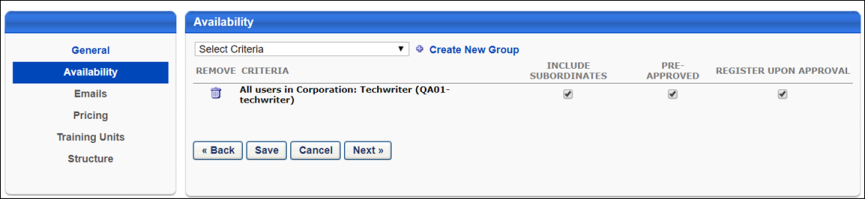
Set Availability
- From the Select Criteria drop-down menu, select the users to which the curriculum is available. You can select an organizational unit (OU) or group, or you can create a new group.
- Once a selection is made, click the button to add the selection to the availability list.
- For each selection, you can select the following options:
- Include Subordinates - Select this option to make the curriculum available to the subordinates of the selected users.
- Pre-Approved - Select this option to bypass the approval process for this curriculum. Upon request of the curriculum, users are automatically approved.
- Register Upon Approval - Select this option to bypass the register step for the end user. Upon approval, users are automatically registered for the curriculum.
- Once all selections are made, click to continue to the Emails step. See Curriculum - Create - Step 3 - Emails.
Note: The availability set for a curriculum overrides the availability set for individual training items contained within the curriculum. For example, if a user is within the availability defined for the curriculum, they can access all the training contained in the curriculum, regardless of the availability set for each individual training item.