Create Tool - Manage Courses
On the Courses page, you can view and manage courses created by you, courses created by your organization, and courses created by Grovo.
To access the Create Tool, go to: and click the Create Tool link.
| PERMISSION NAME | PERMISSION DESCRIPTION | CATEGORY |
| Create Tool | Grants access to Create Tool for content authoring. This permission cannot be constrained. | Learning - Administration |
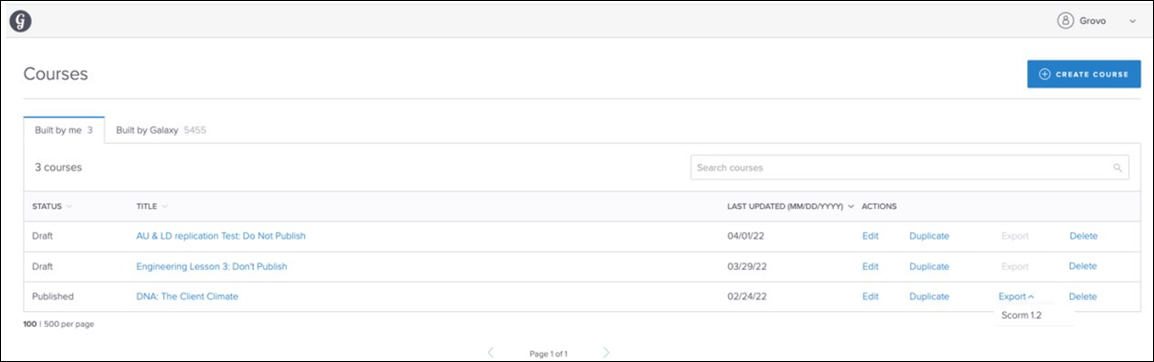
Courses
The Courses page allows the user to view existing courses from three different sources, as well as initiate the process for creating a new course.
To create a new course, you can click the button. For more information:
Existing courses display on three different tabs:
- Built by Me - These are courses that you created via the Create Tool.
- Built by Your Organization - These are courses that were created by creators within your organization.
- Built by Grovo - The Built by Grovo tab displays any Grovo courses your organization has purchased. Grovo courses can be managed and also remixed from this tab. Built by Grovo courses are only available if your organization purchases a full or partial content package which includes Grovo courses to supplement the Create Tool. If interested, please contact your Client Executive for pricing.
On each tab, courses display with the following informational columns:
- Status - This column displays the current status of the course, such as Draft, Published, or In Revision.
- Title - This column displays the title of the course.
- Last Updated - This column displays the date and time at which the course was last modified.
- Actions - The following actions may display for lessons on any tab, though some actions may not be available for courses in certain statuses:
- Edit - Click the Edit link to remix (modify) the course. Any edits you make will be applied to the existing version of the course. organizations can remix the Grovo courses included in content packages they have purchased. Organizations which have purchased Content Anytime or any other partial content package which includes Grovo courses will be able to remix the Grovo courses within that package using the Create Tool.
- Duplicate - Click the Duplicate link to make a copy of a course. You will be able to make modifications to the copy and save it independently of the original course.
- Export - To export a Create Tool course in SCORM 1.2 format:
- Click the Actions drop-down menu to the right of the course.
- Click the SCORM 1.2 option from the menu. A loading image appears and the zip files begin processing.
- After the zip package is created, the package downloads to the user's computer. The zip package contains an index.html file, which links asset files along with the standard SCORM 1.2 resources required to play the courses.
- Delete - To delete a course that you or someone at your organization has created, click the Delete link to the right of the course. Note: Courses that were built by Grovo cannot be deleted. For more information about deleting a course from the Create Tool, see the Delete Course section below.
A maximum of 100 or 500 courses can display per page of results on each tab, depending on your selection. If there are more courses than can fit on a single page of the tab, the tab paginates, and the user can navigate to additional pages of results.
To search for a specific course, you can enter search text into the Search Courses search bar and press the Enter key on your keyboard.
User Options
The drop-down icon next to your name provides access to the following options:
- Change Language - The Create Tool automatically displays to users in their own display language if the user's display language is a language supported by the Create Tool, but users can also manually switch the Create Tool to another supported language if needed. Click the Change Language option to change your Create Tool display language. For more information: See Create Tool - Change Language.
- Log Out - Click this option to log out of the Create Tool.
Delete Course
Clicking the Delete link causes the Delete Lesson pop-up to appear, asking if you are sure you want to delete the course. You can click the button to confirm the deletion and remove the course from the Create Tool. If needed, you can click the button to access the Course Console page for the course. You can click the Cancel link and return to the Create Tool without deleting the course. Deleted courses cannot be restored.
Deleting a published course from the Create Tool results in the following:
- The course will be removed from all objectives which included the course.
- The course is automatically made inactive in the Course Catalog of the Learning Management System (LMS) and users can no longer access the course from their transcript or any other system location.
- The course remains in any assignments which include the course. To remove the course from these assignments, cancel the assignments and recreate the assignments without the deleted Create Tool course.
- If the course has been exported to another LMS, the course will no longer be accessible within that LMS.
Note: If an administrator wants to make a course unavailable to users but does not want to delete it from the Create Tool, they can set availability for that course via the Course Catalog and Course Console.
Deleting a draft course from the Create Tool results in the following:
- The course is removed from the Create Tool and this action cannot be undone.
- Because the draft course has not been made available in the system or to learners, the draft course was never included in objectives, added to users' transcripts, or included in any assignments.
Create Course
To create a new lesson, click the button in the upper-right corner of the page.
For more information about creating a new course using the Create Tool: See Create Tool - Create Course.
FAQ
Q: How long will it take to see changes in the Create Tool after a client purchases a new content package that includes more Grovo courses?
A: The courses visible in Create Tool will be updated within 24 hours.
Q: What will happen to an organization's course access in the Create Tool if they downgrade their content package?
A: If an organization chooses to downgrade their content package from the full Grovo library to a partial library or no content package at all, they will retain access to their previously remixed course content. Courses visible in the Built by Grovo tab will be updated accordingly to match the their content subscription within 24 hours.