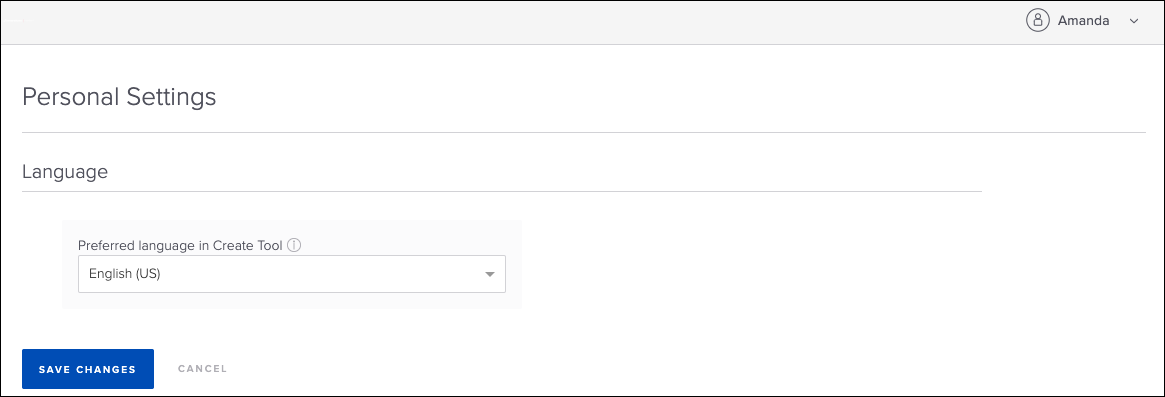Create Tool - Change Language
The Create Tool automatically displays to users in their own display language if the user's display language is a language supported by the Create Tool, but users can also manually switch the Create Tool to another supported language if needed.
To access the Create Tool, go to: and click the Create Tool link.
| PERMISSION NAME | PERMISSION DESCRIPTION | CATEGORY |
| Create Tool | Grants access to Create Tool for content authoring. This permission cannot be constrained. | Learning - Administration |
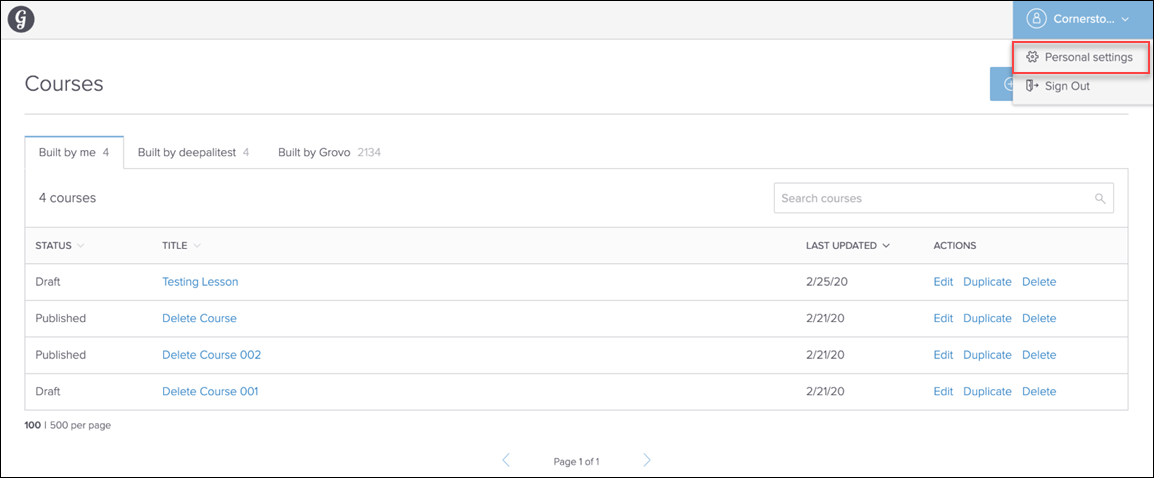
Personal Settings
To manually change the language of the Create Tool:
- Click the drop-down icon next to your username in the upper-right corner of the page.
- On the Personal Settings page, click the Preferred Language in Create Tool drop-down menu and select another supported language.
- Click the button at the bottom of the page.
The entire Create Tool, including the Lessons page and the Create Lesson workflow, will display in the language selected on the user's Personal Settings page. The user can change the language of the Create Tool at any time. Note: If a user manually changes their preferred language for the Create Tool and then later updates their preferred language for the Cornerstone system, the language selected for the Create Tool does NOT change.