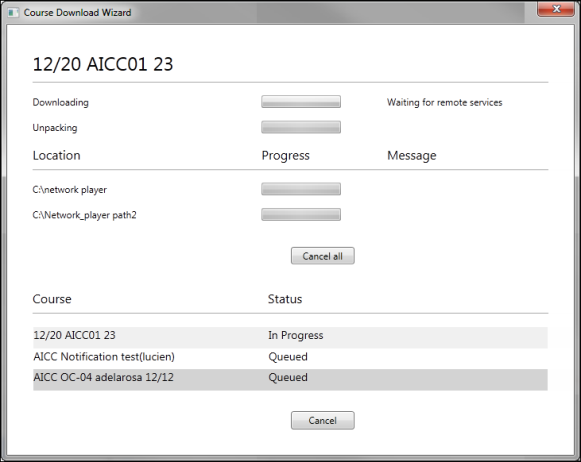When a trainer or administrator chooses to download a course from the Course Catalog to a local network, this opens the Course Download Wizard. This wizard enables the administrator to select the network locations to which the course should be downloaded. The local network paths that are available to the administrator are the paths that have been defined within Set Network Player Download Paths preferences.
When a course is downloaded, this is logged in the Download History for the course and is visible in the Course Catalog.
Note: This functionality is only available if the Network Player is enabled.
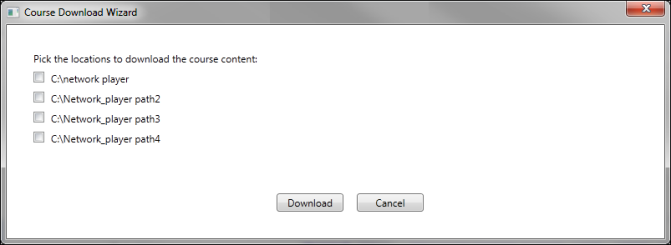
Select Locations
Select the checkbox to the left of each network location to which the course should be downloaded, and then click the button. The local network paths that are available to the administrator are the paths that have been defined within Set Network Player Download Paths preferences.
Download Progress
Once you click , the system begins downloading the course to the selected locations. The download progress is displayed for each location. Once all downloads are complete, click to close the window.
Error messages are displayed for any downloads that cannot be completed. See Network Player - Errors and Suggested Actions.
The following messages may be displayed:
- Downloaded successfully. Older version found and updated. - This is displayed if a course was downloaded and it overwrote a pre-existing version of the course in that location.
- Access was denied to this location. - This is displayed if access to the network location was denied.
- Downloaded successfully. - This is displayed if the course was successfully downloaded to the network location.
The Courses section displays each course that is being downloaded along with the download status for the course. The following statuses are available:
- Completed - The course was downloaded to all selected locations.
- In Progress - The course is currently being downloaded.
- Queued - The course download will begin once another course download is complete.
- Completed with Errors - The course was downloaded to some of the selected locations, but not all of them.